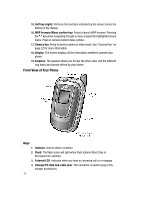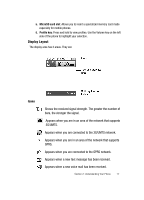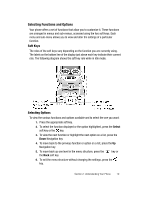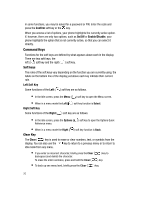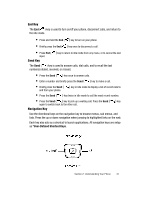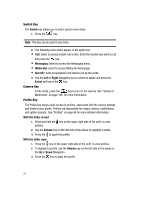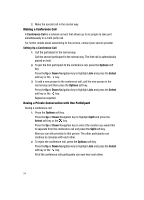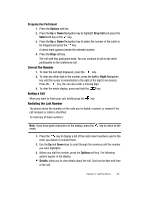Samsung SGH-ZX20 User Manual (user Manual) (ver.f1) (English) - Page 20
Command Keys
 |
View all Samsung SGH-ZX20 manuals
Add to My Manuals
Save this manual to your list of manuals |
Page 20 highlights
In some functions, you may be asked for a password or PIN. Enter the code and press the Confirm soft key or the key. When you access a list of options, your phone highlights the currently active option. If, however, there are only two options, such as On/Off or Enable/Disable, your phone highlights the option that is not currently active, so that you can select it directly. Command Keys Functions for the soft keys are defined by what appears above each in the display. There are two soft keys, the left ( ) soft key and the right ( ) soft key. Soft keys The roles of the soft keys vary depending on the function you are currently using; the labels on the bottom line of the display just above each key indicate their current role. Left Soft Key Some functions of the Left ( ) soft key are as follows. • In the Idle screen, press the Menu ( ) soft key to open the Menu screen. • When in a menu mode the Left ( ) soft key function is Select. Right Soft Key Some functions of the Right ( ) soft key are as follows. • In the idle screen, press the Options ( ) soft key to open the Options Quick Reference menu. • When in a menu mode the Right ( ) soft key function is Back. Clear Key The Clear ( ) key is used to erase or clear numbers, text, or symbols from the display. You can also use the key to return to a previous menu or to return to idle mode from any menu. • If you enter an incorrect character, briefly press the Clear ( ) key to backspace (and delete) the character. To erase the entire sentence, press and hold the Clear ( ) key. • To back up one menu level, briefly press the Clear ( ) key. 20