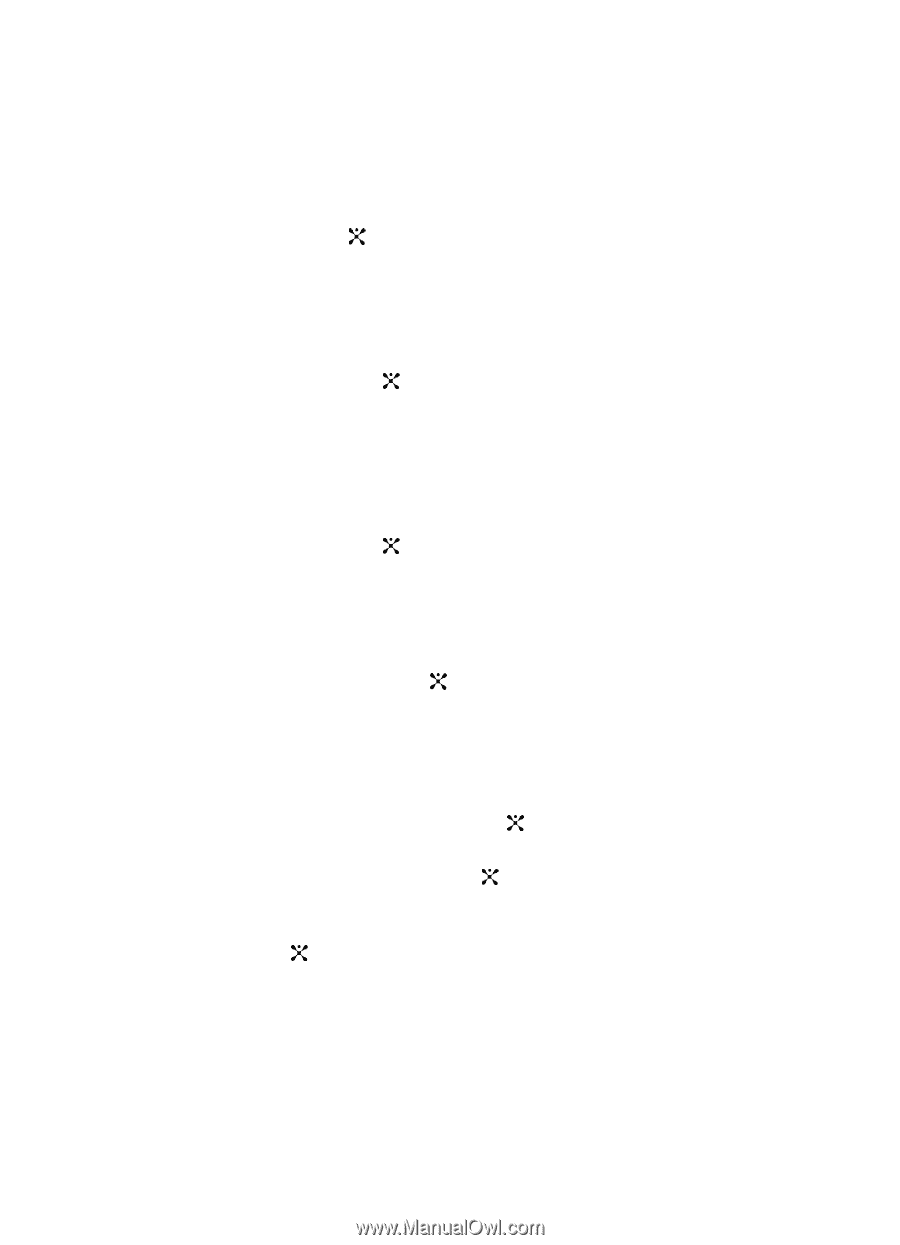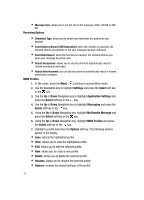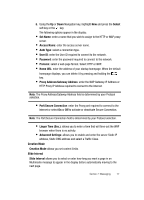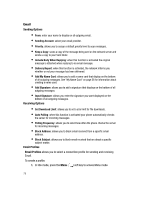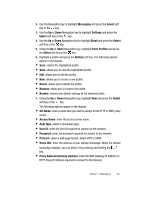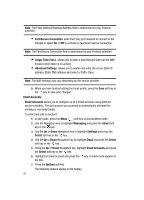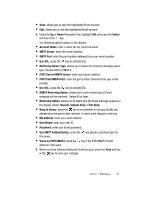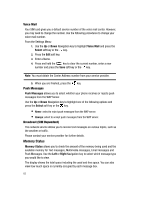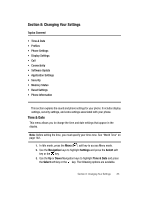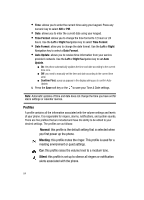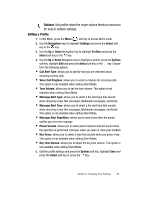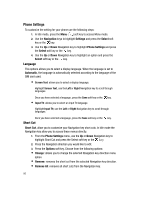Samsung SGH-ZX20 User Manual (user Manual) (ver.f1) (English) - Page 81
POP3 Server/IMAP4 Server
 |
View all Samsung SGH-ZX20 manuals
Add to My Manuals
Save this manual to your list of manuals |
Page 81 highlights
• Save: allows you to save the highlighted Email account. • Edit: allows you to edit the highlighted Email account. 8. Using the Up or Down Navigation key, highlight Edit and press the Select soft key or the key. The following options appear in the display: • Account Name: enter a name for the current account. • SMTP Server: enter the server address. • SMTP Port: enter the port number obtained from your email provider. • Use SSL: press the key to activate SSL. • Retrieving Server Type: allows you to select an incoming message server type. Choose POP3 or IMAP 4. • POP3 Server/IMAP4 Server: enter your server address. • POP3 Port/IMAP4 Port: enter the port number obtained from your email provider. • Use SSL: press the key to activate SSL. • IMAP4 Retrieving Option: allows you to select what type of Email message will be retreived. Select All or New. • Retrieving Option: allows you to select how the Email message appears in the display. Select Normal, Subject Only or Text Body. • Keep In Server: press the key to set whether or not your Emails are deleted from the server after retrieval. A check mark displays in the box. • My Address: enter your email address • User Name: enter your user ID. • Password: enter your Email password. • Use SMTP Authentication: press the key specify a protocol type for the server. • Same as POP3/IMAP4: press the key if the POP3/IMAP4 Server address is the same. 9. When you have finished editing the Email account, press the Save soft key or the key to save your changes. Section 7: Messaging 81