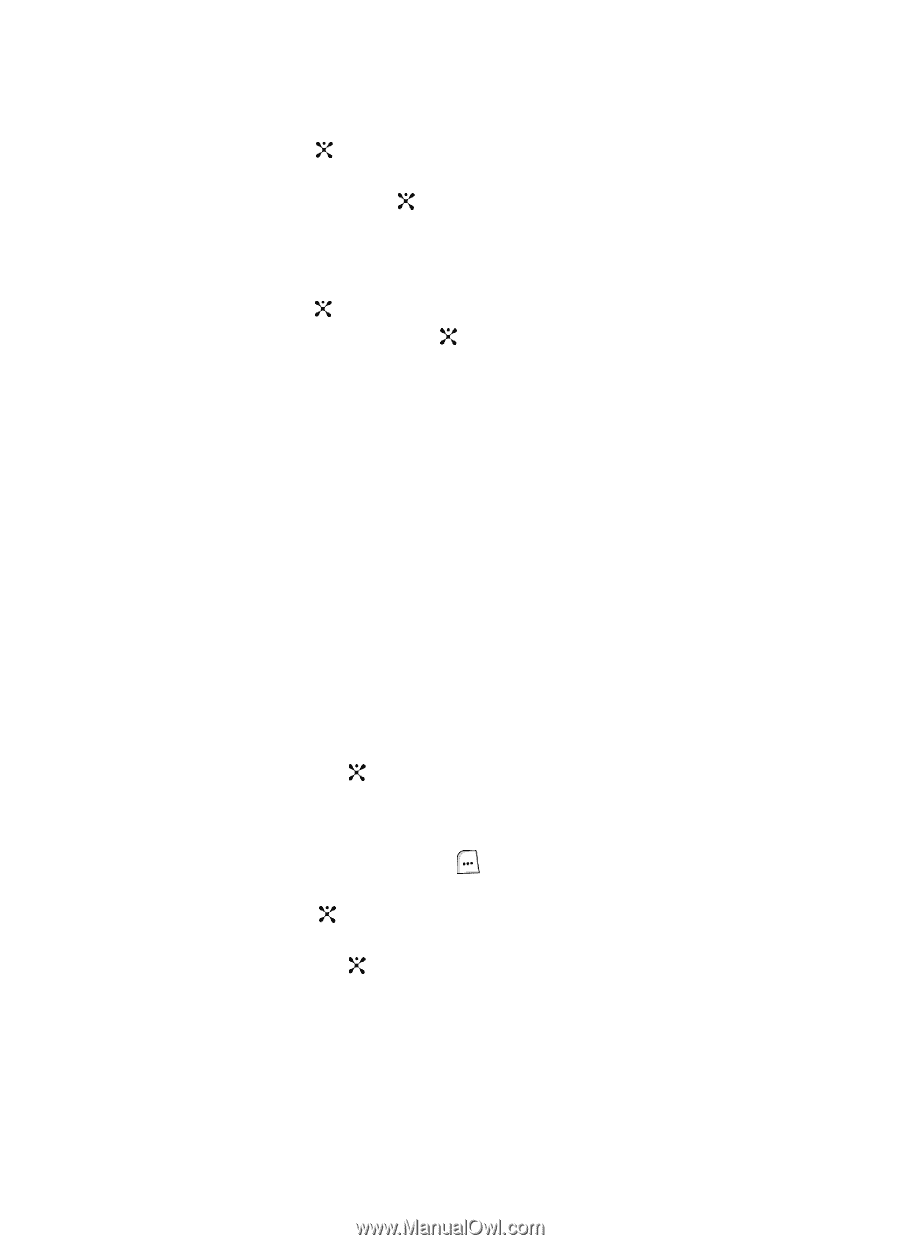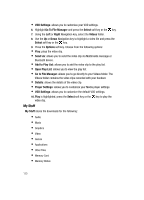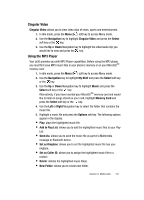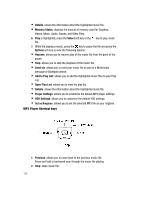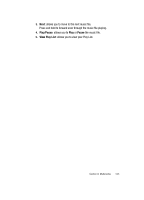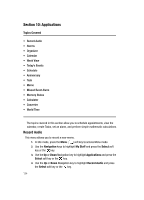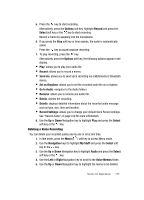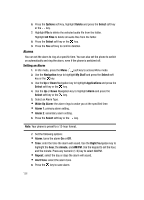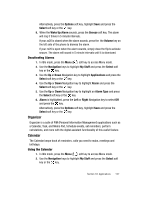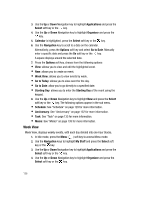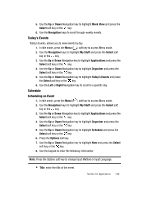Samsung SGH-ZX20 User Manual (user Manual) (ver.f1) (English) - Page 125
Options, Record, Select, Send via, Set as Ringtone, Go to Audio, Rename, Delete, Details, Record
 |
View all Samsung SGH-ZX20 manuals
Add to My Manuals
Save this manual to your list of manuals |
Page 125 highlights
5. Press the key to start recording. Alternatively, press the Options soft key, highlight Record and press the Select soft key or the key to start recording. Record a memo by speaking into the microphone. 6. If you press the Stop soft key or time expires, the audio is automatically saved. Press the key to pause/unpause recording. 7. To play recording, press the key. Alternatively, press the Options soft key, the following options appear in the display: • Play: allows you to play your audio file. • Record: allows you to record a memo. • Send via: allows you to send voice recording via a Multimedia or Bluetooth device. • Set as Ringtone: allows you to set the recorded audio file as a ringtone. • Go to Audio: navigates to the Audio folders. • Rename: allows you to rename you audio file. • Delete: deletes the recording. • Details: displays detailed information about the recorded audio message such as type, size, time and location. • Record Settings: allows you to change your default Voice Record settings. See "Record Audio" on page 102 for more information. 8. Use the Up or Down Navigation key to highlight Play and press the Select soft key or the key. Deleting a Voice Recording You can delete your recorded audios one by one or all at one time. 1. In Idle mode, press the Menu ( ) soft key to access Menu mode. 2. Use the Navigation keys to highlight My Stuff and press the Select soft key or the key. 3. Use the Up or Down Navigation key to highlight Audio and press the Select soft key or the key. 4. Use the Left or Right Navigation key to scroll to the Voice Memos folder. 5. Use the Up or Down Navigation key to highlight the memo to be deleted. Section 10: Applications 125