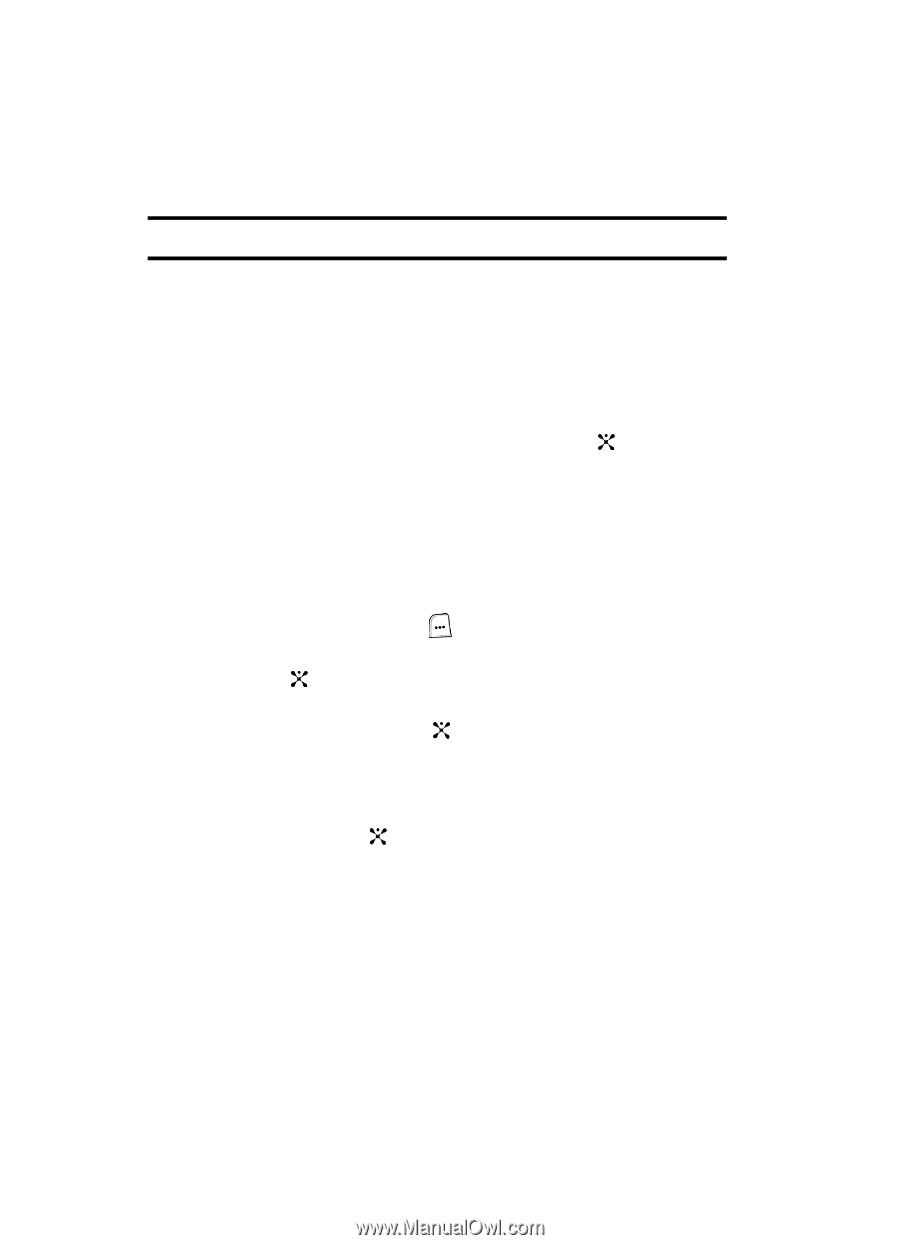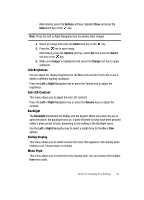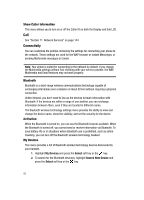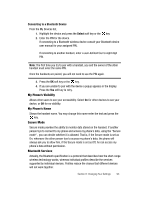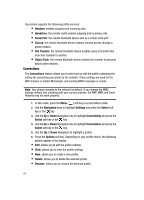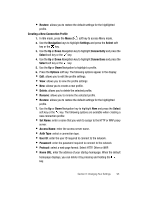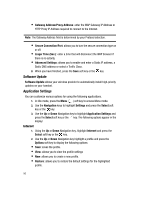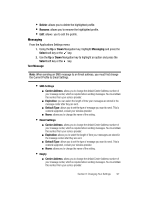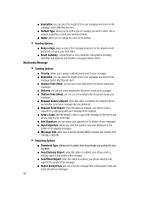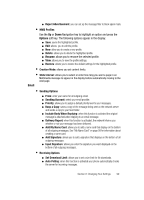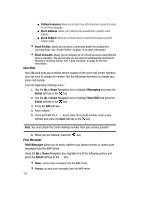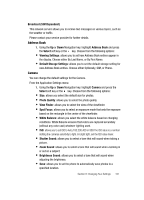Samsung SGH-ZX20 User Manual (user Manual) (ver.f1) (English) - Page 96
Software Update, Application Settings
 |
View all Samsung SGH-ZX20 manuals
Add to My Manuals
Save this manual to your list of manuals |
Page 96 highlights
• Gateway Address/Proxy Address: enter the WAP Gateway IP Address or HTTP Proxy IP Address required to connect to the Internet. Note: The Gateway Address field is determined by your Protocol selection. • Secure Connection/Port: allows you to turn the secure connection type on or off. • Linger Time (Sec.): enter a time that will disconnect the WAP browser if there is no activity. • Advanced Settings: allows you to enable and enter a Static IP address, a Static DNS address or select a Traffic Class. 8. When you have finished, press the Save soft key or the key. Software Update Software Update allows your wireless provider to automatically install high-priority updates on your handset. Application Settings You can customize various options for using the following applications. 1. In Idle mode, press the Menu ( ) soft key to access Menu mode. 2. Use the Navigation keys to highlight Settings and press the Select soft key or the key. 3. Use the Up or Down Navigation key to highlight Application Settings and press the Select soft key or the key. The following options appear in the display: Internet 1. Using the Up or Down Navigation key, highlight Internet and press the Select soft key or the key. 2. Use the Up or Down Navigation key highlight a profile and press the Options soft key to display the following options: • Save: saves the profile. • View: allows you to view the profile settings • New: allows you to create a new profile. • Restore: allows you to restore the default settings for the highlighted profile. 96