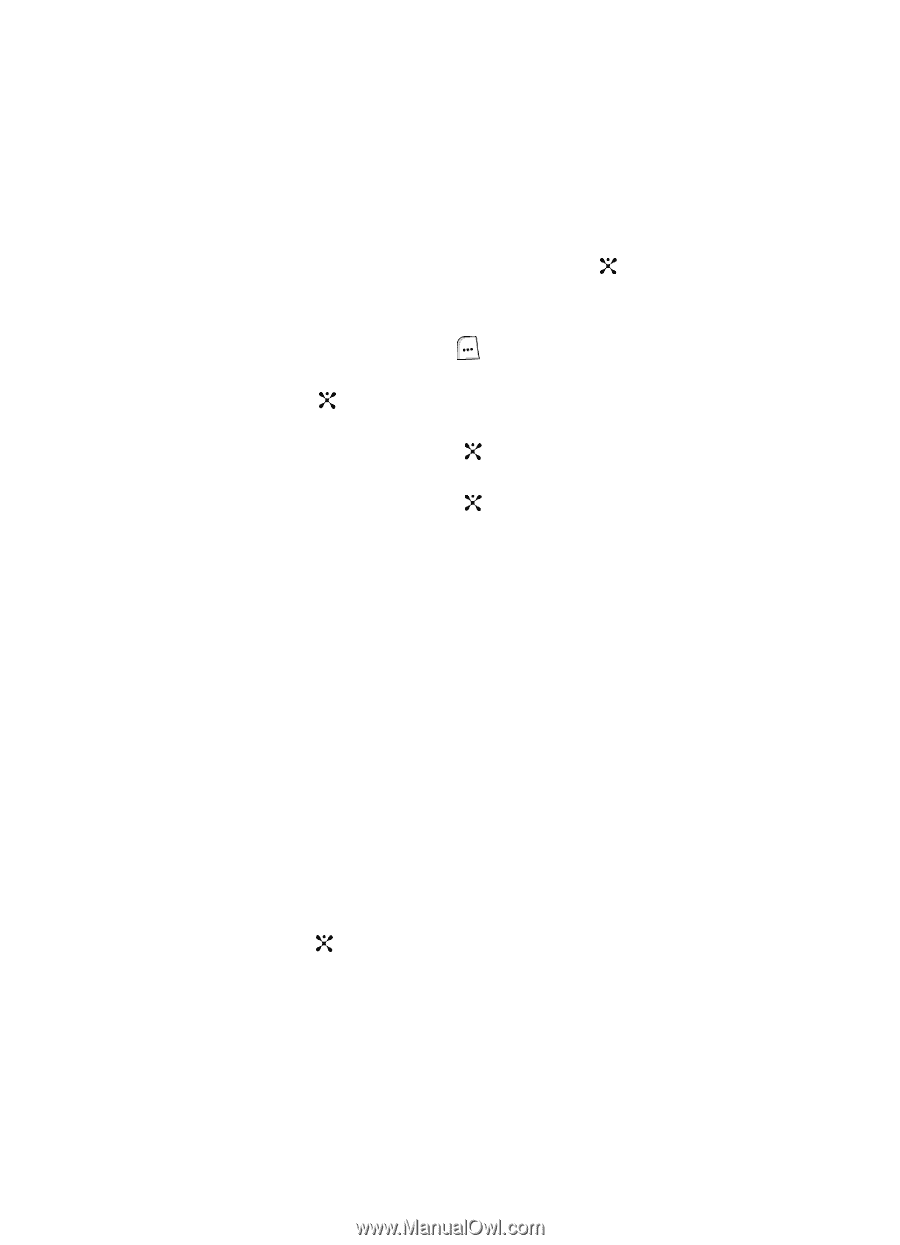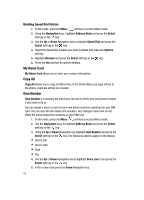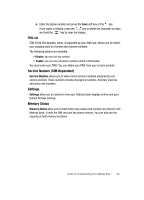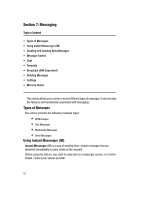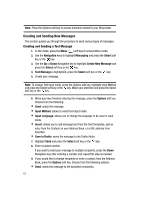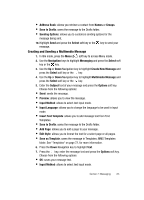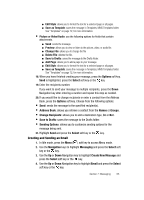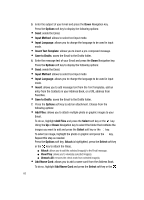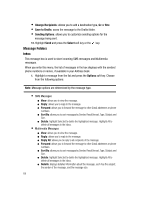Samsung SGH-ZX20 User Manual (user Manual) (ver.f1) (English) - Page 63
Creating and Sending a Multimedia Message
 |
View all Samsung SGH-ZX20 manuals
Add to My Manuals
Save this manual to your list of manuals |
Page 63 highlights
• Address Book: allows you retrieve a contact from Names or Groups. • Save to Drafts: saves the message to the Drafts folder. • Sending Options: allows you to customize sending options for the message being sent. 10. Highlight Send and press the Select soft key or the key to send your message. Creating and Sending a Multimedia Message 1. In Idle mode, press the Menu ( ) soft key to access Menu mode. 2. Use the Navigation keys to highlight Messaging and press the Select soft key or the key. 3. Use the Up or Down Navigation key to highlight Create New Message and press the Select soft key or the key. 4. Use the Up or Down Navigation key to highlight Multimedia Message and press the Select soft key or the key. 5. Enter the Subject text of your message and press the Options soft key. Choose from the following options: • Send: sends the message. • Preview: allows you to view the message. • Input Method: allows to select text input mode. • Input Language: allows you to change the language to be used in input mode. • Insert Text Template: allows you to add message text from Text Templates. • Save to Drafts: saves the message to the Drafts folder. • Add Page: allows you to add a page to your message. • Edit Style: allows you to format the text for a select page or all pages. • Save as Template: saves the message in Templates; MMS Templates folder. See "Templates" on page 72, for more information. 6. Press the Down Navigation key to highlight Text. 7. Press the key, enter the message text and press the Options soft key. Choose from the following options: • OK: saves your message text. • Input Method: allows to select text input mode. Section 7: Messaging 63