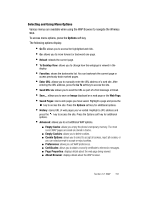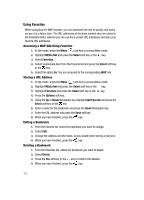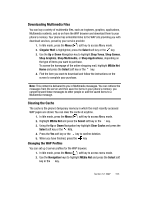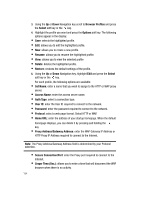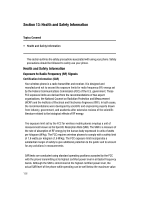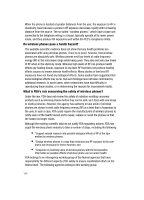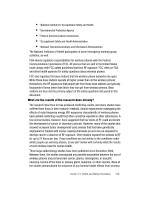Samsung SGH-ZX20 User Manual (user Manual) (ver.f1) (English) - Page 154
Secure Connection/Port
 |
View all Samsung SGH-ZX20 manuals
Add to My Manuals
Save this manual to your list of manuals |
Page 154 highlights
3. Using the Up or Down Navigation key scroll to Browser Profiles and press the Select soft key or the key. 4. Highlight the profile you want and press the Options soft key. The following options appear in the display: • Save: selects the highlighted profile. • Edit: allows you to edit the highlighted profile. • New: allows you to create a new profile. • Rename: allows you to rename the highlighted profile. • View: allows you to view the selected profile • Delete: deletes the highlighted profile. • Restore: restores the default settings of the profile. 5. Using the Up or Down Navigation key, highlight Edit and press the Select soft key or the key. For each profile, the following options are available: • Set Name: enter a name that you wish to assign to the HTTP or WAP proxy server. • Access Name: enter the access server name. • Auth Type: select a connection type. • User ID: enter the User ID required to connect to the network. • Password: enter the password required to connect to the network. • Protocol: select a web page format. Select HTTP or WAP. • Home URL: enter the address of your startup homepage. When the default homepage displays, you can delete it by pressing and holding the key. • Proxy Address/Gateway Address: enter the WAP Gateway IP Address or HTTP Proxy IP Address required to connect to the Internet. Note: The Proxy Address/Gateway Address field is determined by your Protocol selection. • Secure Connection/Port: enter the Proxy port required to connect to the Internet. • Linger Time (Sec.): allows you to enter a time that will disconnect the WAP browser when there is no activity. 154