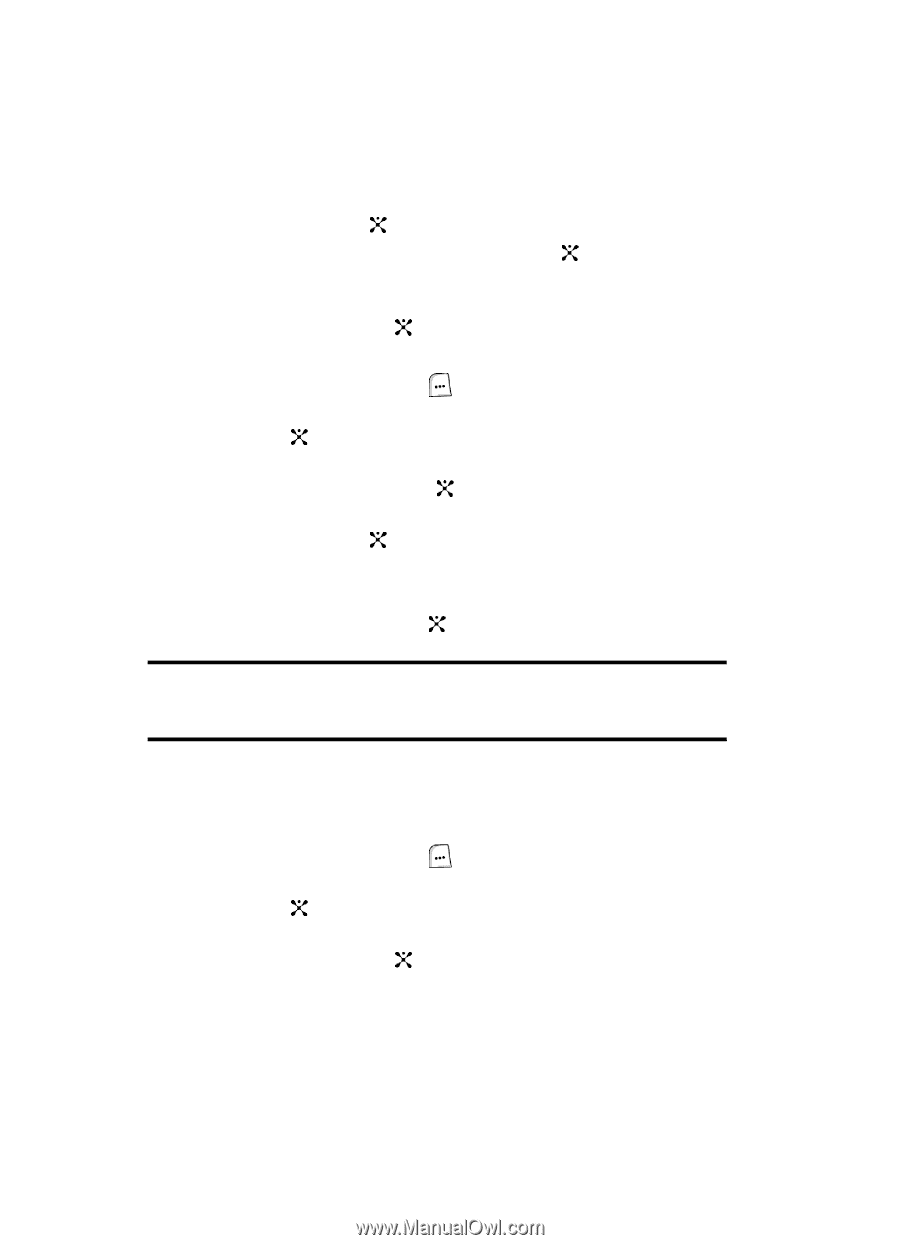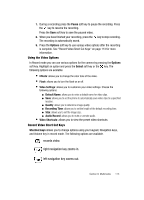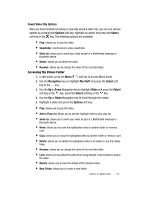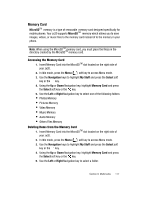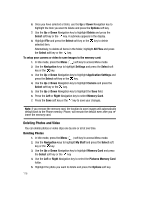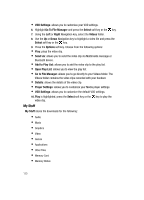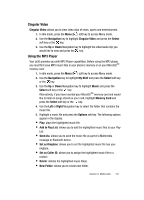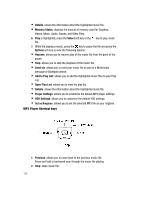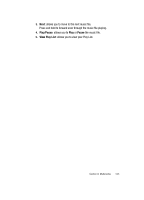Samsung SGH-ZX20 User Manual (user Manual) (ver.f1) (English) - Page 118
Deleting Photos and Video
 |
View all Samsung SGH-ZX20 manuals
Add to My Manuals
Save this manual to your list of manuals |
Page 118 highlights
6. Once you have selected a folder, use the Up or Down Navigation key to highlight the item you want to delete and press the Options soft key. 7. Use the Up or Down Navigation key to highlight Delete and press the Select soft key or the key. A submenu appears in the display. 8. Highlight File and press the Select soft key or the key to delete selected item. Alternatively, to delete all items in the folder, highlight All Files and press the Select soft key or the key. To setup your camera or video to save images to the memory card: 1. In Idle mode, press the Menu ( ) soft key to access Menu mode. 2. Use the Navigation keys to highlight Settings and press the Select soft key or the key. 3. Use the Up or Down Navigation key to highlight Application Settings and press the Select soft key or the key. 4. Use the Up or Down Navigation key to highlight Camera and press the Select soft key or the key. 5. Use the Up or Down Navigation key to highlight the Save field. 6. Press the Left or Right Navigation key to select Memory Card. 7. Press the Save soft key or the key to save your changes. Note: If you remove the memory card, the location to save images will automatically default back to the Phone memory. Phone, will remain the default even after you reinsert the memory card. Deleting Photos and Video You can delete photos or video clips one by one or all at one time. Deleting Photos 1. In Idle mode, press the Menu ( ) soft key to access Menu mode. 2. Use the Navigation keys to highlight My Stuff and press the Select soft key or the key. 3. Use the Up or Down Navigation key to highlight Memory Card and press the Select soft key or the key 4. Use the Left or Right Navigation key to select the Pictures Memory Card folder. 5. Highlight the photo you want to delete and press the Options soft key. 118