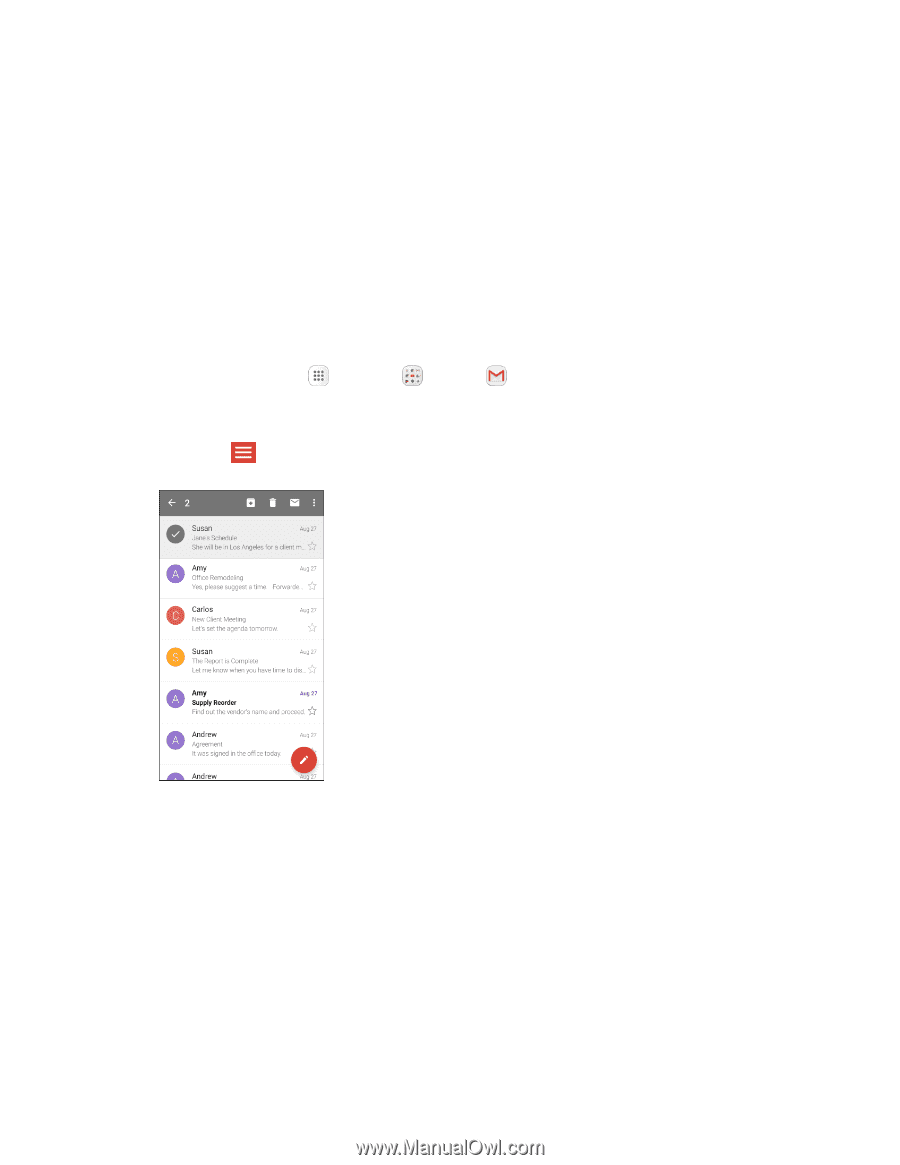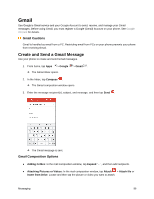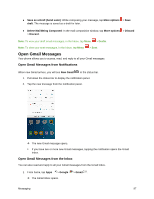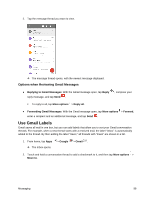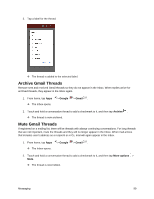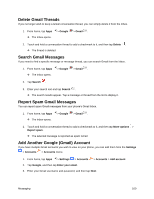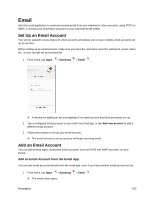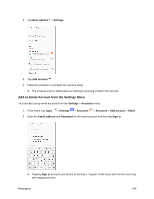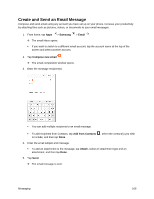Samsung SM-J327P User Guide - Page 111
Switching Between Gmail Accounts, Sync now, Finish setup, Google, Gmail
 |
View all Samsung SM-J327P manuals
Add to My Manuals
Save this manual to your list of manuals |
Page 111 highlights
4. After your phone connects with the Google servers, select the items you would like to sync with your phone and then tap Sync now. 5. Tap Finish setup. You are signed in to your Google Account, and you can access both of your Gmail accounts from the Gmail app. Note: You can also sign up for a new Gmail account from the Settings menu. In step 2 above, tap Or create a new account and follow the prompts. Switching Between Gmail Accounts If you have more than one Gmail account set up, you can switch between them in the Gmail app. 1. From home, tap Apps The Inbox opens. > Google > Gmail . 2. Tap Menu . 3. Tap the icon for the account you want to view from the list at the top of the menu. The selected account Inbox is displayed. Messaging 101