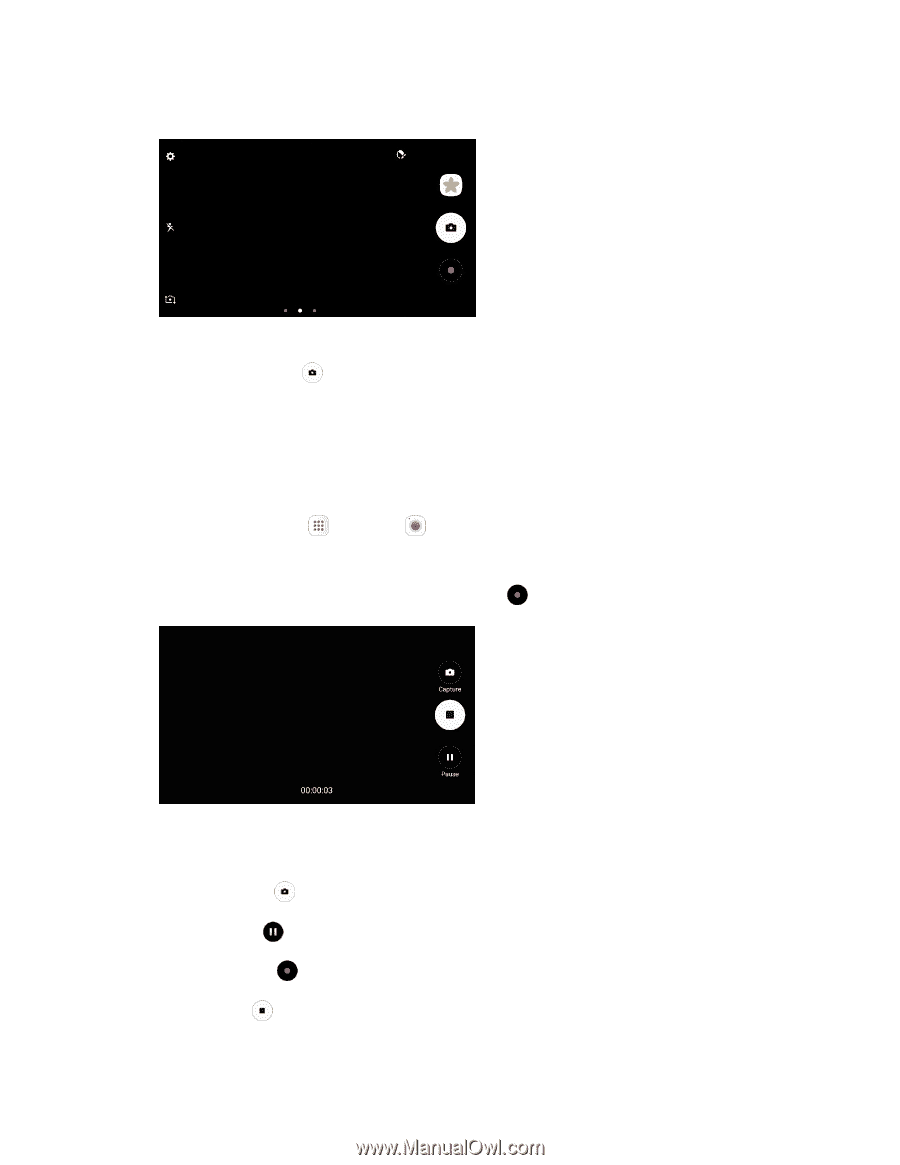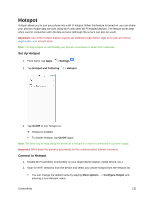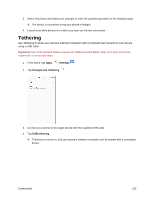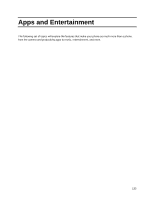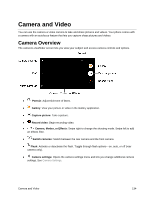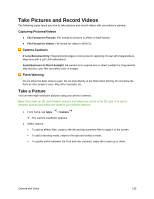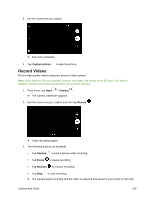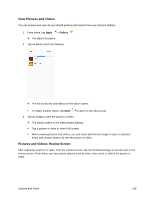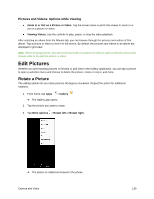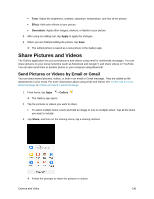Samsung SM-J327P User Guide - Page 146
Record Videos, Capture picture, Camera, Record, Capture, Pause, Resume
 |
View all Samsung SM-J327P manuals
Add to My Manuals
Save this manual to your list of manuals |
Page 146 highlights
3. Aim the camera at your subject. Auto focus activates. 4. Tap Capture picture to take the picture. Record Videos Record high-quality videos using your phone's video camera. Note: If you have an SD card installed, pictures and videos are stored to the SD card. If no card is installed, pictures and videos are saved to your phone's memory. 1. From home, tap Apps > Camera . The camera viewfinder appears. 2. Aim the camera at your subject and then tap Record . Video recording begins. 3. The following actions are available: Tap Capture to take a picture while recording. Tap Pause to pause recording. Tap Resume to resume recording. Tap Stop to stop recording. The camera stops recording and the video is captured and saved to your phone or SD card. Camera and Video 136