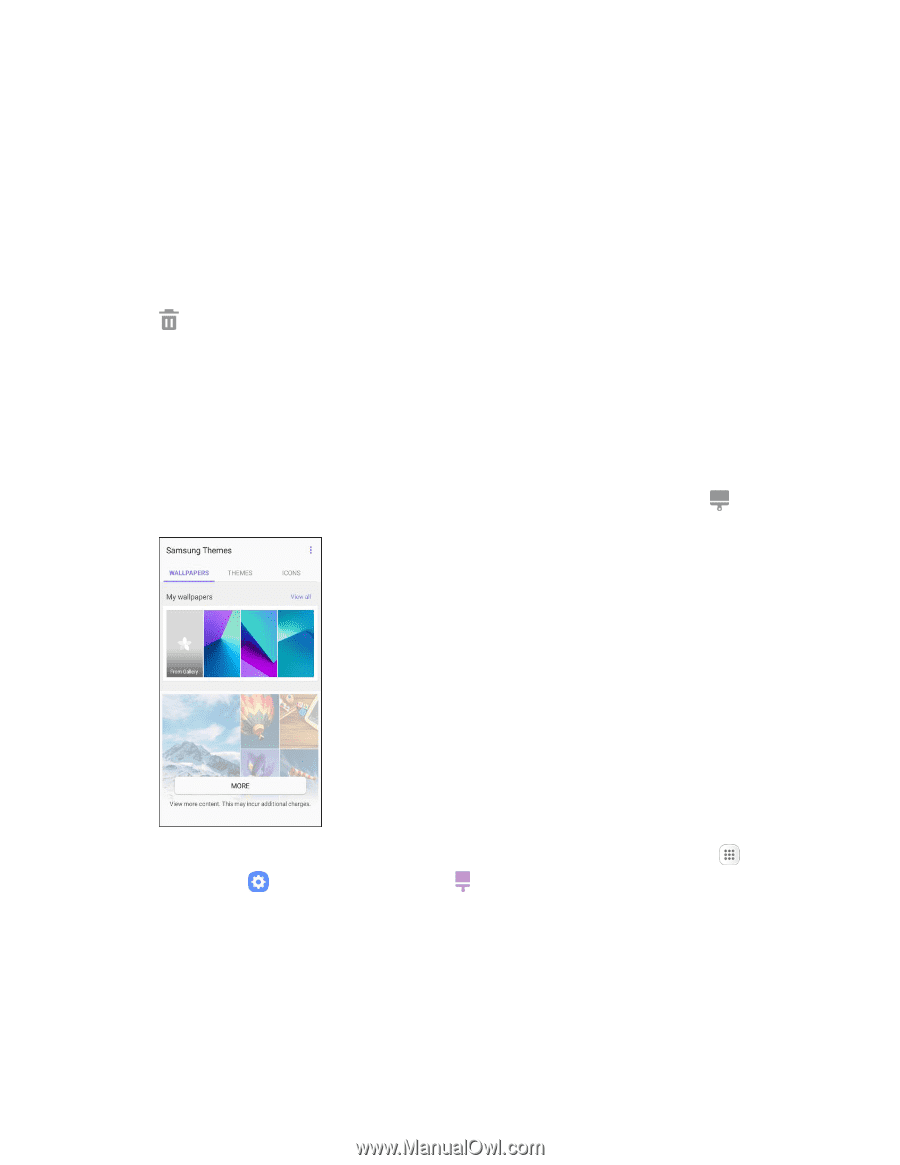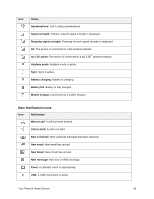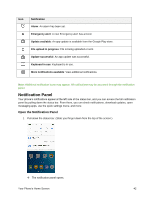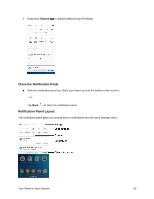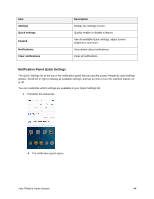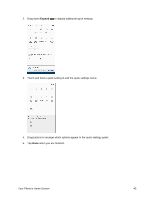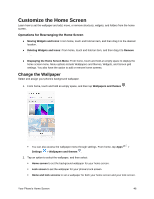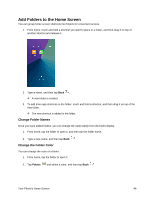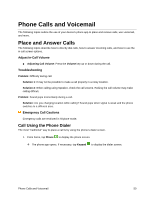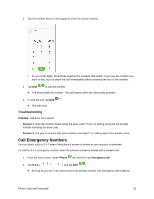Samsung SM-J327P User Guide - Page 56
Customize the Home Screen, Change the Wallpaper
 |
View all Samsung SM-J327P manuals
Add to My Manuals
Save this manual to your list of manuals |
Page 56 highlights
Customize the Home Screen Learn how to set the wallpaper and add, move, or remove shortcuts, widgets, and folders from the home screen. Operations for Rearranging the Home Screen ● Moving Widgets and Icons: From home, touch and hold an item, and then drag it to the desired location. ● Deleting Widgets and Icons: From home, touch and hold an item, and then drag it to Remove . ● Displaying the Home Screen Menu: From home, touch and hold an empty space to display the home screen menu. Menu options include Wallpapers and themes, Widgets, and Screen grid settings. You also have the option to add or remove home screens. Change the Wallpaper Select and assign your phone's background wallpaper. 1. From home, touch and hold an empty space, and then tap Wallpapers and themes . You can also access the wallpaper menu through settings. From home, tap Apps > Settings > Wallpapers and themes . 2. Tap an option to select the wallpaper, and then select: Home screen to set the background wallpaper for your home screen. Lock screen to set the wallpaper for your phone's lock screen. Home and lock screens to set a wallpaper for both your home screen and your lock screen. Your Phone's Home Screen 46