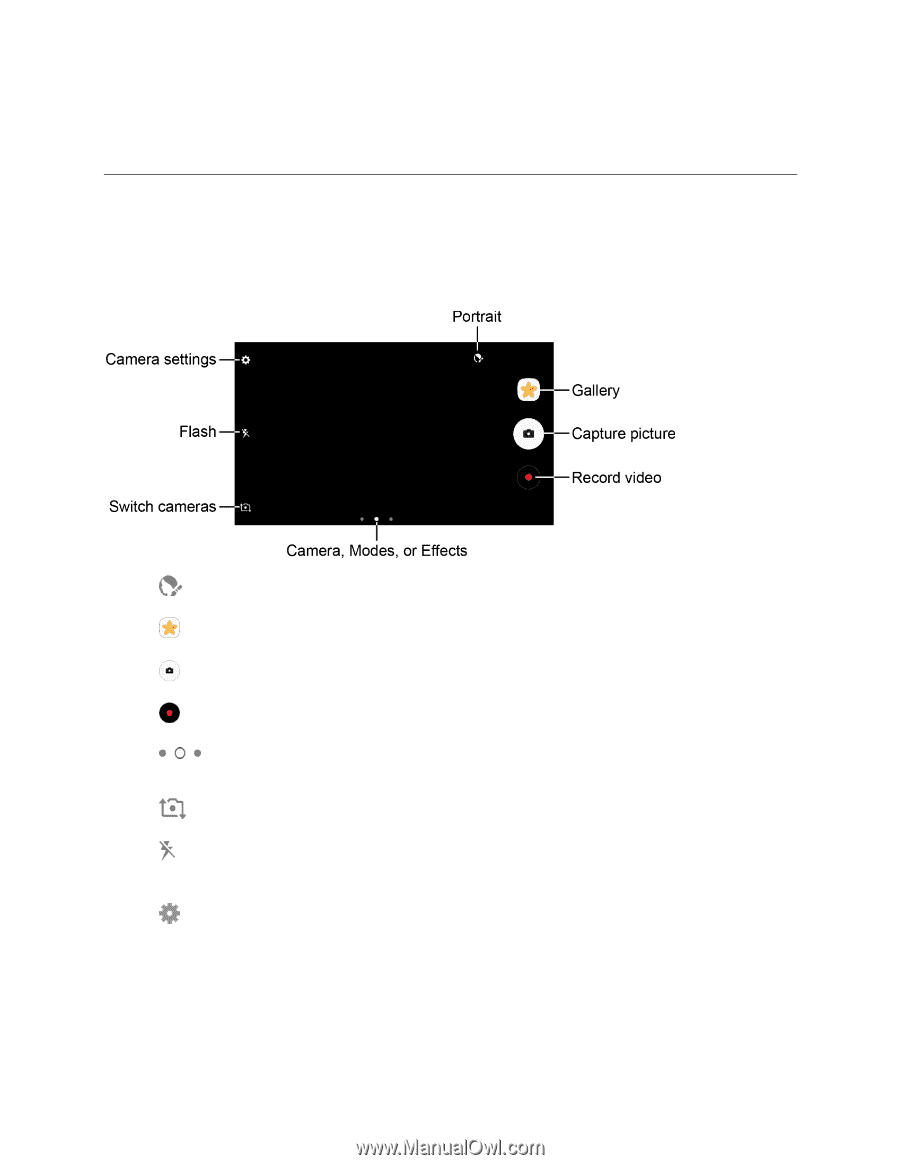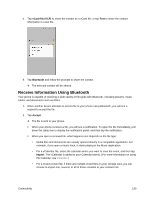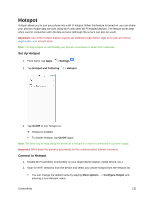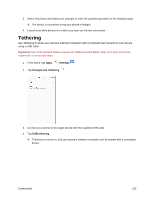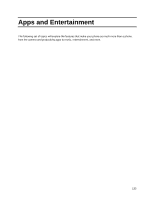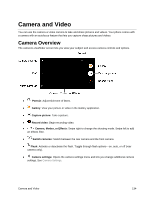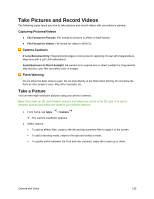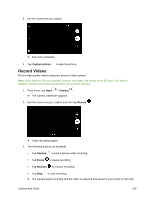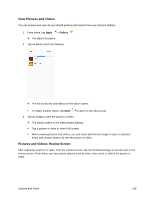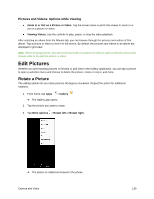Samsung SM-J327P User Guide - Page 144
Camera and Video, Camera Overview
 |
View all Samsung SM-J327P manuals
Add to My Manuals
Save this manual to your list of manuals |
Page 144 highlights
Camera and Video You can use the camera or video camera to take and share pictures and videos. Your phone comes with a camera with an autofocus feature that lets you capture sharp pictures and videos. Camera Overview The camera's viewfinder screen lets you view your subject and access camera controls and options. ● Portrait: Adjust skin tone of faces. ● Gallery: View your picture or video in the Gallery application. ● Capture picture: Take a picture. ● Record video: Begin recording video. ● Camera, Modes, or Effects: Swipe right to change the shooting mode. Swipe left to add an effects filter. ● Switch cameras: Switch between the rear camera and the front camera. ● Flash: Activate or deactivate the flash. Toggle through flash options-on, auto, or off (rear camera only). ● Camera settings: Opens the camera settings menu and lets you change additional camera settings. See Camera Settings. Camera and Video 134