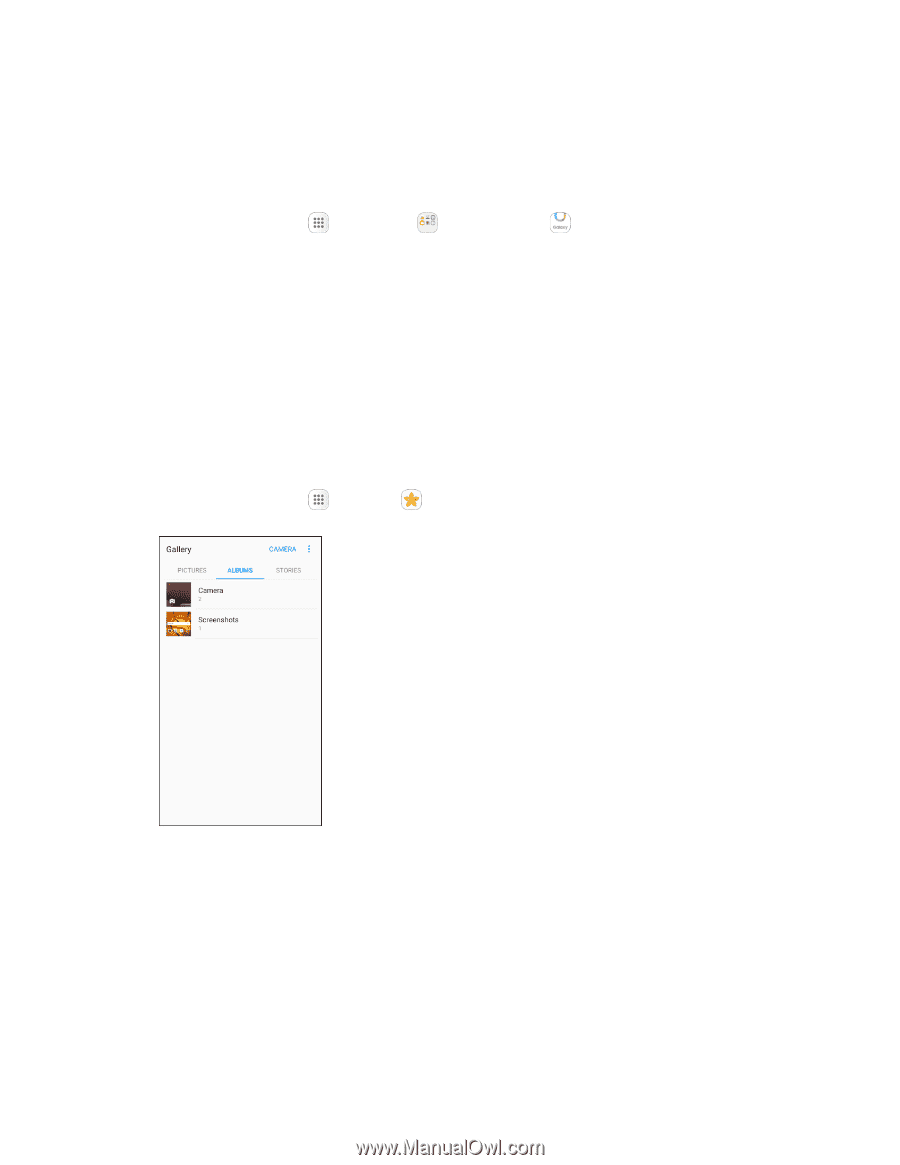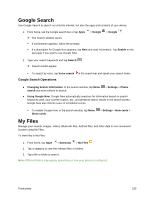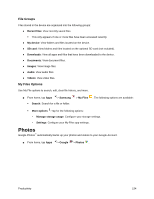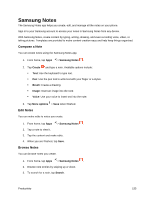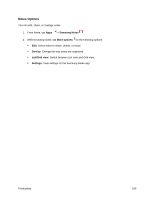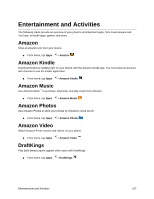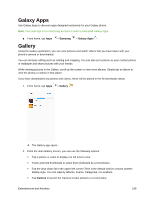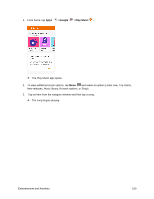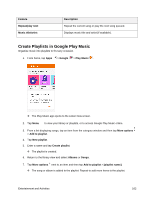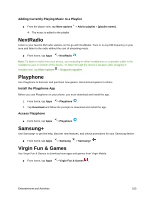Samsung SM-J327P User Guide - Page 168
Galaxy Apps, Gallery
 |
View all Samsung SM-J327P manuals
Add to My Manuals
Save this manual to your list of manuals |
Page 168 highlights
Galaxy Apps Use Galaxy Apps to discover apps designed exclusively for your Galaxy phone. Note: You must sign in to a Samsung account in order to download Galaxy Apps. ■ From home, tap Apps > Samsung > Galaxy Apps . Gallery Using the Gallery application, you can view pictures and watch videos that you have taken with your phone's camera or downloaded. You can do basic editing such as rotating and cropping. You can also set a picture as your contact picture or wallpaper and share pictures with your friends. While viewing pictures in the Gallery, scroll up the screen to view more albums. Simply tap an album to view the photos or videos in that album. If you have downloaded any photos and videos, these will be placed in the All downloads album. 1. From home, tap Apps > Gallery . The Gallery app opens. 2. From the main Gallery screen, you can use the following options: Tap a picture or video to display it in full screen view. Touch and hold thumbnails to select them (indicated by a checkmark). Tap the drop-down list in the upper-left corner (Time is the default view) to choose another display style. You can view by Albums, Events, Categories, or Locations. Tap Camera to launch the Camera to take pictures or record video. Entertainment and Activities 158