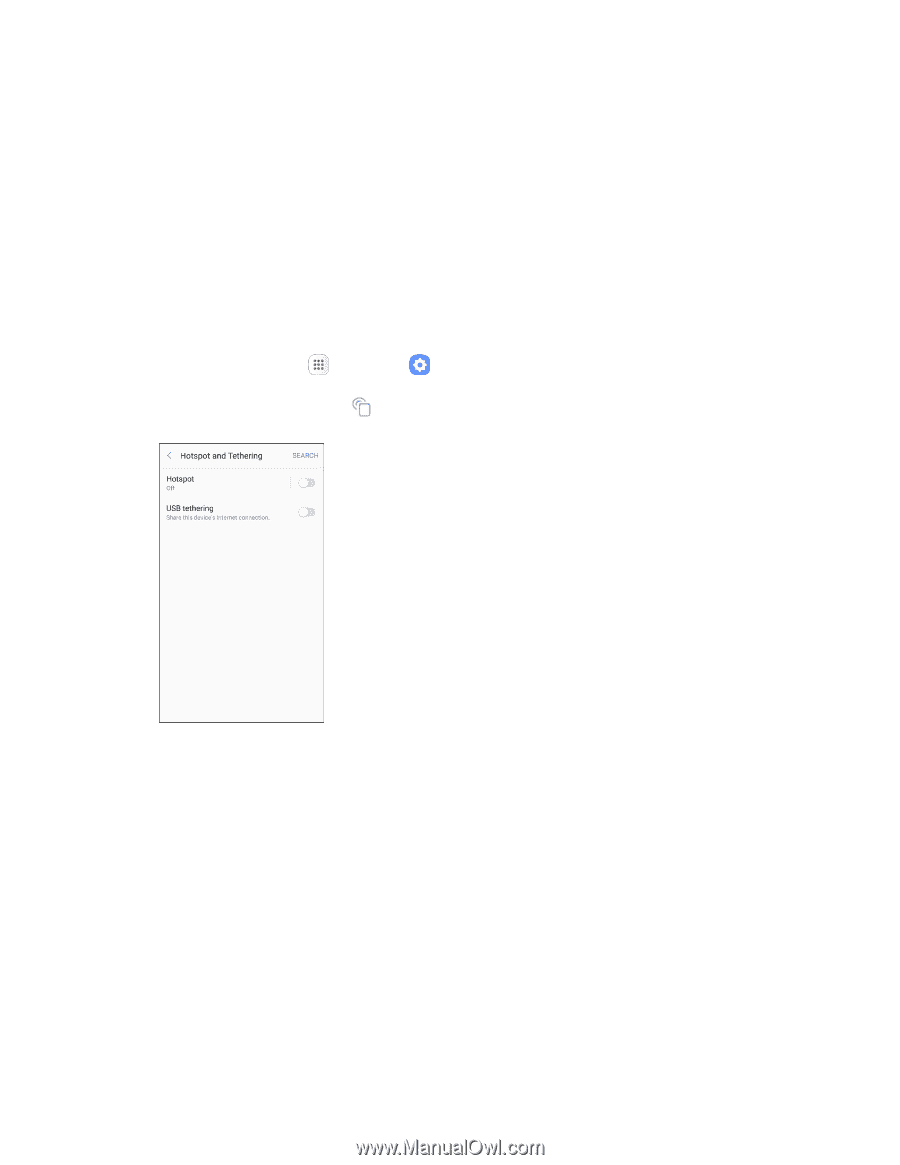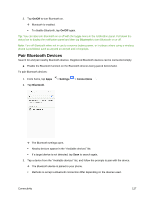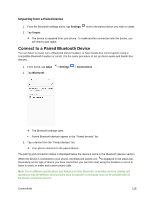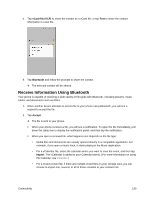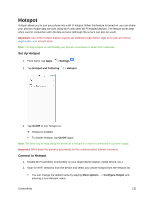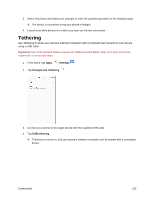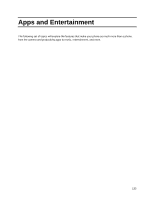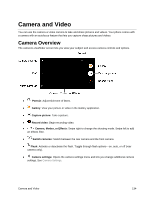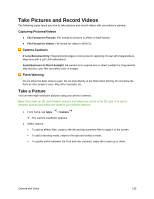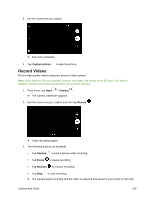Samsung SM-J327P User Guide - Page 142
Tethering
 |
View all Samsung SM-J327P manuals
Add to My Manuals
Save this manual to your list of manuals |
Page 142 highlights
3. Select this phone and follow your prompts to enter the passkey (provided on the Hotspot page). The device is connected using your phone's Hotspot. 4. Launch your Web browser to confirm you have an Internet connection. Tethering Use Tethering to share your device's Internet connection with a computer that connects to your device using a USB cable. Important: Use of the Hotspot feature requires an additional subscription. Sign on to your account at virginmobile.com to learn more. 1. From home, tap Apps > Settings . 2. Tap Hotspot and Tethering . 3. Connect your phone to the target device with the supplied USB cable. 4. Tap USB tethering. Tethering is turned on, and your phone's Internet connection can be shared with a connected device. Connectivity 132