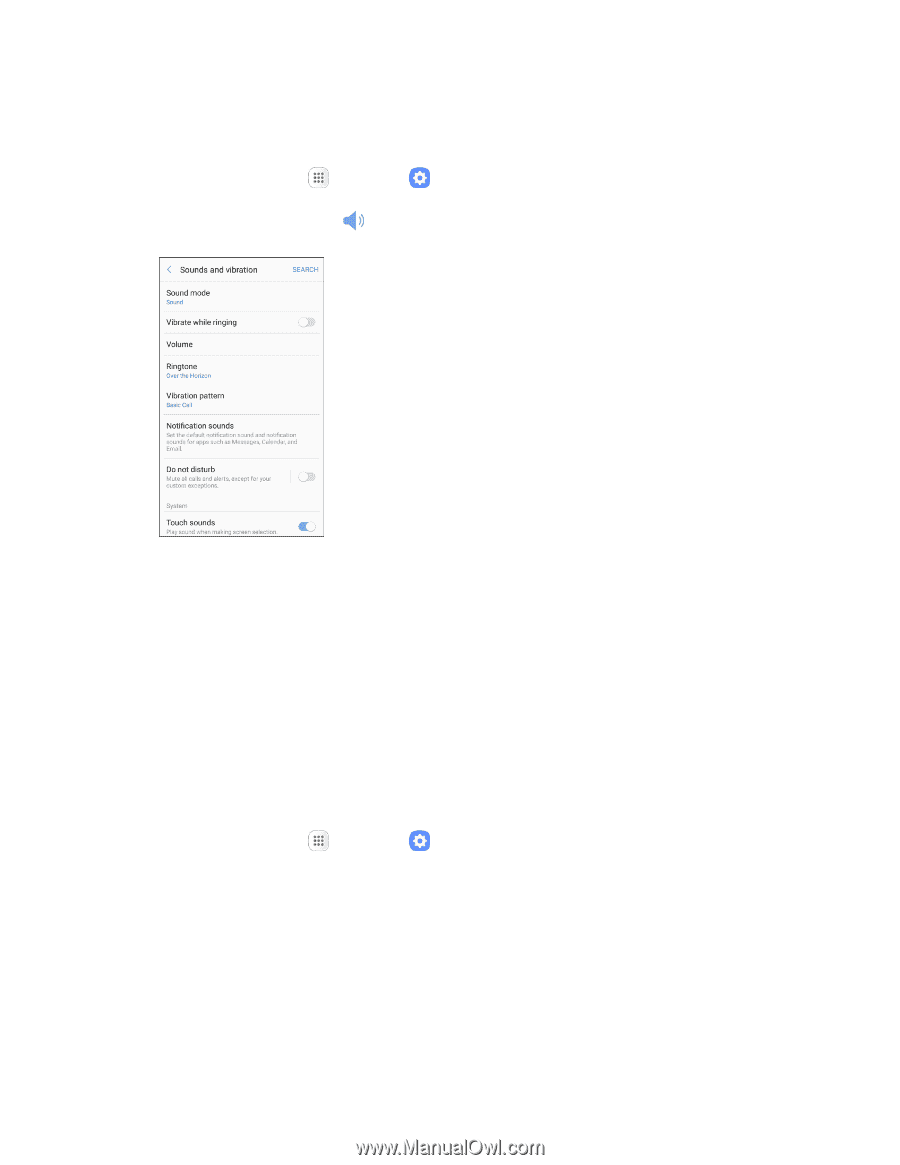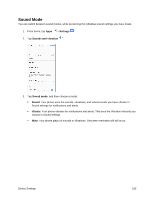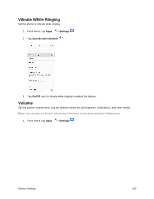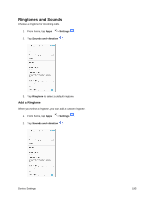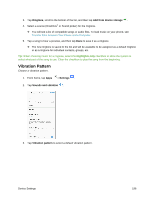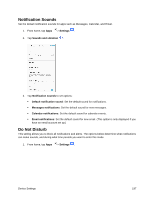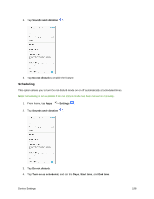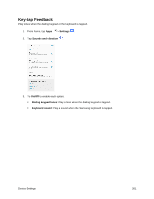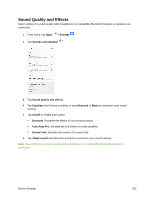Samsung SM-J327P User Guide - Page 207
Notification Sounds, Do Not Disturb, Settings, Sounds and vibration, Default notification sound
 |
View all Samsung SM-J327P manuals
Add to My Manuals
Save this manual to your list of manuals |
Page 207 highlights
Notification Sounds Set the default notification sounds for apps such as Messages, Calendar, and Email. 1. From home, tap Apps > Settings . 2. Tap Sounds and vibration . 3. Tap Notification sounds to set options: Default notification sound: Set the default sound for notifications. Messages notifications: Set the default sound for new messages. Calendar notifications: Set the default sound for calendar events. Email notifications: Set the default sound for new email. (This option is only displayed if you have an email account set up.) Do Not Disturb This setting allows you to block all notifications and alerts. The options below determine what notifications can make sounds, and during what time periods you want to enter this mode. 1. From home, tap Apps > Settings . Device Settings 197