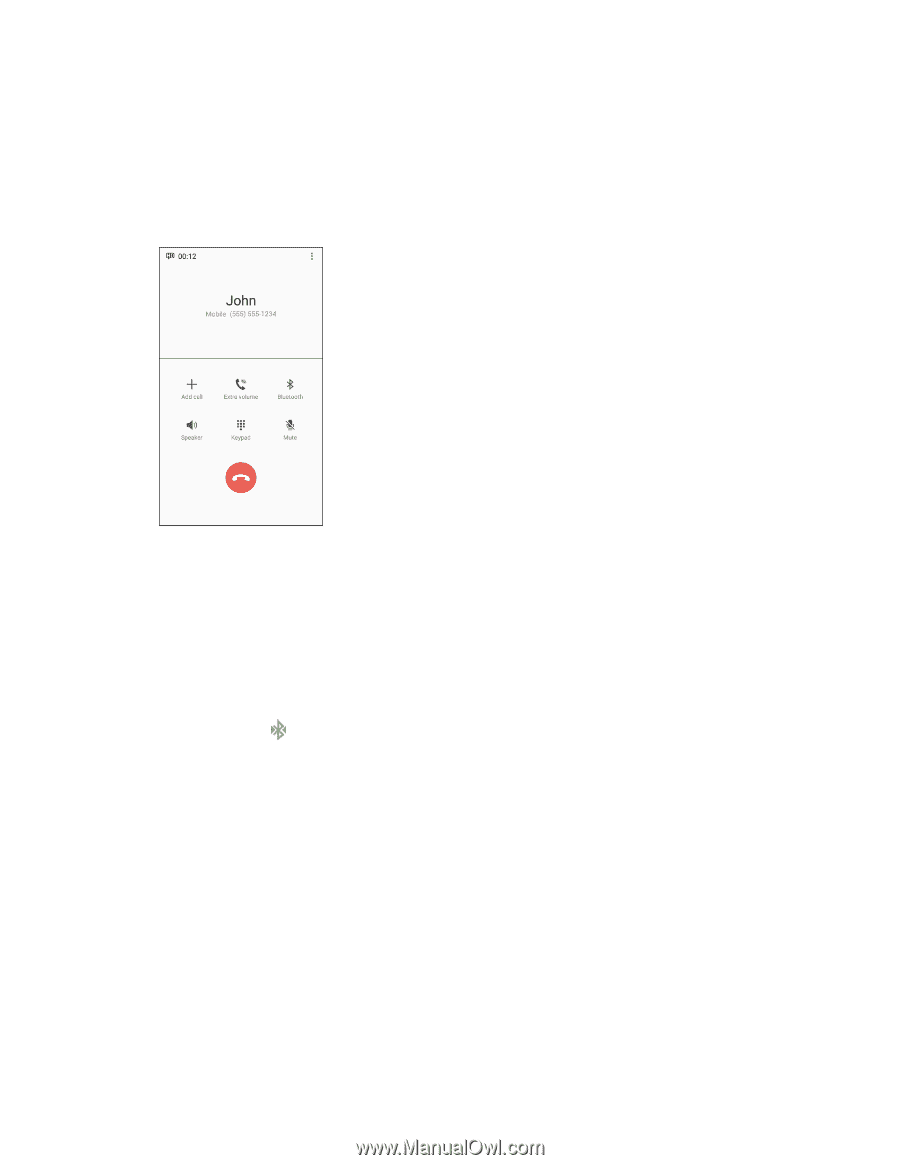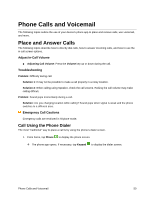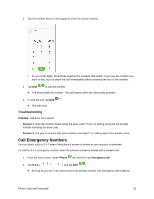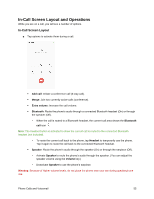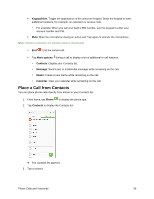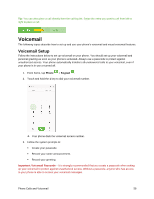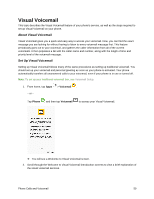Samsung SM-J327P User Guide - Page 65
In-Call Screen Layout and Operations, In-Call Screen Layout
 |
View all Samsung SM-J327P manuals
Add to My Manuals
Save this manual to your list of manuals |
Page 65 highlights
In-Call Screen Layout and Operations While you are on a call, you will see a number of options. In-Call Screen Layout ■ Tap options to activate them during a call. Add call: Initiate a conference call (3-way call). Merge: Join two currently active calls (conference). Extra volume: Increase the call volume. Bluetooth: Route the phone's audio through a connected Bluetooth headset (On) or through the speaker (Off). • When the call is routed to a Bluetooth headset, the current call area shows the Bluetooth call icon . Note: The Headset button is activated to show the current call is routed to the connected Bluetooth headset (not included). • To route the current call back to the phone, tap Headset to temporarily use the phone. Tap it again to route the call back to the connected Bluetooth headset. Speaker: Route the phone's audio through the speaker (On) or through the earpiece (Off). • Activate Speaker to route the phone's audio through the speaker. (You can adjust the speaker volume using the Volume key.) • Deactivate Speaker to use the phone's earpiece. Warning: Because of higher volume levels, do not place the phone near your ear during speakerphone use. Phone Calls and Voicemail 55