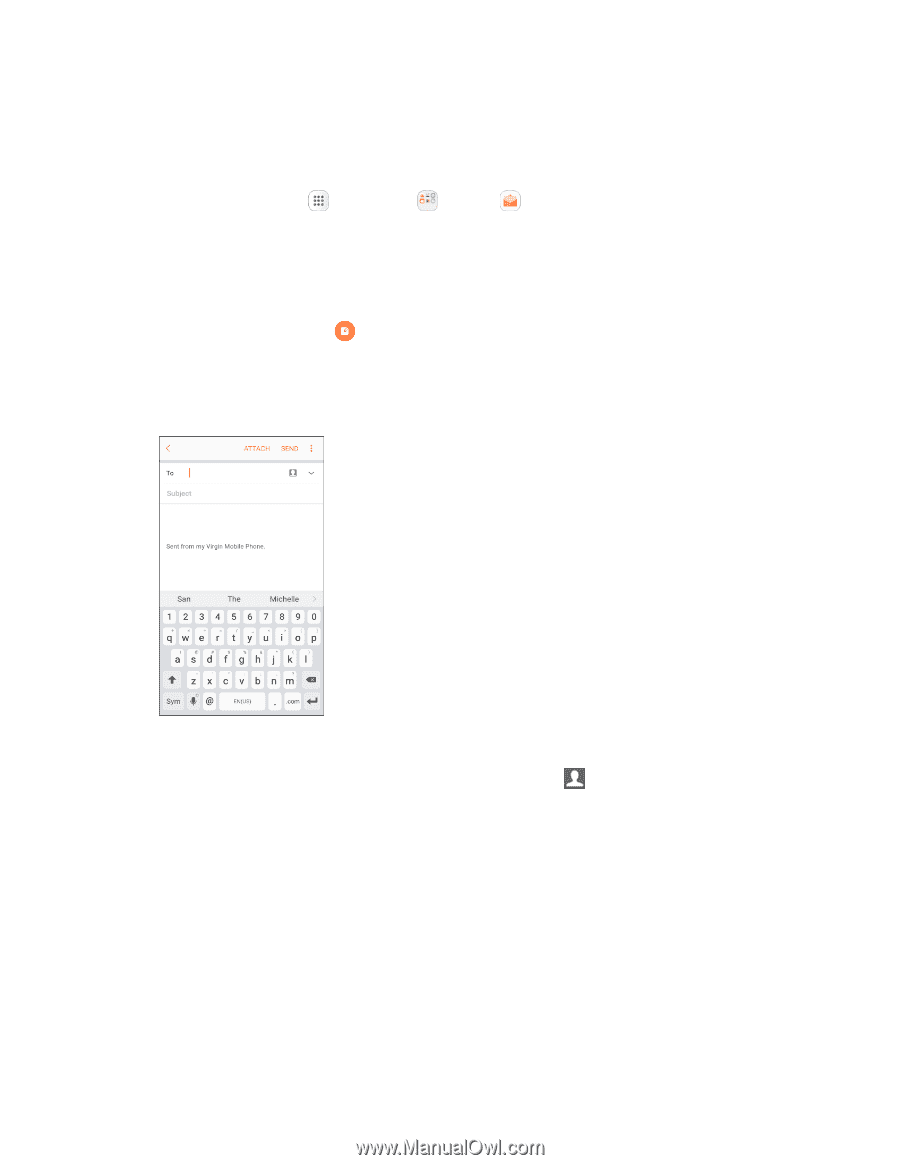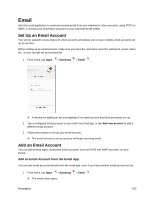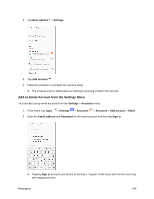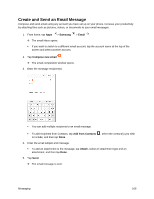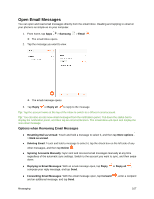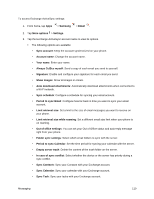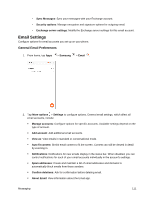Samsung SM-J327P User Guide - Page 116
Create and Send an Email Message, Samsung, Email, Compose new email, Add from, Contacts, Attach
 |
View all Samsung SM-J327P manuals
Add to My Manuals
Save this manual to your list of manuals |
Page 116 highlights
Create and Send an Email Message Compose and send email using any account you have set up on your phone. Increase your productivity by attaching files such as pictures, videos, or documents to your email messages. 1. From home, tap Apps > Samsung > Email . The email Inbox opens. If you want to switch to a different email account, tap the account name at the top of the screen and select another account. 2. Tap Compose new email . The email composition window opens. 3. Enter the message recipient(s). You can add multiple recipients to an email message. To add recipients from Contacts, tap Add from Contacts , select the contact(s) you wish to include, and then tap Done. 4. Enter the email subject and message. To add an attachment to the message, tap Attach, select an attachment type and an attachment, and then tap Done. 5. Tap Send. The email message is sent. Messaging 106