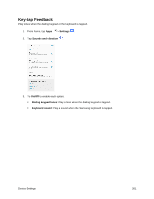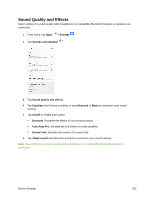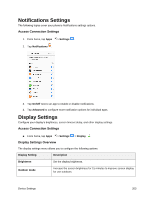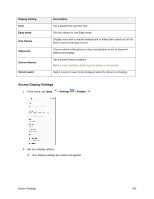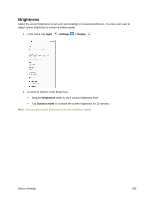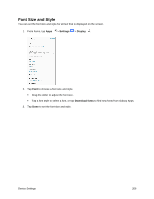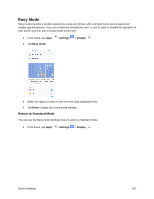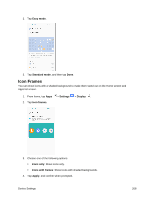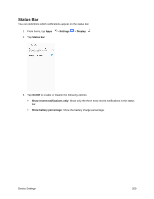Samsung SM-J327P User Guide - Page 214
Access Display Settings, Display Setting, Description, Easy mode, Icon frames, Status bar
 |
View all Samsung SM-J327P manuals
Add to My Manuals
Save this manual to your list of manuals |
Page 214 highlights
Display Setting Font Easy mode Icon frames Status bar Screen timeout Screen saver Description Set a default font and font size. Set your device to use Easy mode. Display icons with a shaded background to make them stand out on the Home screen and Apps screen. Choose which notifications to show and whether or not to show the battery percentage. Set a screen timeout duration. Note: Longer durations discharge the battery more quickly. Select a screen saver to be displayed when the device is charging. Access Display Settings 1. From home, tap Apps > Settings > Display . 2. Set your display options. Your display settings are saved and applied. Device Settings 204
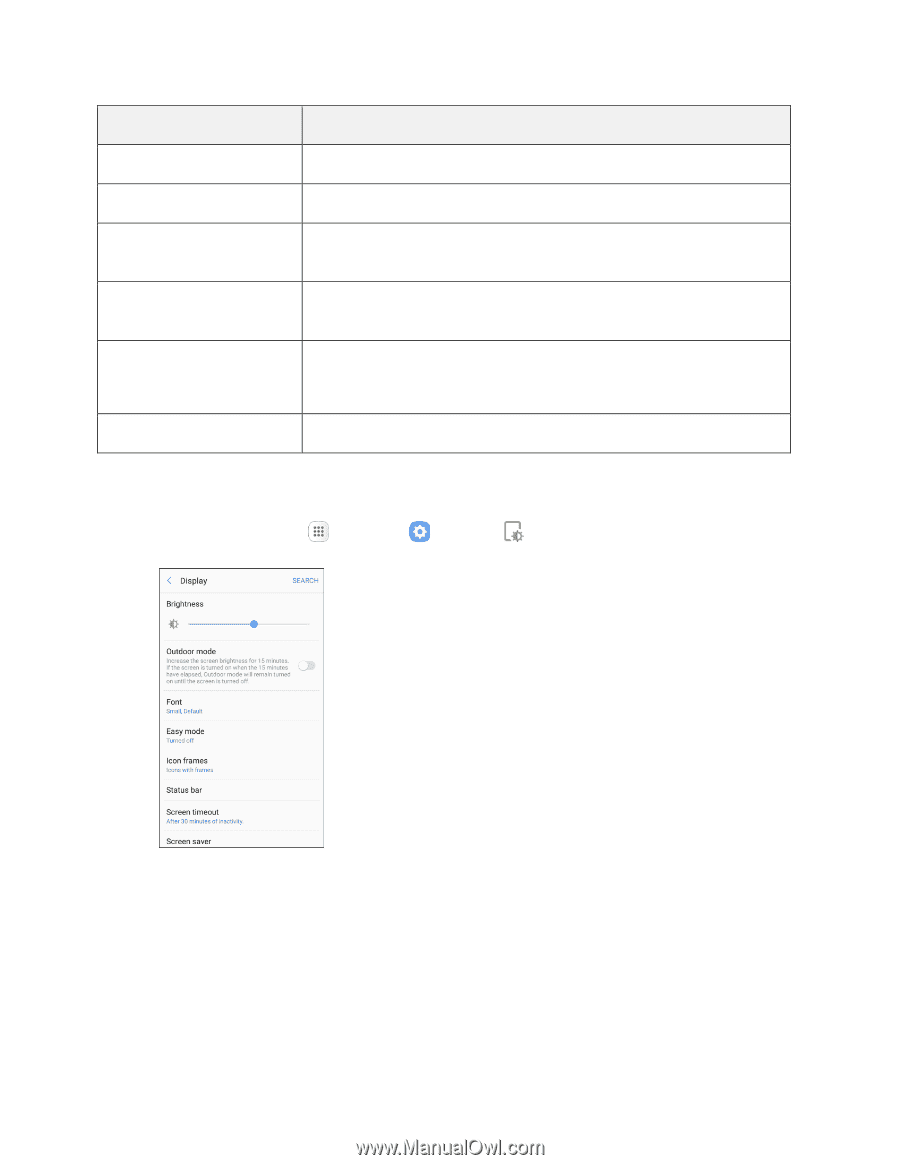
Device Settings
204
Display Setting
Description
Font
Set a default font and font size.
Easy mode
Set your device to use Easy mode.
Icon frames
Display icons with a shaded background to make them stand out on the
Home screen and Apps screen.
Status bar
Choose which notifications to show and whether or not to show the
battery percentage.
Screen timeout
Set a screen timeout duration.
Note
: Longer durations discharge the battery more quickly.
Screen saver
Select a screen saver to be displayed when the device is charging.
Access Display Settings
1. From home, tap
Apps
>
Settings
>
Display
.
2.
Set your display options.
Your display settings are saved and applied.