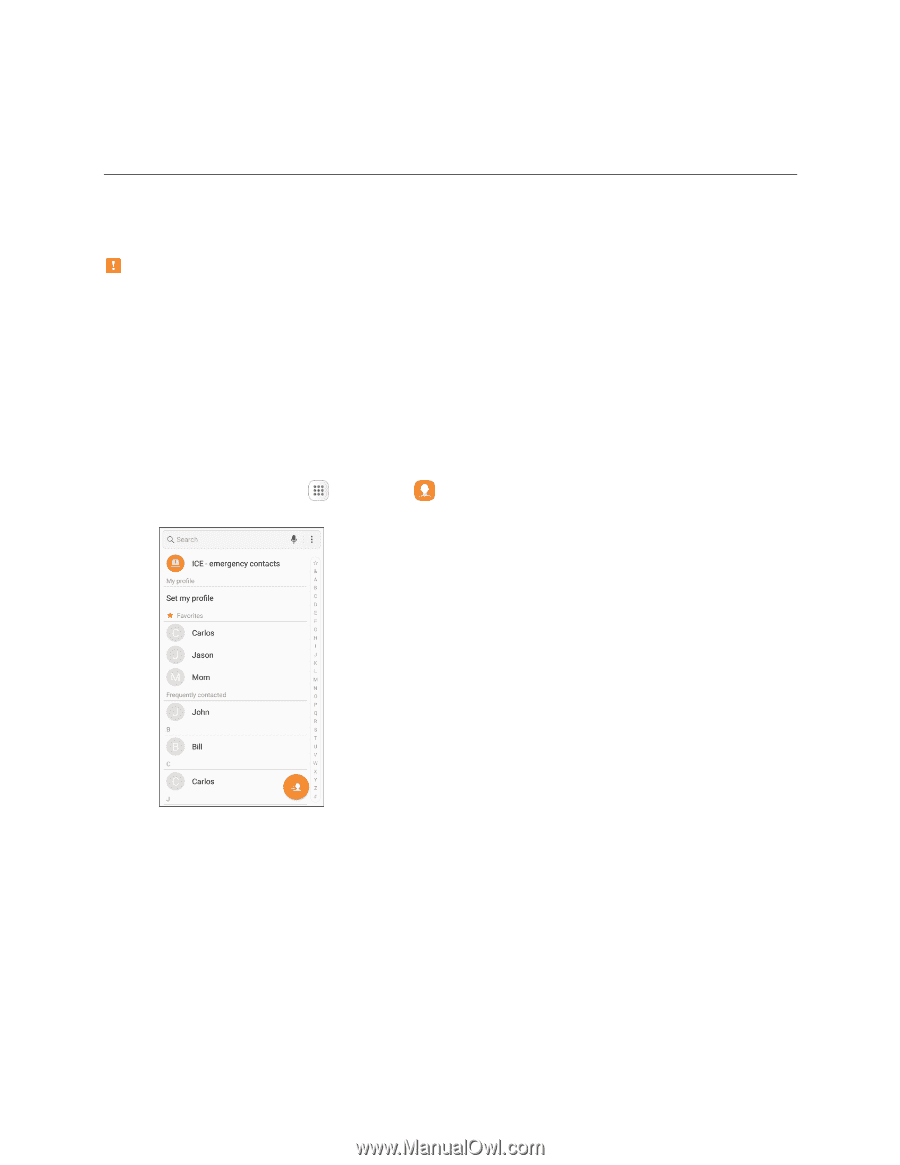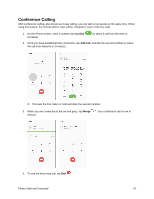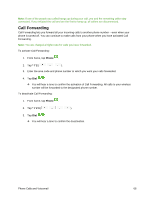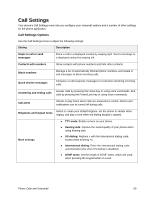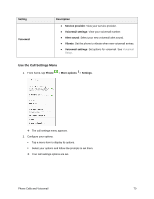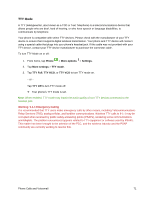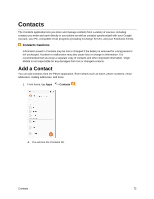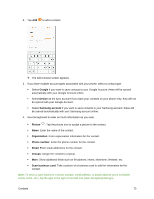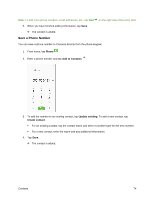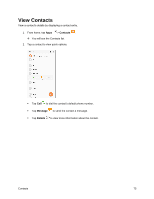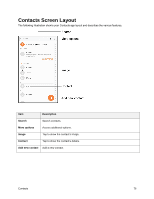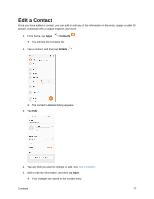Samsung SM-J327P User Guide - Page 82
Contacts, Add a Contact, Contacts Cautions
 |
View all Samsung SM-J327P manuals
Add to My Manuals
Save this manual to your list of manuals |
Page 82 highlights
Contacts The Contacts application lets you store and manage contacts from a variety of sources, including contacts you enter and save directly in your phone as well as contacts synchronized with your Google Account, your PC, compatible email programs (including Exchange Server), and your Facebook friends. Contacts Cautions Information saved in Contacts may be lost or changed if the battery is removed for a long period or left uncharged. Accident or malfunction may also cause loss or change to information. It is recommended that you keep a separate copy of contacts and other important information. Virgin Mobile is not responsible for any damages from lost or changed contacts. Add a Contact You can add contacts from the Phone application. Enter details such as name, phone numbers, email addresses, mailing addresses, and more. 1. From home, tap Apps > Contacts . You will see the Contacts list. Contacts 72