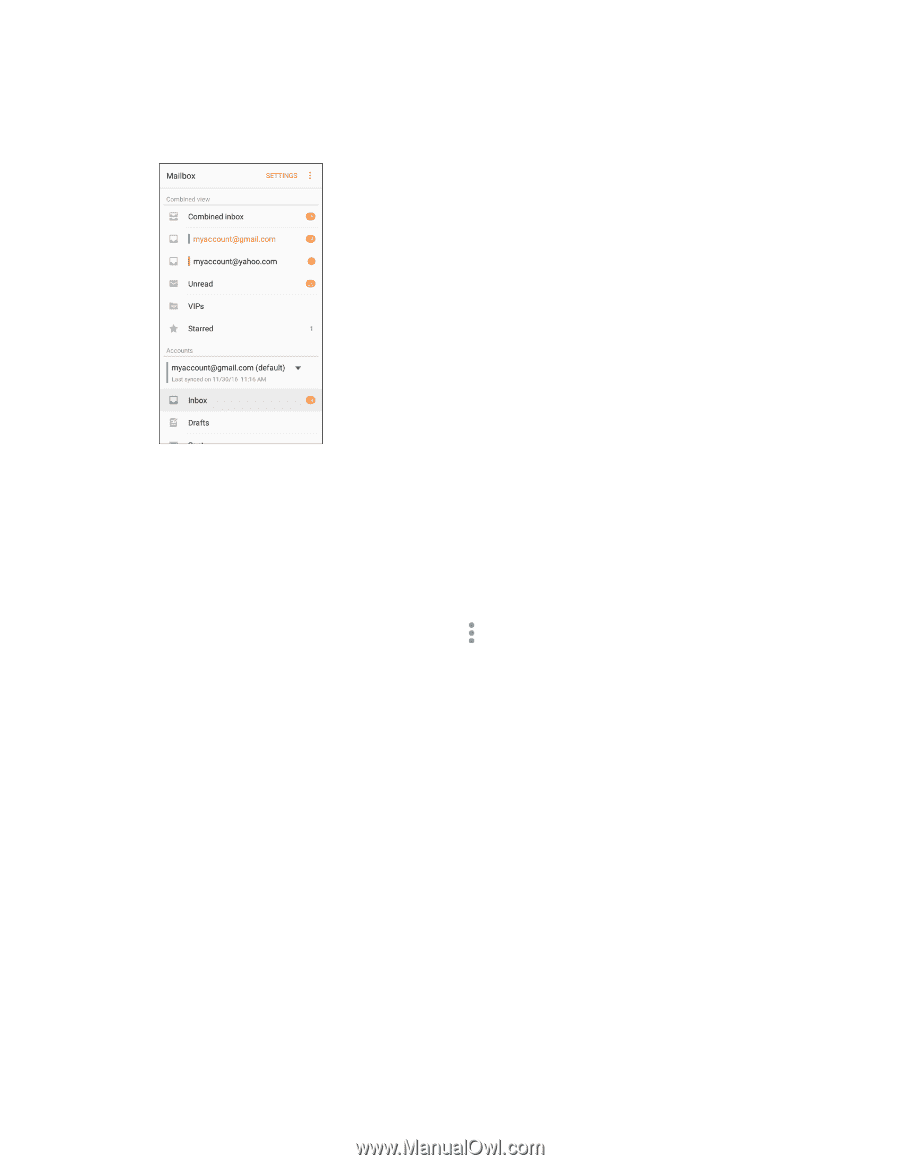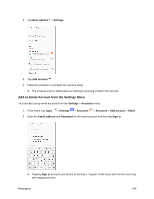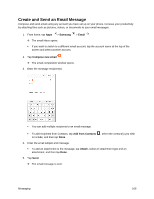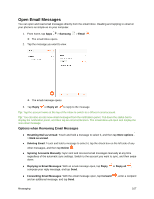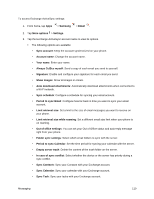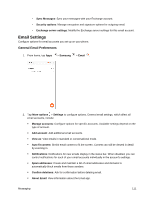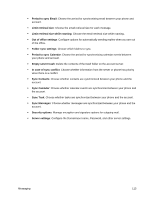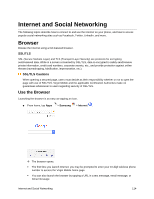Samsung SM-J327P User Guide - Page 119
Exchange ActiveSync Email Features, Refresh an Email Account, Sort Email Messages
 |
View all Samsung SM-J327P manuals
Add to My Manuals
Save this manual to your list of manuals |
Page 119 highlights
2. Tap the email account at the top of the screen to select a different Inbox, or tap Combined inbox to see all your email Inboxes at once. Refresh an Email Account Whatever your automatic synchronization settings are, you can also synchronize your sent and received email messages manually at any time. ■ While viewing the account you want to synchronize, swipe down. Sort Email Messages 1. On the email account Inbox, tap More options > Sort by. 2. Select from the options to sort email messages by date received, sender, read/unread, attachments, or priority. Delete Email Messages 1. On the email account Inbox, touch and hold the message you want to delete. Tap check boxes to select additional emails to delete. 2. Tap Delete. Note: Depending on your settings, you may be prompted to confirm the deletion by tapping Delete. See Email Settings. Exchange ActiveSync Email Features Set options for your corporate Exchange ActiveSync email messages, including synchronization options, flagging messages, out-of-office messages, meeting requests, and message priority. Messaging 109