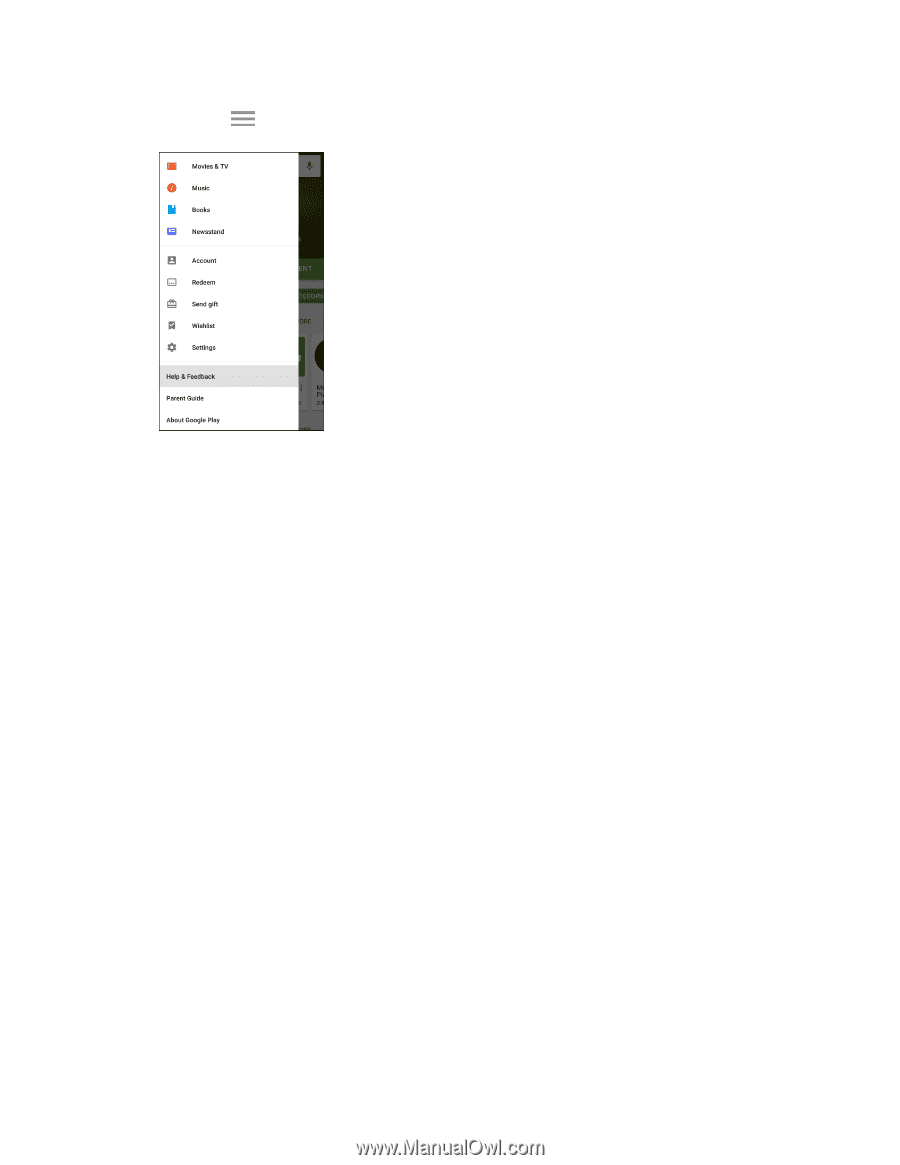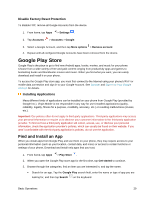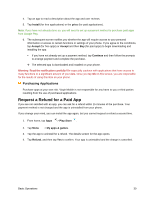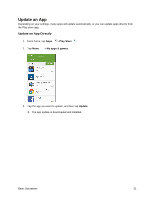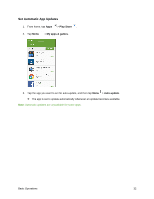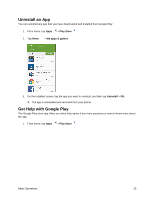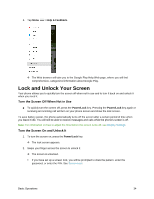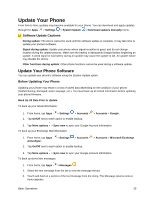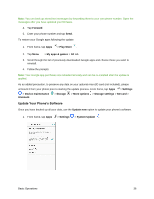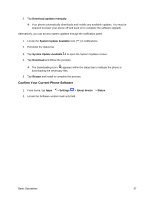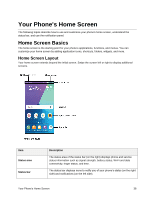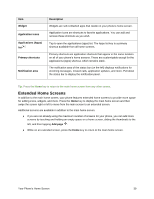Samsung SM-J327P User Guide - Page 44
Lock and Unlock Your Screen, Turn the Screen Off When Not in Use, Turn the Screen On and Unlock
 |
View all Samsung SM-J327P manuals
Add to My Manuals
Save this manual to your list of manuals |
Page 44 highlights
2. Tap Menu > Help & Feedback. The Web browser will take you to the Google Play Help Web page, where you will find comprehensive, categorized information about Google Play. Lock and Unlock Your Screen Your phone allows you to quickly turn the screen off when not in use and to turn it back on and unlock it when you need it. Turn the Screen Off When Not in Use ■ To quickly turn the screen off, press the Power/Lock key. Pressing the Power/Lock key again or receiving an incoming call will turn on your phone screen and show the lock screen. To save battery power, the phone automatically turns off the screen after a certain period of time when you leave it idle. You will still be able to receive messages and calls while the phone's screen is off. Note: For information on how to adjust the time before the screen turns off, see Display Settings. Turn the Screen On and Unlock It 1. To turn the screen on, press the Power/Lock key. The lock screen appears. 2. Swipe your finger across the screen to unlock it. The screen is unlocked. If you have set up a screen lock, you will be prompted to draw the pattern, enter the password, or enter the PIN. See Screen Lock. Basic Operations 34