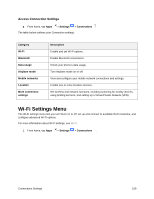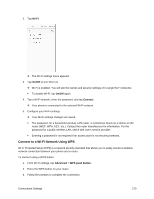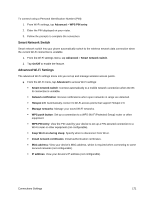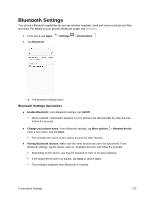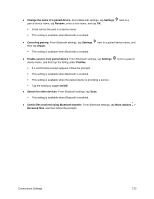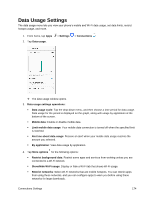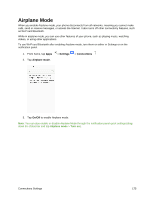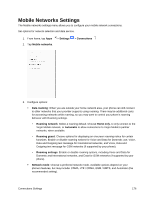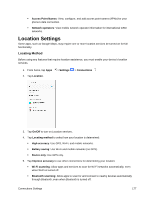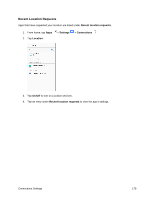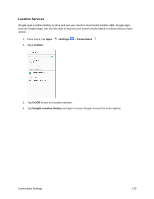Samsung SM-J327P User Guide - Page 184
Data Usage Settings
 |
View all Samsung SM-J327P manuals
Add to My Manuals
Save this manual to your list of manuals |
Page 184 highlights
Data Usage Settings The data usage menu lets you view your phone's mobile and Wi-Fi data usage, set data limits, restrict hotspot usage, and more. 1. From home, tap Apps 2. Tap Data usage. > Settings > Connections . The data usage window opens. 3. Data usage settings operations: Data usage cycle: Tap the drop-down menu, and then choose a time period for data usage. Data usage for the period is displayed on the graph, along with usage by application at the bottom of the screen. Mobile data: Enable or disable mobile data. Limit mobile data usage: Your mobile data connection is turned off when the specified limit is reached. Alert me about data usage: Receive an alert when your mobile data usage reaches the amount you selected. By application: View data usage by application. 4. Tap More options for the following options: Restrict background data: Restrict some apps and services from working unless you are connected to a Wi-Fi network. Show/Hide Wi-Fi usage: Display or hide a Wi‑Fi tab that shows Wi-Fi usage. Restrict networks: Select Wi-Fi networks that are mobile hotspots. You can restrict apps from using these networks, and you can configure apps to warn you before using these networks for large downloads. Connections Settings 174