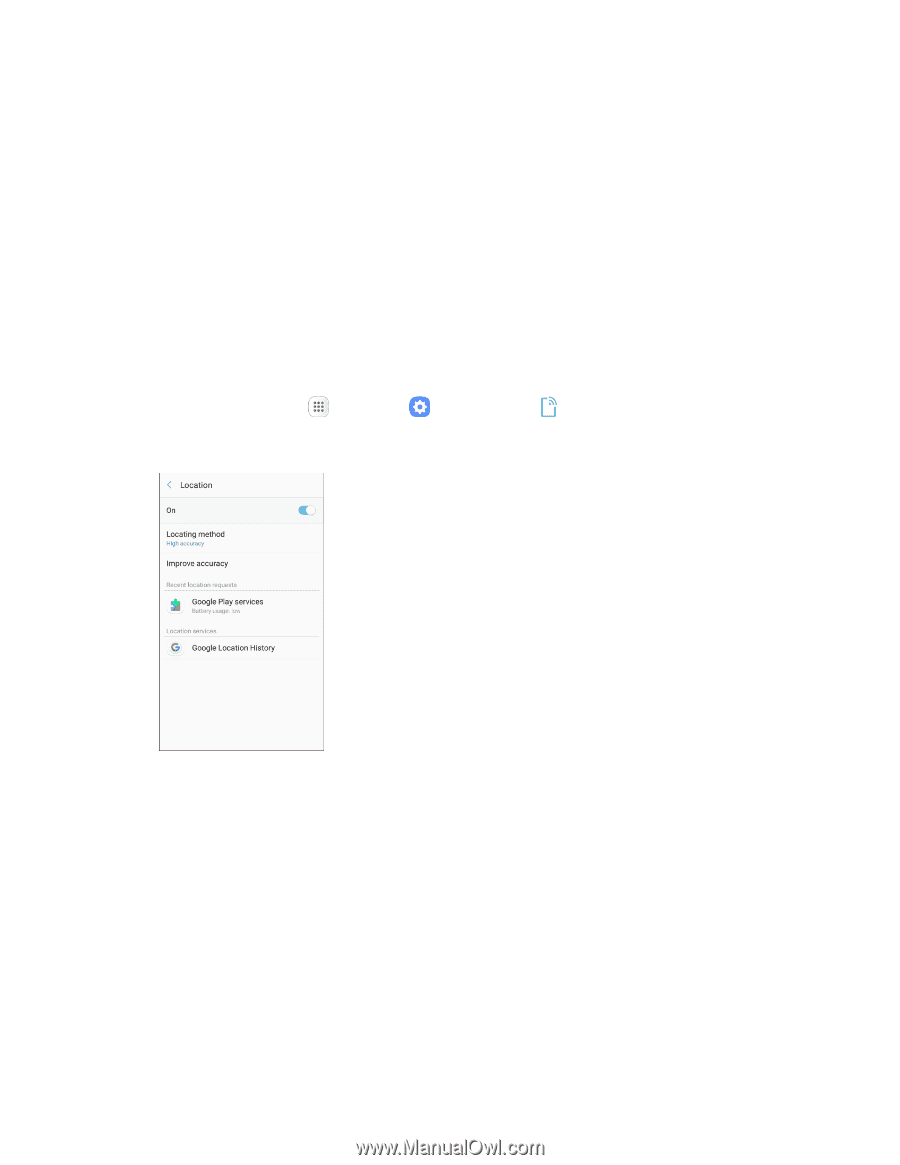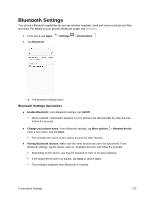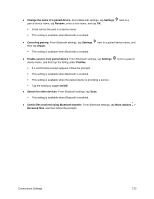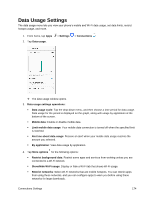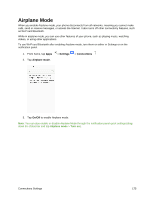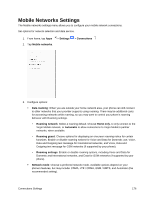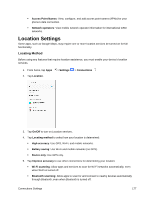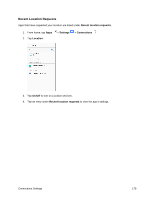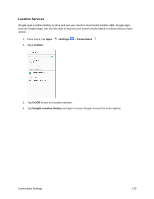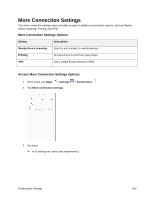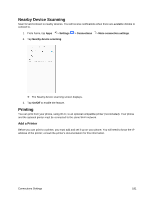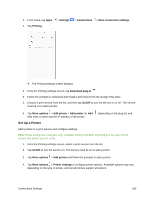Samsung SM-J327P User Guide - Page 187
Location Settings, Locating Method
 |
View all Samsung SM-J327P manuals
Add to My Manuals
Save this manual to your list of manuals |
Page 187 highlights
Access Point Names: View, configure, and add access point names (APNs) for your phone's data connection. Network operators: View mobile network operator information for international GSM networks. Location Settings Some apps, such as Google Maps, may require one or more location services be turned on for full functionality. Locating Method Before using any features that require location assistance, you must enable your device's location services. 1. From home, tap Apps 2. Tap Location. > Settings > Connections . 3. Tap On/Off to turn on Location services. 4. Tap Locating method to select how your location is determined: High accuracy: Use GPS, Wi-Fi, and mobile networks. Battery saving: Use Wi-Fi and mobile networks (no GPS). Device only: Use GPS only. 5. Tap Improve accuracy to use other connections for determining your location: Wi-Fi scanning: Allow apps and services to scan for Wi-Fi networks automatically, even when Wi-Fi is turned off. Bluetooth scanning: Allow apps to scan for and connect to nearby devices automatically through Bluetooth, even when Bluetooth is turned off. Connections Settings 177