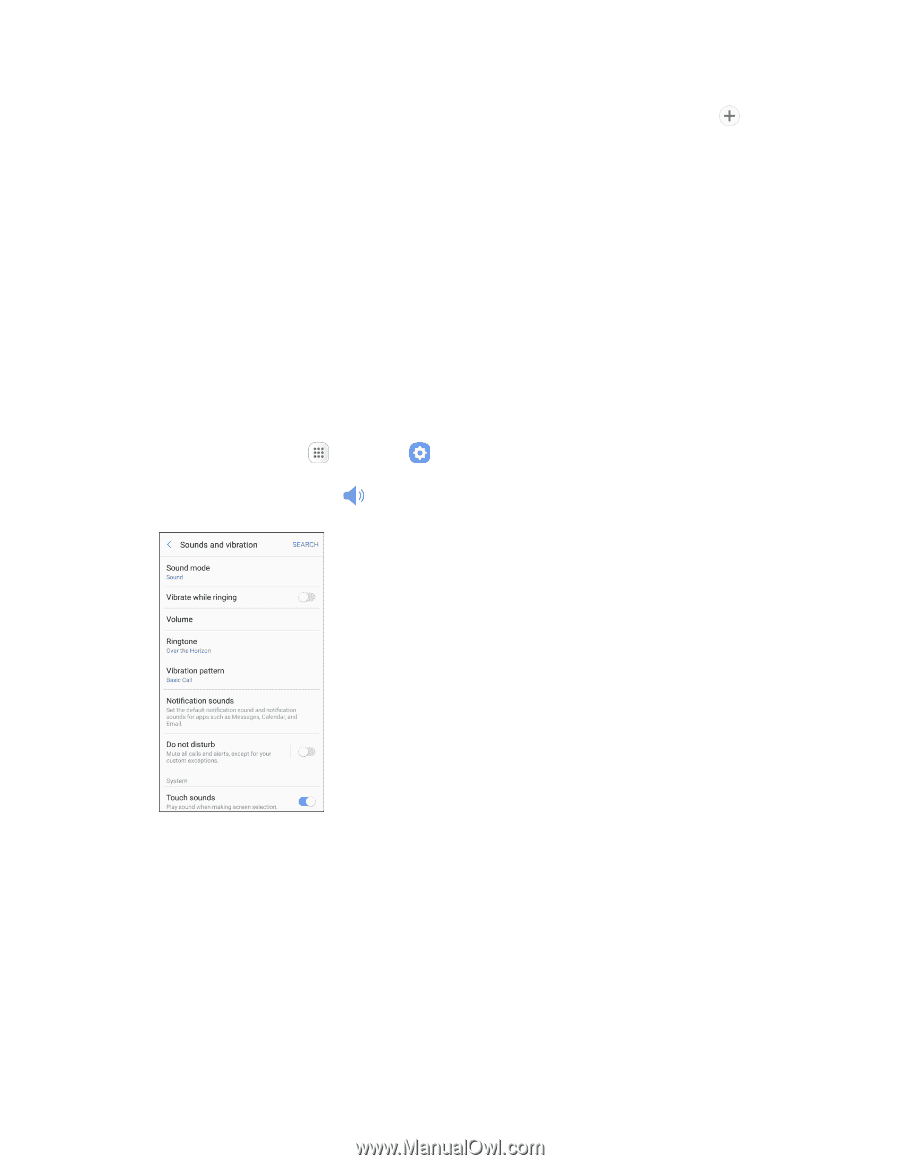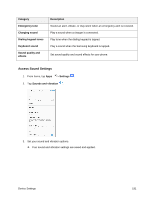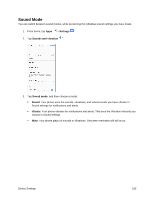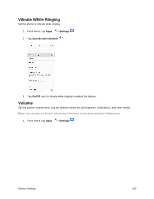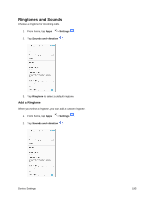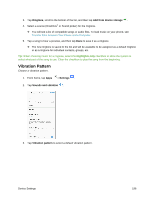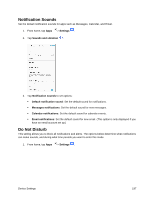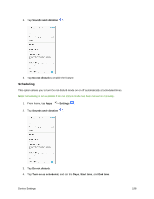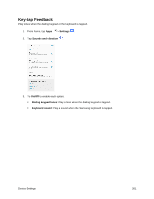Samsung SM-J327P User Guide - Page 206
Vibration Pattern, Ringtone, Add from device storage, Settings, Sounds and vibration
 |
View all Samsung SM-J327P manuals
Add to My Manuals
Save this manual to your list of manuals |
Page 206 highlights
3. Tap Ringtone, scroll to the bottom of the list, and then tap Add from device storage . 4. Select a source (OneDrive® or Sound picker) for the ringtone. You will see a list of compatible songs or audio files. To load music on your phone, see Transfer Files between Your Phone and a Computer. 5. Tap a song to hear a preview, and then tap Done to save it as a ringtone. The new ringtone is saved to the list and will be available to be assigned as a default ringtone or as a ringtone for individual contacts, groups, etc. Tip: When choosing music for a ringtone, select the Highlights only checkbox to allow the system to select what part of the song to use. Clear the checkbox to play the song from the beginning. Vibration Pattern Choose a vibration pattern. 1. From home, tap Apps > Settings . 2. Tap Sounds and vibration . 3. Tap Vibration pattern to select a default vibration pattern. Device Settings 196