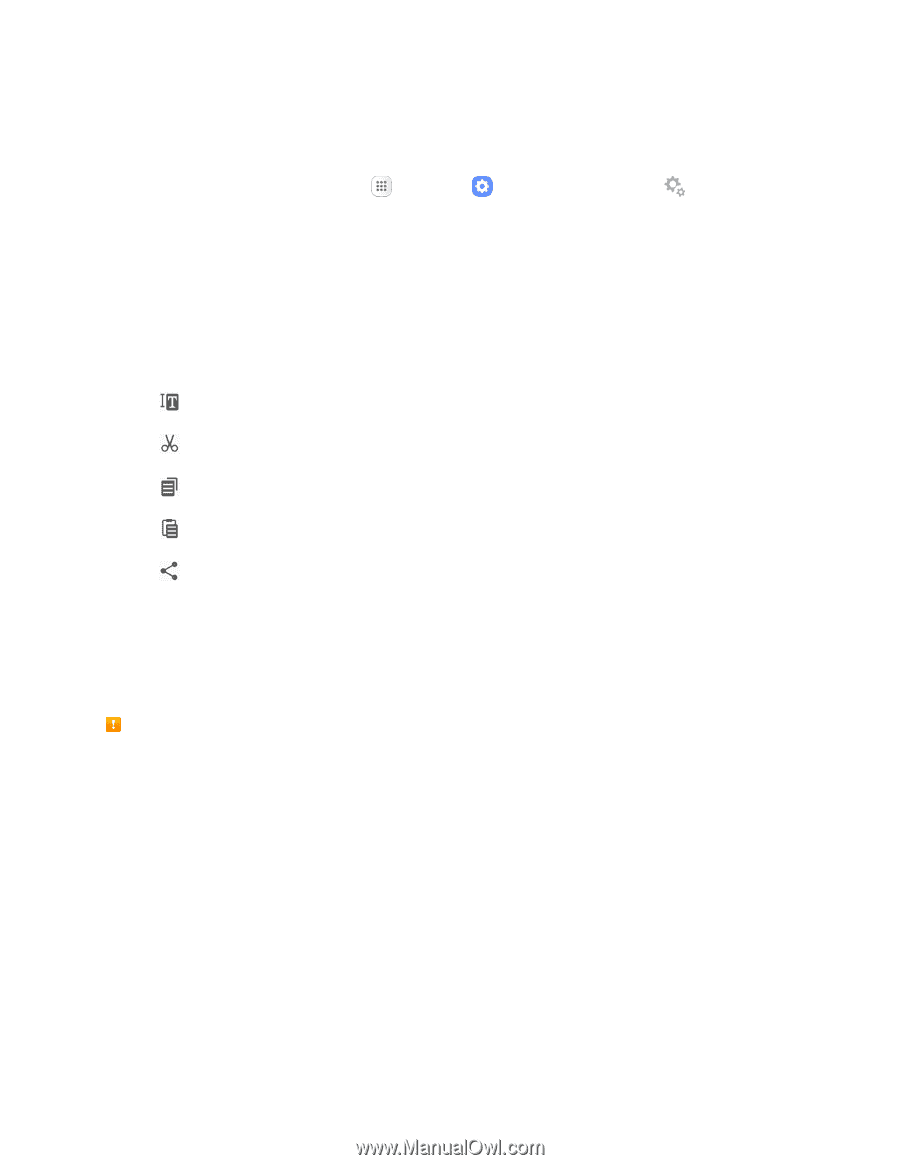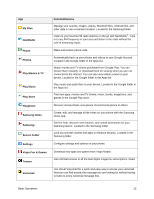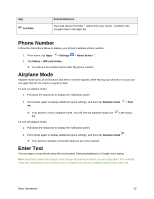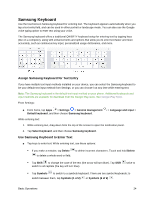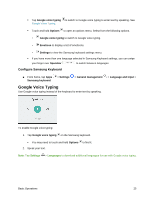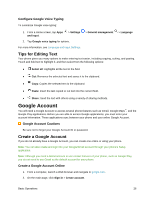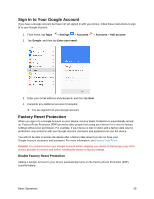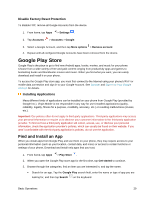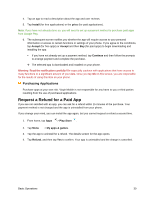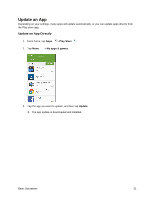Samsung SM-J327P User Guide - Page 36
Tips for Editing Text, Google Account, Create a Google Account
 |
View all Samsung SM-J327P manuals
Add to My Manuals
Save this manual to your list of manuals |
Page 36 highlights
Configure Google Voice Typing To customize Google voice typing: 1. From a Home screen, tap Apps and input. > Settings > General management > Language 2. Tap Google voice typing for options. For more information, see Language and Input Settings. Tips for Editing Text Your phone gives you many options to make entering text easier, including copying, cutting, and pasting. Touch and hold text to highlight it, and then select from the following options: ● Select all: Highlights all the text in the field. ● Cut: Removes the selected text and saves it to the clipboard. ● Copy: Copies the selected text to the clipboard. ● Paste: Insert the last copied or cut text into the current field. ● Share: Send the text with others using a variety of sharing methods. Google Account You will need a Google Account to access several phone features such as Gmail, Google Maps™, and the Google Play applications. Before you are able to access Google applications, you must enter your account information. These applications sync between your phone and your online Google Account. Google Account Cautions Be sure not to forget your Google Account ID or password. Create a Google Account If you do not already have a Google Account, you can create one online or using your phone. Note: You can also create and sign into your Google/Gmail account through your phone's Setup application. Note: Although you need a Gmail account to use certain features of your phone, such as Google Play, you do not need to use Gmail as the default account for your phone. Create a Google Account Online 1. From a computer, launch a Web browser and navigate to google.com. 2. On the main page, click Sign-in > Create account. Basic Operations 26