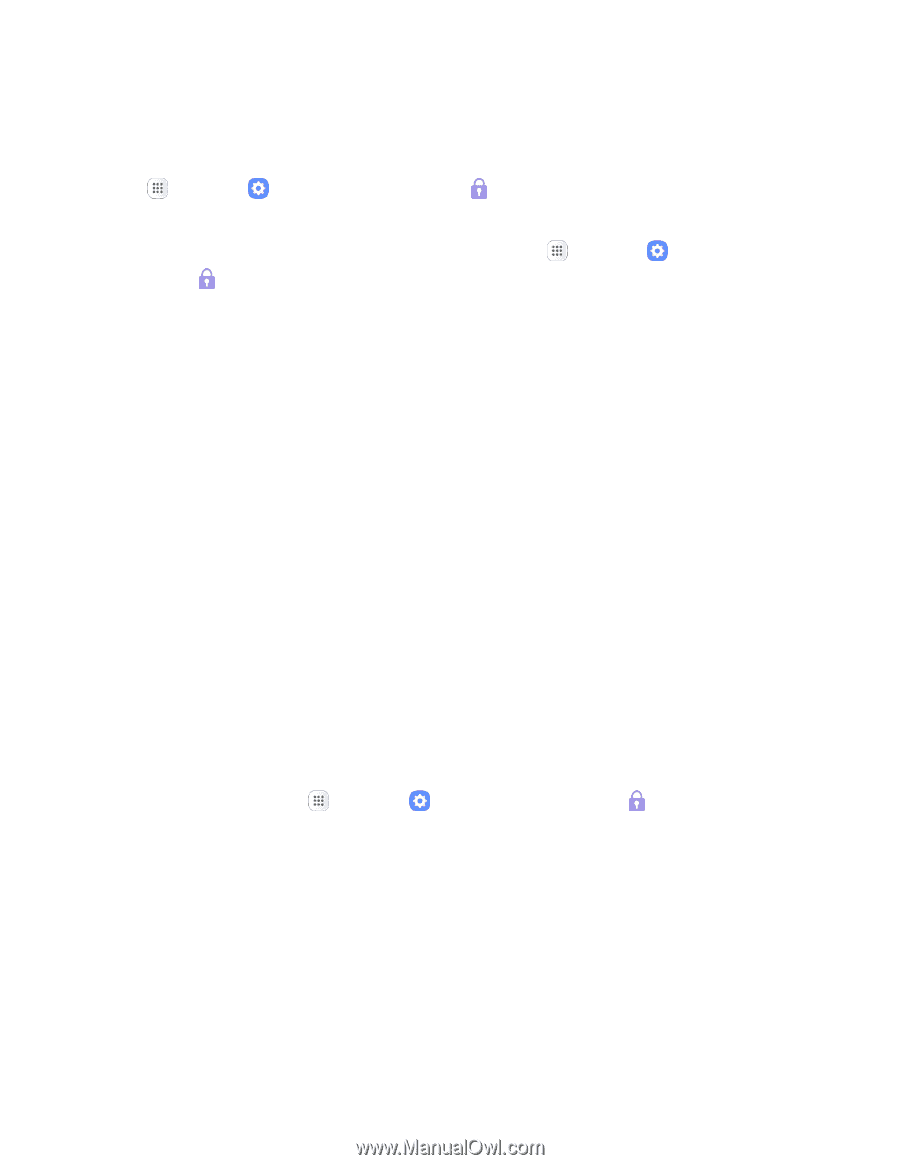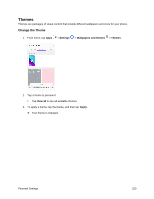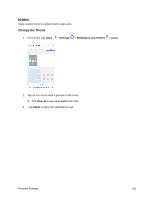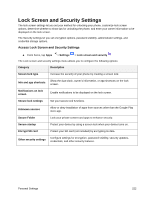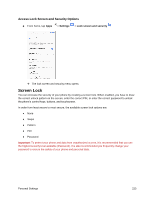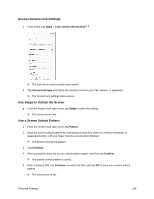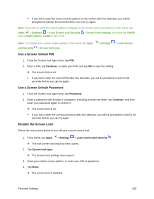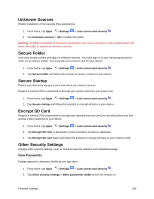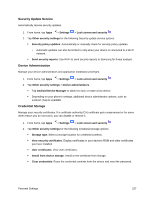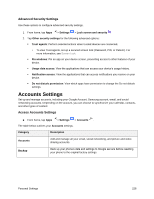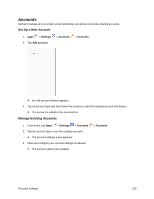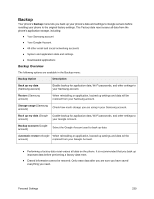Samsung SM-J327P User Guide - Page 235
Use a Screen Unlock PIN, Disable the Screen Lock, Settings, Lock Screen and Security
 |
View all Samsung SM-J327P manuals
Add to My Manuals
Save this manual to your list of manuals |
Page 235 highlights
If you fail to draw the correct unlock pattern on the screen after five attempts, you will be prompted to wait for 30 seconds before you can try again. Note: If you do not want the unlock pattern to display on the screen when you unlock it, from home, tap Apps > Settings > Lock Screen and Security > Secure lock settings, and then tap On/Off next to Make pattern visible to turn it off. Note: To change your unlock screen pattern, from home, tap Apps and Security > Screen lock type. > Settings > Lock Screen Use a Screen Unlock PIN 1. From the Screen lock type menu, tap PIN. 2. Enter a PIN, tap Continue, re-enter your PIN, and tap OK to save the setting. The screen lock is set If you fail to enter the correct PIN after five attempts, you will be prompted to wait for 30 seconds before you can try again. Use a Screen Unlock Password 1. From the Screen lock type menu, tap Password. 2. Enter a password with at least 4 characters, including at least one letter, tap Continue, and then enter your password again to confirm it. The screen lock is set. If you fail to enter the correct password after five attempts, you will be prompted to wait for 30 seconds before you can try again. Disable the Screen Lock Follow the instructions below to turn off your current screen lock. 1. From home, tap Apps > Settings > Lock screen and security . The lock screen and security menu opens. 2. Tap Screen lock type. The Screen lock settings menu opens. 3. Draw your unlock screen pattern, or enter your PIN or password. 4. Tap None. The screen lock is disabled. Personal Settings 225