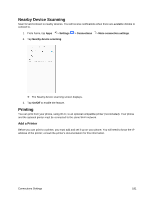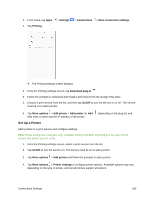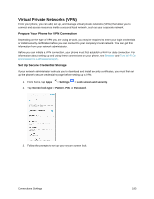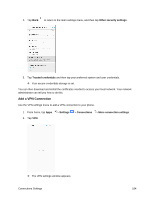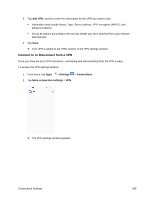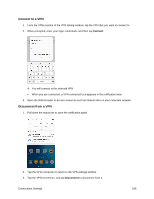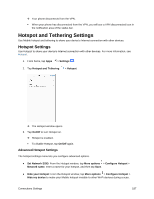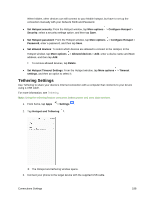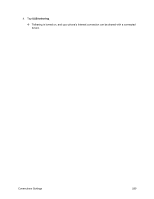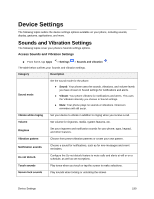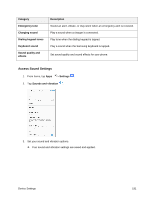Samsung SM-J327P User Guide - Page 196
Connect to a VPN, Connect
 |
View all Samsung SM-J327P manuals
Add to My Manuals
Save this manual to your list of manuals |
Page 196 highlights
Connect to a VPN 1. From the VPNs section of the VPN setting window, tap the VPN that you want to connect to. 2. When prompted, enter your login credentials, and then tap Connect. You will connect to the selected VPN. When you are connected, a VPN connected icon appears in the notification area. 3. Open the Web browser to access resources such as intranet sites on your corporate network. Disconnect from a VPN 1. Pull down the status bar to open the notification panel. 2. Tap the VPN connection to return to the VPN settings window. 3. Tap the VPN connection, and tap Disconnect to disconnect from it. Connections Settings 186
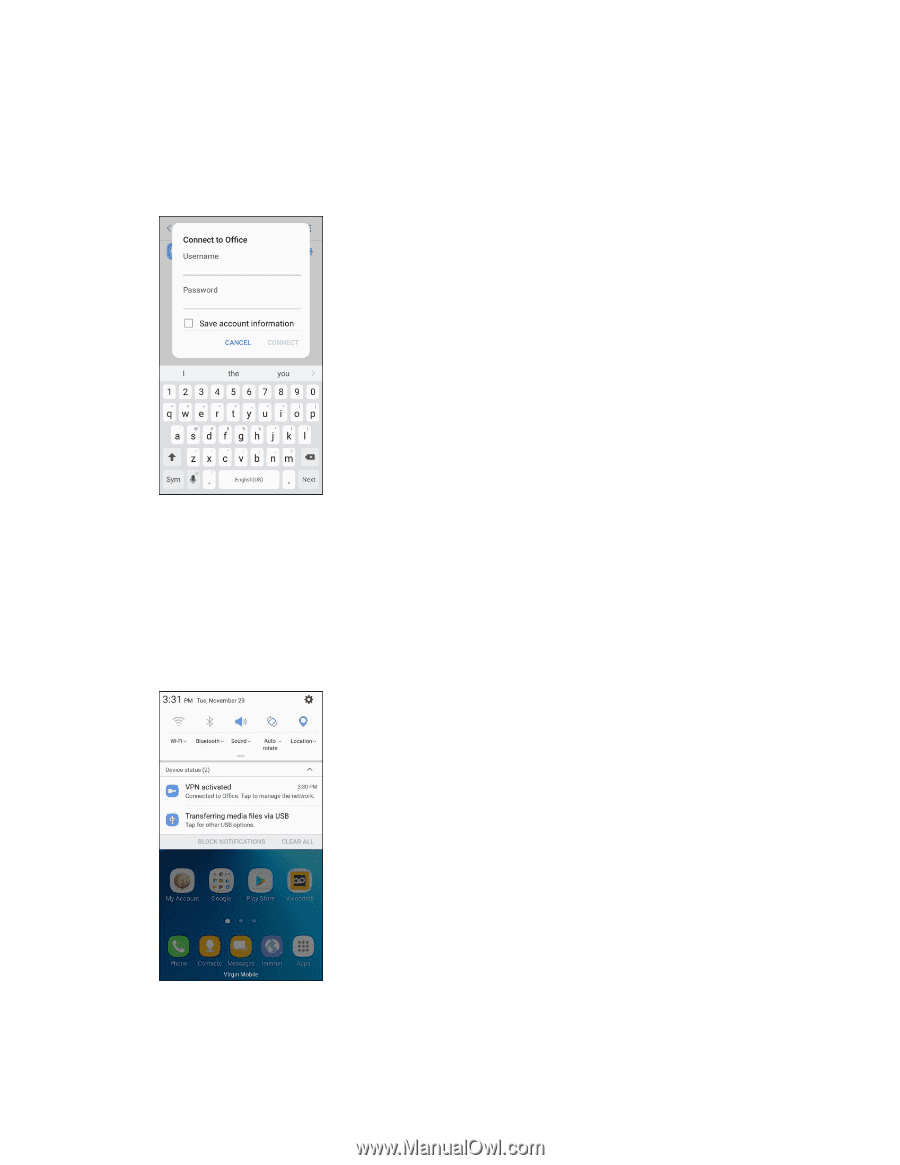
Connections Settings
186
Connect to a VPN
1.
From the VPNs section of the VPN setting window, tap the VPN that you want to connect to.
2.
When prompted, enter your login credentials, and then tap
Connect
.
You will connect to the selected VPN.
When you are connected, a VPN connected icon appears in the notification area.
3.
Open the Web browser to access resources such as intranet sites on your corporate network.
Disconnect from a VPN
1.
Pull down the status bar to open the notification panel.
2.
Tap the VPN connection to return to the VPN settings window.
3.
Tap the VPN connection, and tap
Disconnect
to disconnect from it.