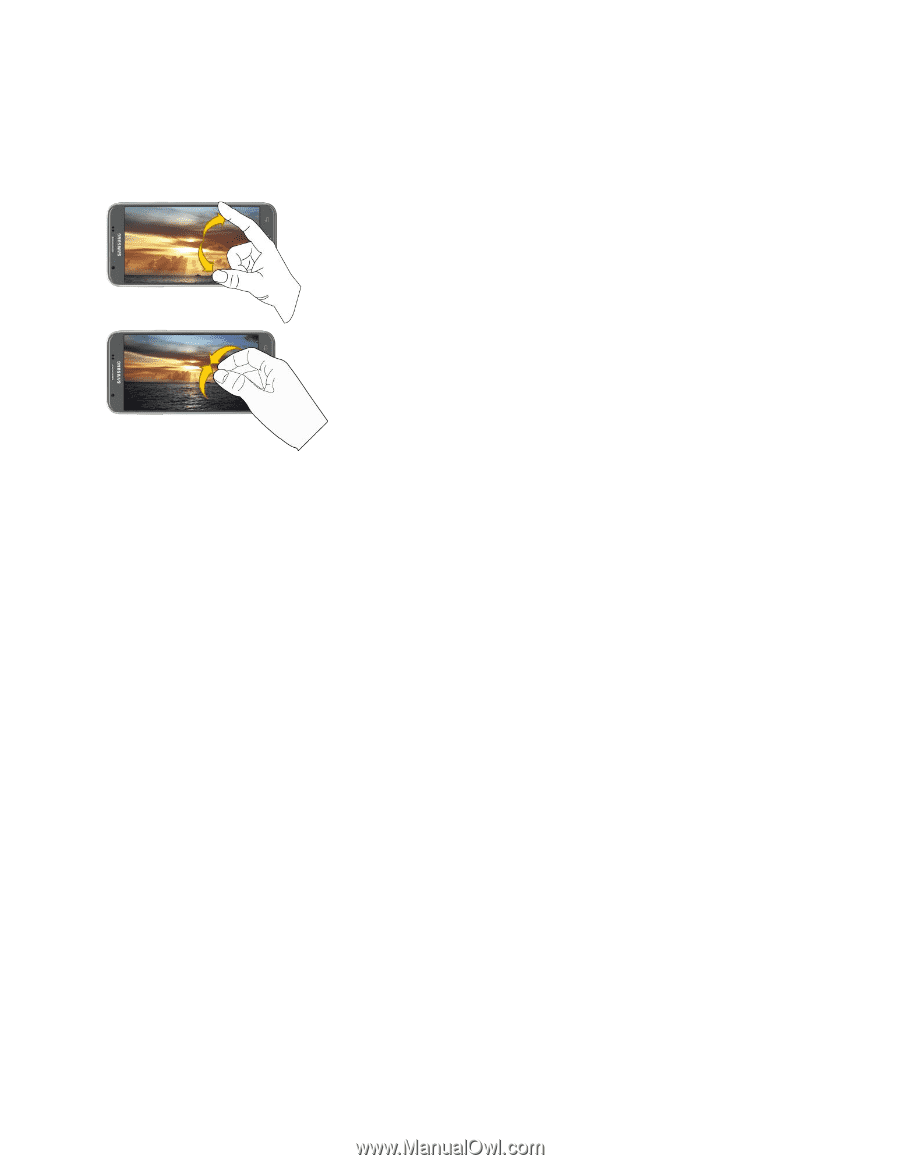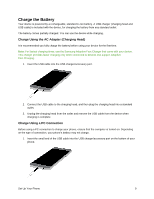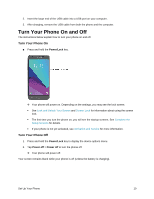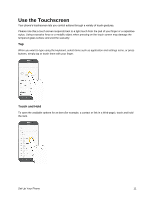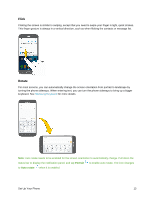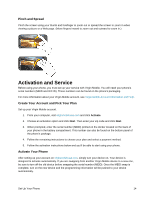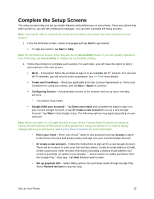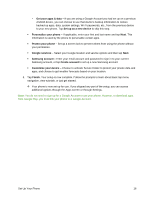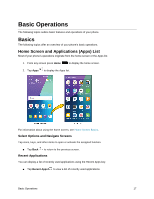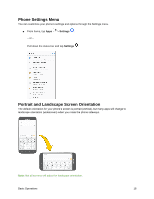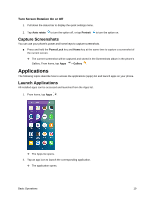Samsung SM-J327P User Guide - Page 24
Activation and Service, Pinch and Spread, Create Your Account and Pick Your Plan, Activate Your Phone - serial number
 |
View all Samsung SM-J327P manuals
Add to My Manuals
Save this manual to your list of manuals |
Page 24 highlights
Pinch and Spread Pinch the screen using your thumb and forefinger to zoom out or spread the screen to zoom in when viewing a picture or a Web page. (Move fingers inward to zoom out and outward to zoom in.) Activation and Service Before using your phone, you must set up your service with Virgin Mobile. You will need your phone's serial numbers (MEID and ICC ID). These numbers can be found on the phone's packaging. For more information about your Virgin Mobile account, see Virgin Mobile Account Information and Help. Create Your Account and Pick Your Plan Set up your Virgin Mobile account. 1. From your computer, visit virginmobileusa.com and click Activate. 2. Choose an activation option and click Next. Then enter your zip code and click Next. 3. When prompted, enter the serial number (MEID) printed on the sticker located on the back of your phone in the battery compartment. This number can also be found on the bottom panel of the phone's package. 4. Follow the remaining instructions to choose your plan and select a payment method. 5. Follow the activation instructions below and you'll be able to start using your phone. Activate Your Phone After setting up your account on virginmobileusa.com, simply turn your device on. Your device is designed to activate automatically. If you are swapping from another Virgin Mobile device to a new one, be sure to turn off the old device before swapping the serial number (MEID). Once the MEID swap is complete, turn on the new device and the programming information will be pushed to your device automatically. Set Up Your Phone 14