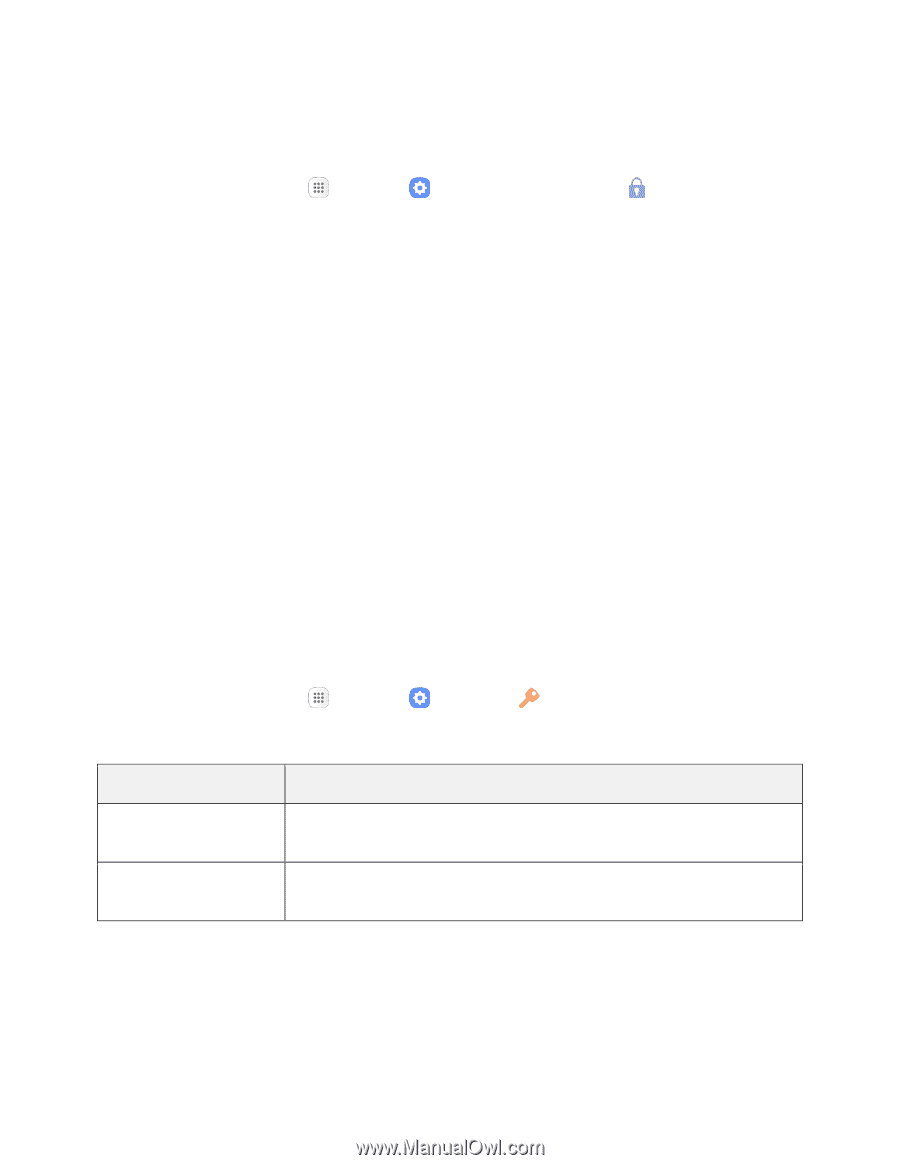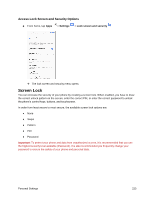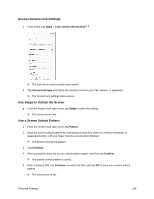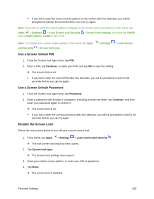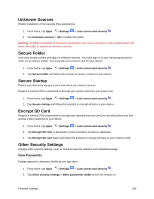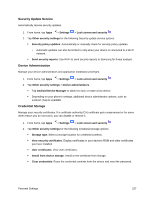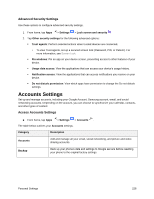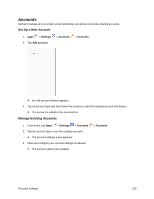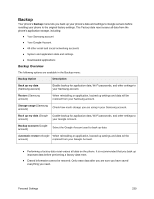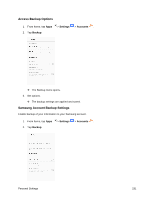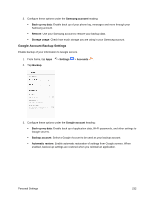Samsung SM-J327P User Guide - Page 238
Accounts Settings, Advanced Security Settings
 |
View all Samsung SM-J327P manuals
Add to My Manuals
Save this manual to your list of manuals |
Page 238 highlights
Advanced Security Settings Use these options to configure advanced security settings. 1. From home, tap Apps > Settings > Lock screen and security . 2. Tap Other security settings for the following advanced options: Trust agents: Perform selected actions when trusted devices are connected. • To view Trust agents, set up a secured screen lock (Password, PIN, or Pattern). For more information, see Screen Lock. Pin windows: Pin an app on your device screen, preventing access to other features of your device. Usage data access: View the applications that can access your device's usage history. Notification access: View the applications that can access notifications you receive on your device. Do not disturb permission: View which apps have permission to change the Do not disturb settings. Accounts Settings Set up and manage accounts, including your Google Account, Samsung account, email, and social networking accounts. Depending on the account, you can choose to synchronize your calendar, contacts, and other types of content. Access Accounts Settings ■ From home, tap Apps > Settings > Accounts . The table below outlines your Accounts settings. Category Description Accounts Add and manage all your email, social networking, and picture and video sharing accounts. Backup Back up your phone's data and settings to Google servers before resetting your phone to the original factory settings. Personal Settings 228