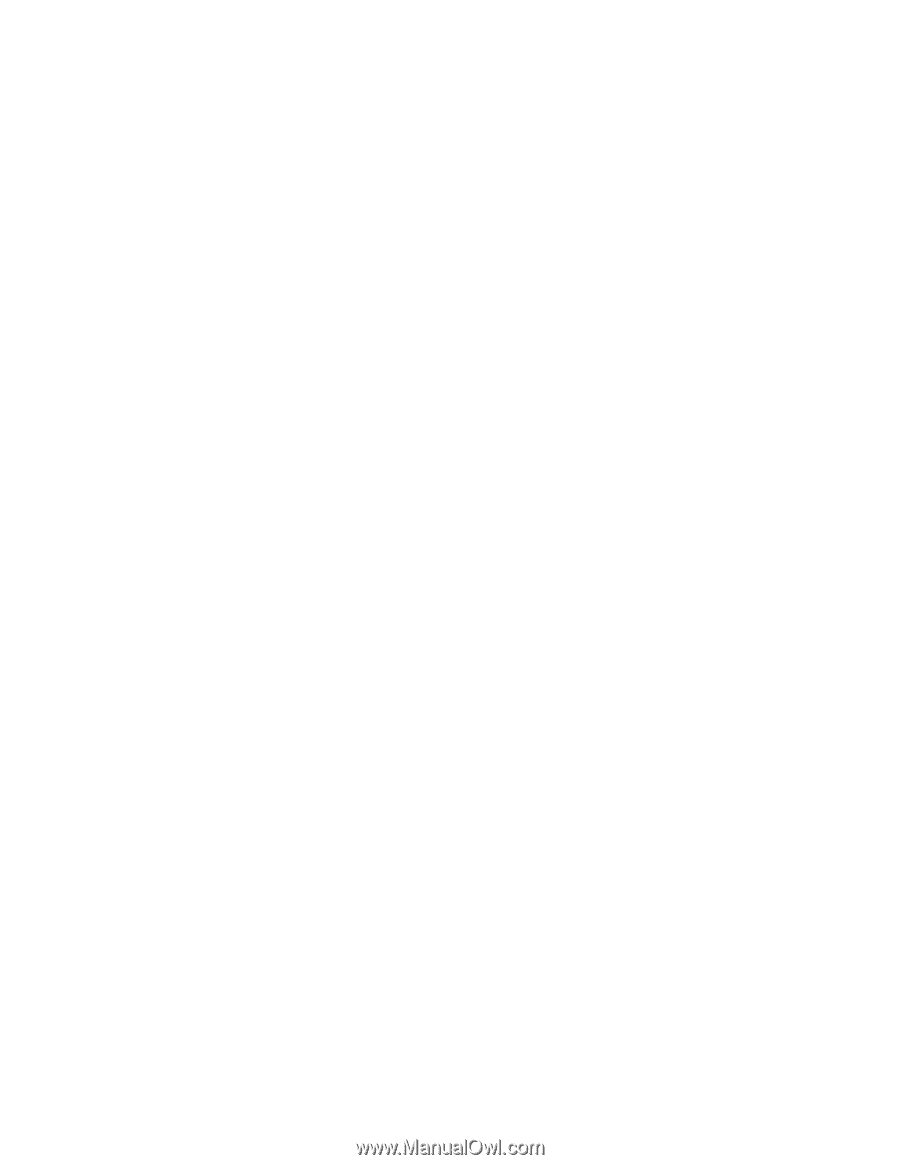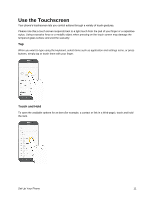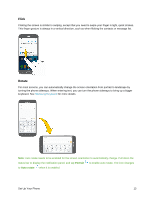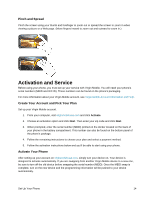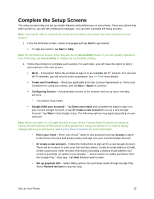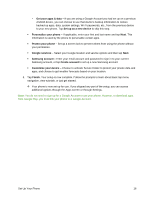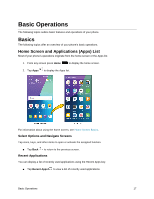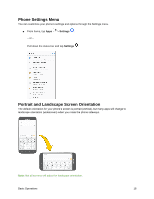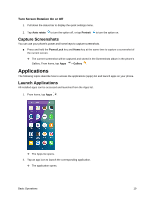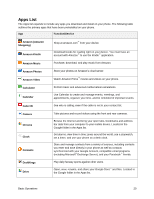Samsung SM-J327P User Guide - Page 26
Personalize your phone, Get your apps & data
 |
View all Samsung SM-J327P manuals
Add to My Manuals
Save this manual to your list of manuals |
Page 26 highlights
• Get your apps & data - If you are using a Google Account you had set up on a previous Android device, you can choose to use that device's backup information to restore backed-up apps, data, system settings, Wi-Fi passwords, etc., from the previous device to your new phone. Tap Set up as a new device to skip this step. Personalize your phone - If applicable, enter your first and last name and tap Next. This information is used by the phone to personalize certain apps. Protect your phone - Set up a screen lock to prevent others from using the phone without your permission. Google services - Select your Google location and service options and then tap Next. Samsung account - Enter your email account and password to sign in to your current Samsung account, or tap Create account to set up a new Samsung account. Customize your device - Choose to activate Secure Folder to protect your private data and apps, and choose to get weather forecasts based on your location. 3. Tap Finish. Your setup is now complete. Follow the prompts to learn about basic tap menu navigation, view tutorials, or just get started. Your phone is now set up for use. If you skipped any part of the setup, you can access additional options through the Apps screen or through Settings. Note: You do not need to sign up for a Google Account to use your phone. However, to download apps from Google Play, you must link your phone to a Google Account. Set Up Your Phone 16