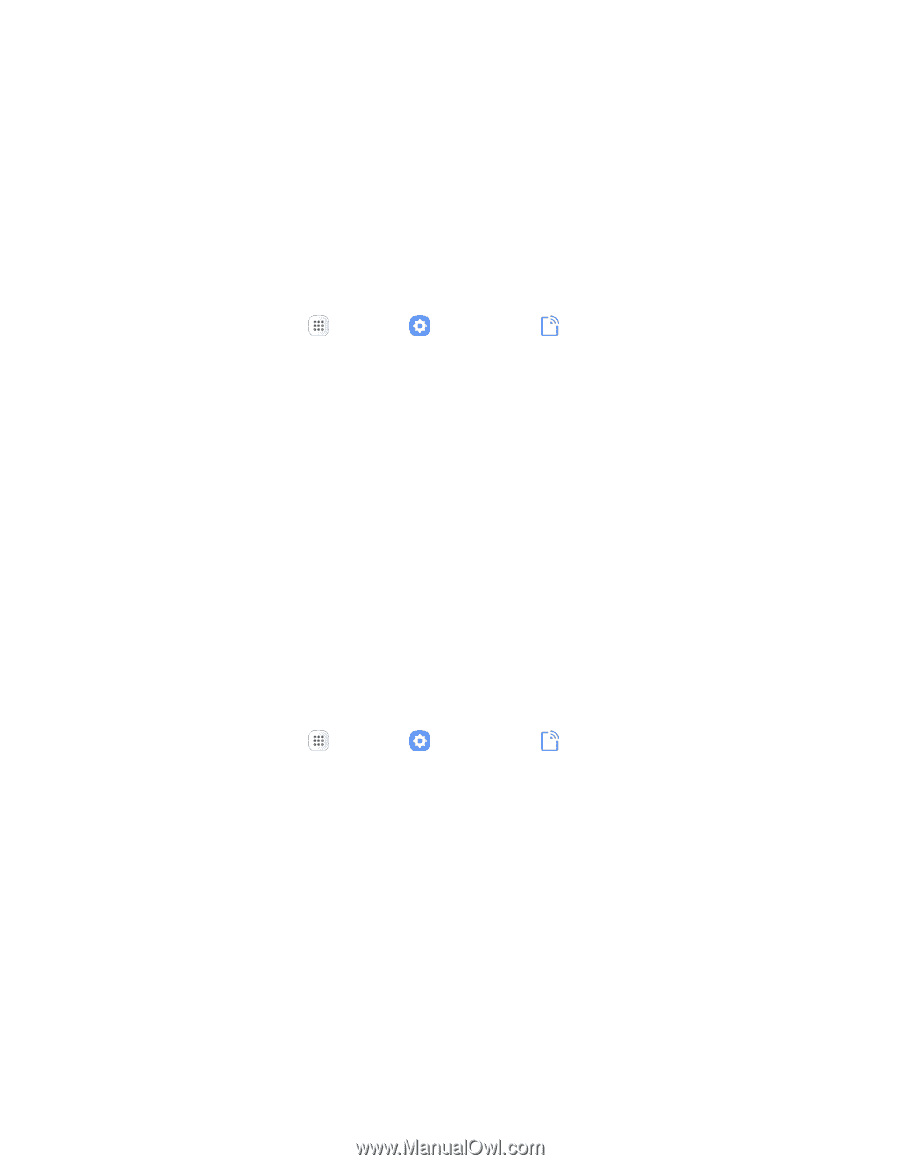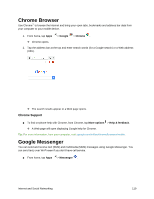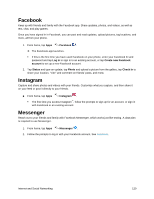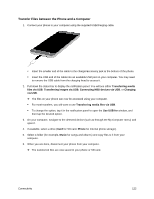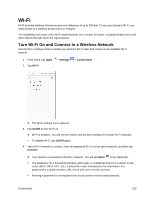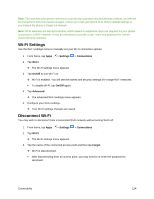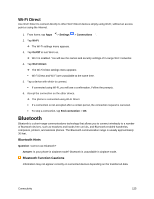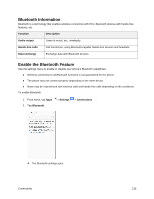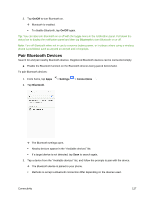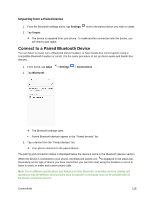Samsung SM-J327P User Guide - Page 134
Wi-Fi Settings, Disconnect Wi-Fi, Settings, Connections, Wi-Fi, On/Off, Advanced, Forget
 |
View all Samsung SM-J327P manuals
Add to My Manuals
Save this manual to your list of manuals |
Page 134 highlights
Note: The next time your phone connects to a previously accessed secured wireless network, you will not be prompted to enter the password again, unless you reset your phone to its factory default settings or you instruct the phone to forget the network. Note: Wi-Fi networks are self-discoverable, which means no additional steps are required for your phone to connect to a Wi-Fi network. It may be necessary to provide a user name and password for certain closed wireless networks. Wi-Fi Settings Use the Wi-Fi settings menu to manually set your Wi-Fi connection options. 1. From home, tap Apps > Settings > Connections . 2. Tap Wi-Fi. The Wi-Fi settings menu appears. 3. Tap On/Off to turn Wi-Fi on. Wi-Fi is enabled. You will see the names and security settings of in-range Wi-Fi networks. To disable Wi-Fi, tap On/Off again. 4. Tap Advanced. The advanced Wi-Fi settings menu appears. 5. Configure your Wi-Fi settings. Your Wi-Fi settings changes are saved. Disconnect Wi-Fi You may wish to disconnect from a connected Wi-Fi network without turning Wi-Fi off. 1. From home, tap Apps > Settings > Connections . 2. Tap Wi-Fi. The Wi-Fi settings menu appears. 3. Tap the name of the connected access point and then tap Forget. Wi-Fi is disconnected. After disconnecting from an access point, you may need to re-enter the password to reconnect. Connectivity 124