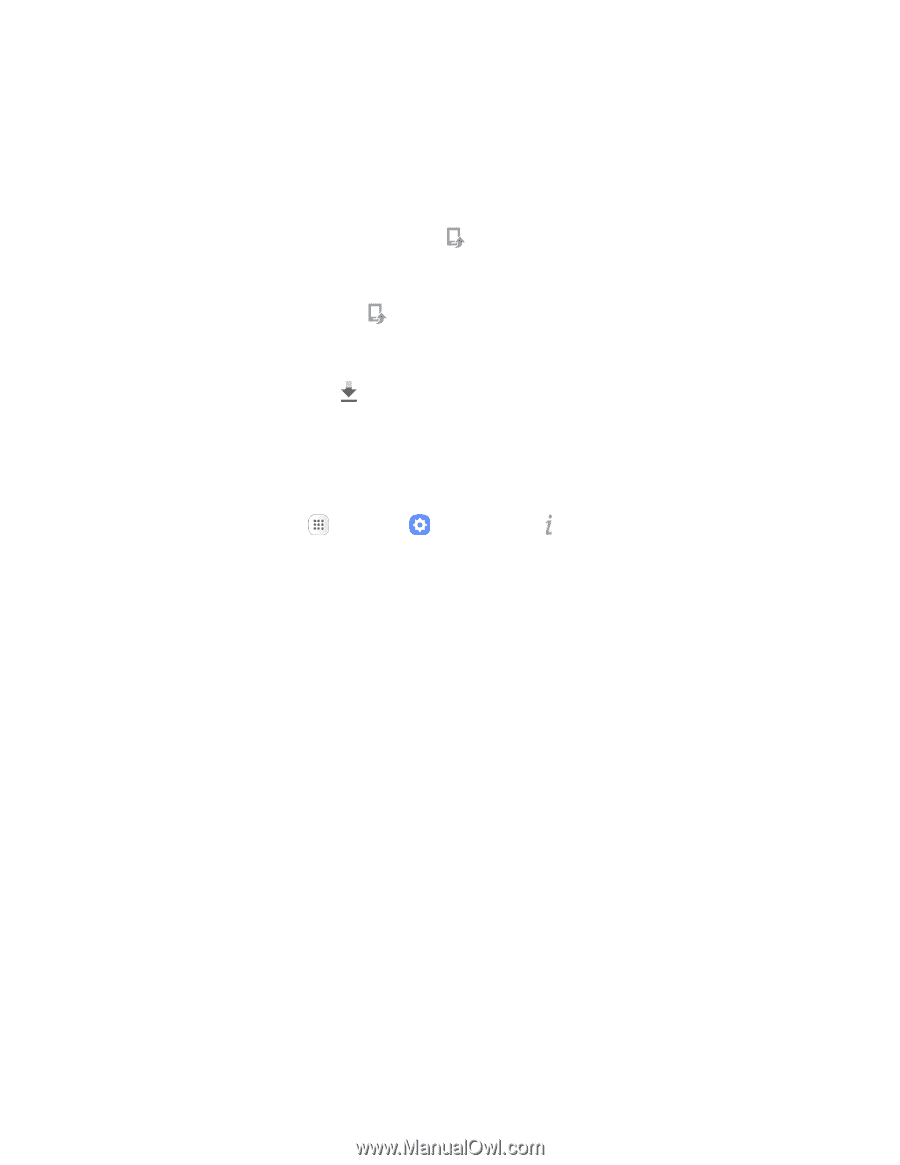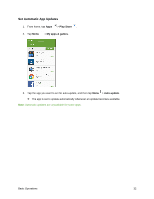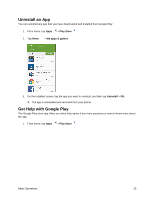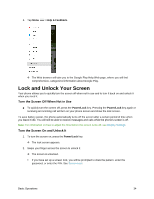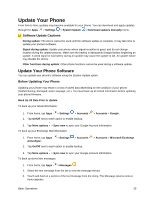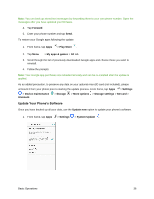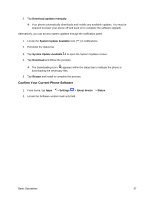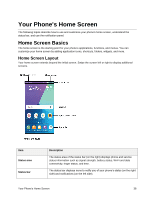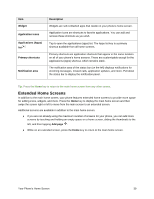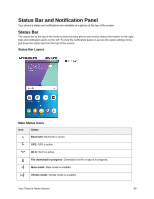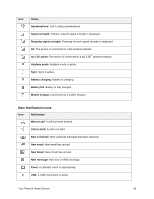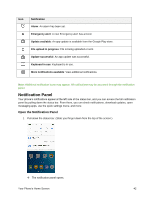Samsung SM-J327P User Guide - Page 47
Confirm Your Current Phone Software, Download updates manually, System Update Available, Download
 |
View all Samsung SM-J327P manuals
Add to My Manuals
Save this manual to your list of manuals |
Page 47 highlights
2. Tap Download updates manually. Your phone automatically downloads and installs any available updates. You may be required to power your phone off and back on to complete the software upgrade. Alternatively, you can access system updates through the notification panel. 1. Locate the System Update Available icon ( ) in notifications. 2. Pull down the status bar. 3. Tap System Update Available to open the System Updates screen. 4. Tap Download and follow the prompts. The Downloading icon ( ) appears within the status bar to indicate the phone is downloading the necessary files. 5. Tap Restart and install to complete the process. Confirm Your Current Phone Software 1. From home, tap Apps > Settings > About device > Status. 2. Locate the Software version read-only field. Basic Operations 37