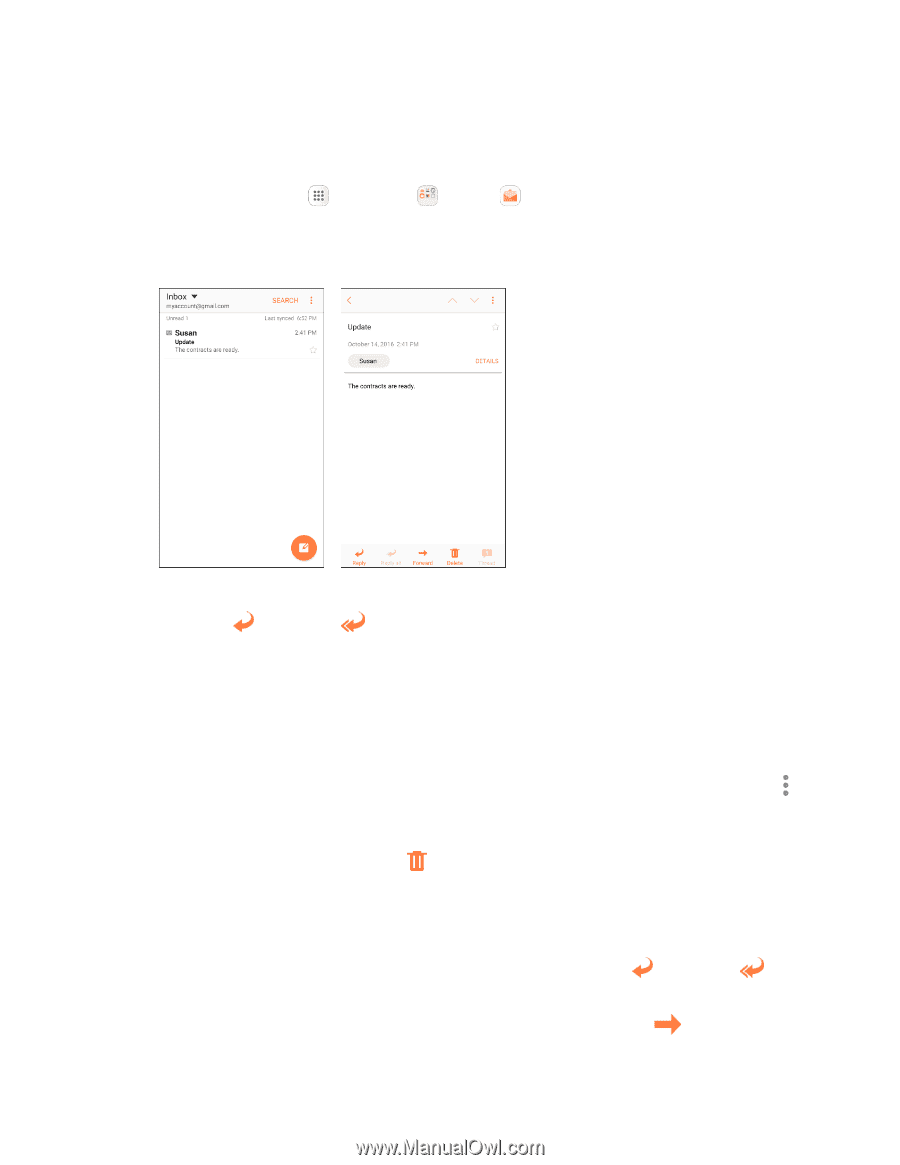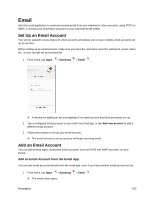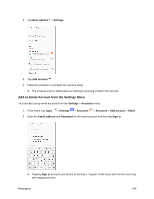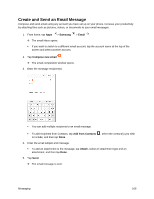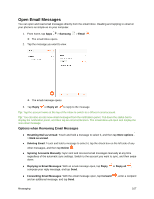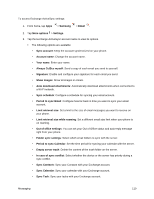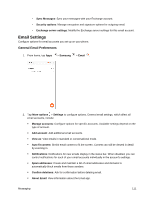Samsung SM-J327P User Guide - Page 117
Open Email Messages, Options when Reviewing Email Messages
 |
View all Samsung SM-J327P manuals
Add to My Manuals
Save this manual to your list of manuals |
Page 117 highlights
Open Email Messages You can open and read email messages directly from the email Inbox. Reading and replying to email on your phone is as simple as on your computer. 1. From home, tap Apps > Samsung The email Inbox opens. 2. Tap the message you want to view. > Email . The email message opens. 3. Tap Reply or Reply all to reply to the message. Tip: Tap the account name at the top of the inbox to switch to a different email account. Tip: You can also access new email messages from the notification panel. Pull down the status bar to display the notification panel, and then tap an email notification. The email Inbox will open and display the new email message. Options when Reviewing Email Messages ● Resetting Mail as Unread: Touch and hold a message to select it, and then tap More options > Mark as unread. ● Deleting Email: Touch and hold a message to select it, tap the check box on the left side of any other messages, and then tap Delete . ● Syncing Accounts Manually: Sync sent and received email messages manually at any time regardless of the automatic sync settings. Switch to the account you want to sync, and then swipe down. ● Replying to Email Messages: With an email message open, tap Reply or Reply all , compose your reply message, and tap Send. ● Forwarding Email Messages: With the email message open, tap Forward and an additional message, and tap Send. , enter a recipient Messaging 107