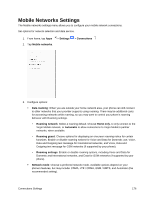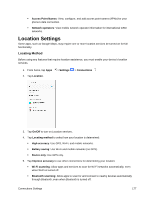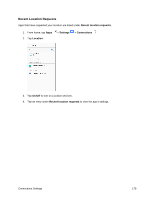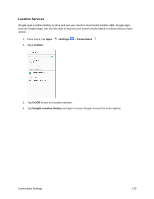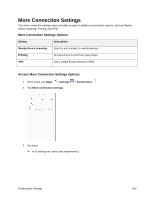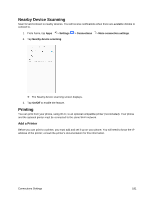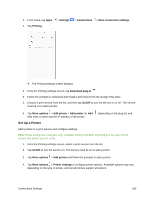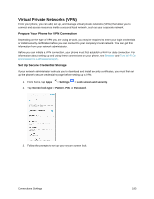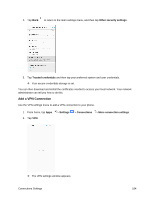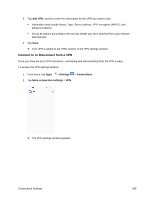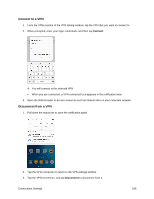Samsung SM-J327P User Guide - Page 191
Nearby Device Scanning, Printing, Add a Printer
 |
View all Samsung SM-J327P manuals
Add to My Manuals
Save this manual to your list of manuals |
Page 191 highlights
Nearby Device Scanning Scan for and connect to nearby devices. You will receive notifications when there are available divides to connect to. 1. From home, tap Apps > Settings > Connections > More connection settings. 2. Tap Nearby device scanning. The Nearby device scanning screen displays. 3. Tap On/Off to enable the feature. Printing You can print from your phone, using Wi-Fi, to an optional compatible printer (not included). Your phone and the optional printer must be connected to the same Wi-Fi network. Add a Printer Before you can print to a printer, you must add and set it up on your phone. You will need to know the IP address of the printer; consult the printer's documentation for this information. Connections Settings 181
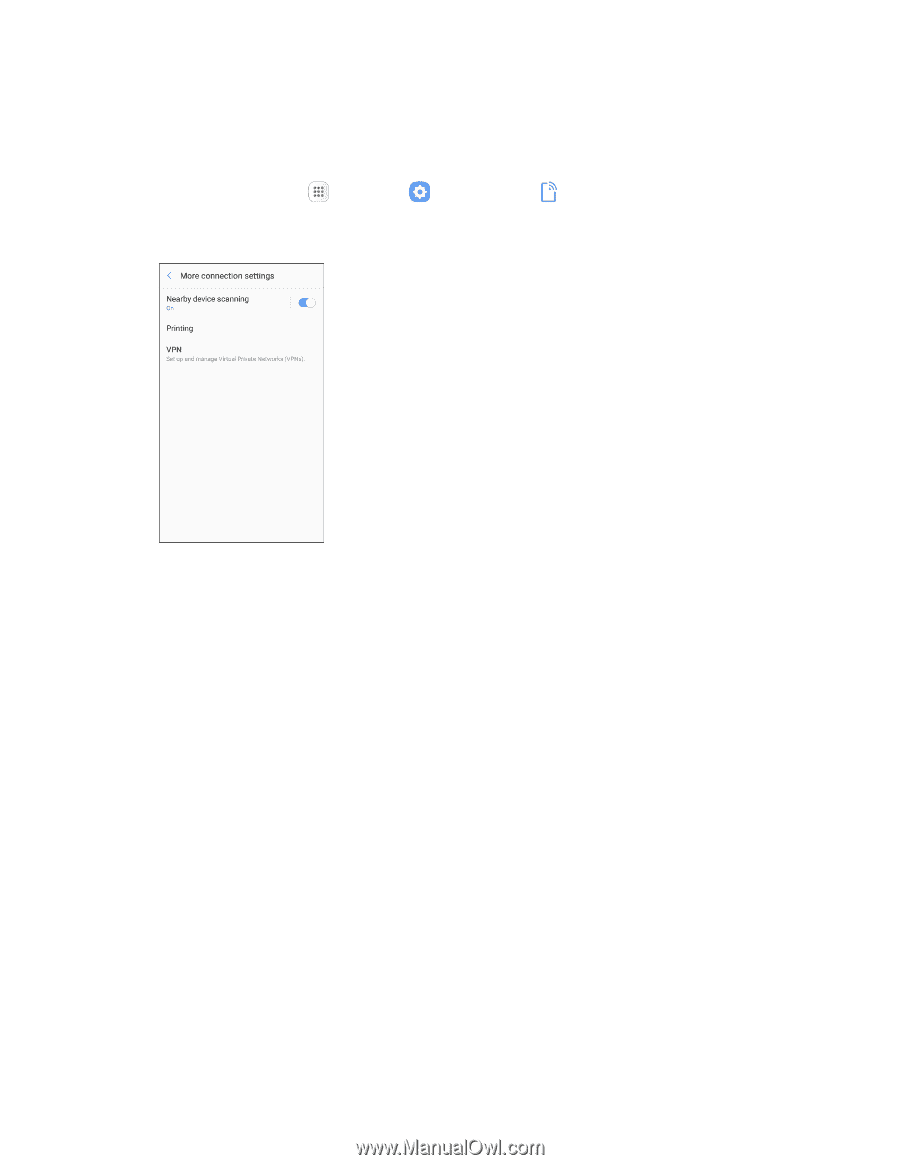
Connections Settings
181
Nearby Device Scanning
Scan for and connect to nearby devices. You will receive notifications when there are available divides to
connect to.
1. From home, tap
Apps
>
Settings
>
Connections
>
More connection settings
.
2. Tap
Nearby device scanning
.
The Nearby device scanning screen displays.
3. Tap
On/Off
to enable the feature.
Printing
You can print from your phone, using Wi-Fi, to an optional compatible printer (not included). Your phone
and the optional printer must be connected to the same Wi-Fi network.
Add a Printer
Before you can print to a printer, you must add and set it up on your phone. You will need to know the IP
address of the printer; consult the printer’s documenta
tion for this information.