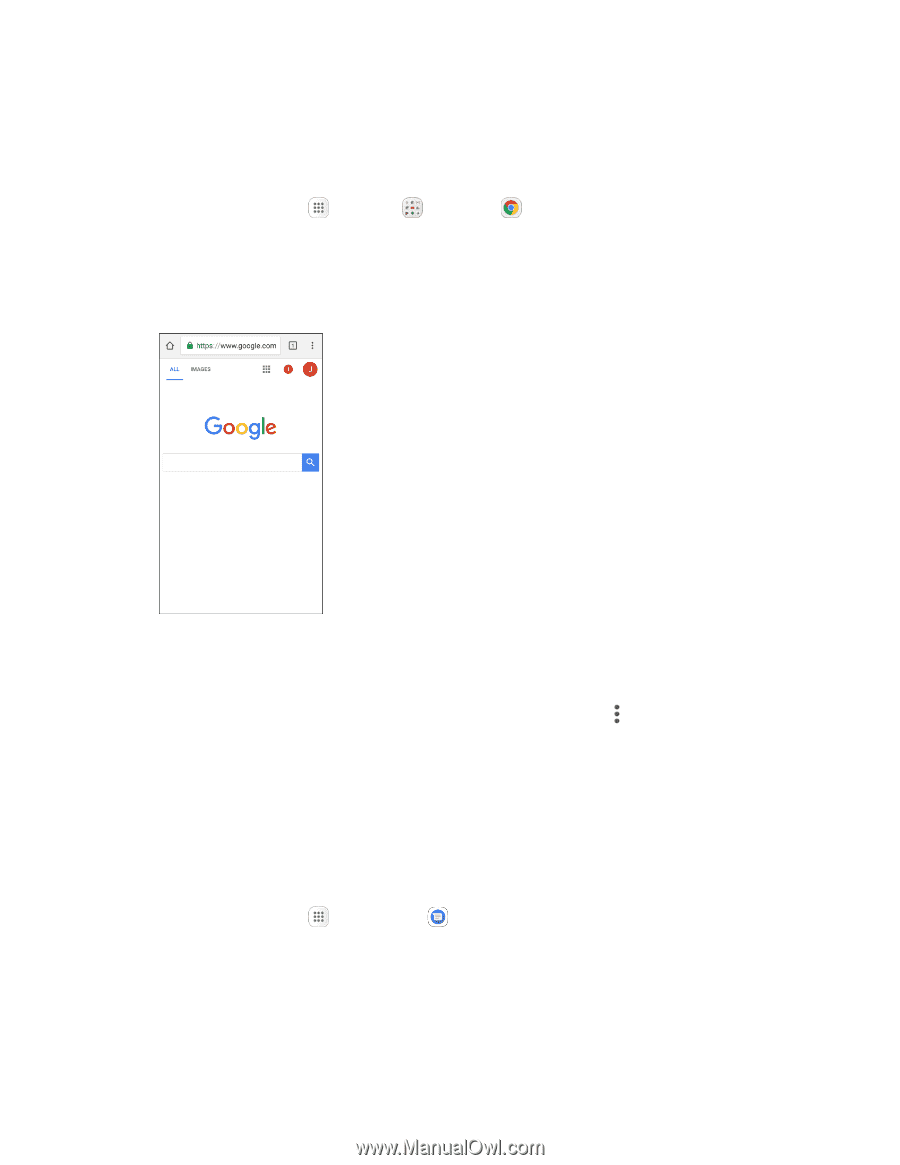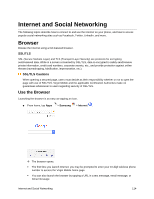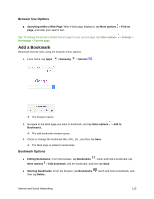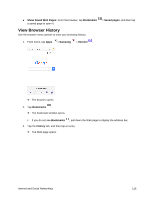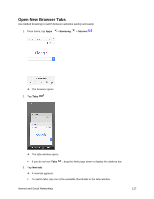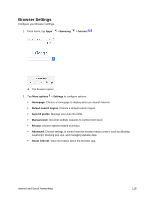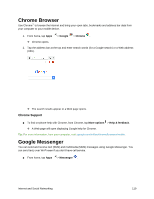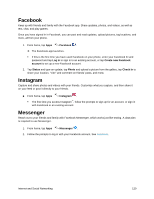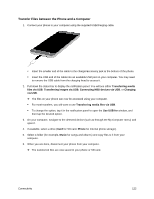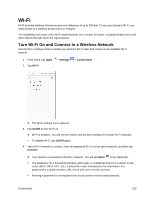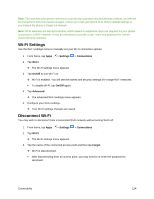Samsung SM-J327P User Guide - Page 129
Chrome Browser, Google Messenger, Chrome Support
 |
View all Samsung SM-J327P manuals
Add to My Manuals
Save this manual to your list of manuals |
Page 129 highlights
Chrome Browser Use Chrome™ to browse the Internet and bring your open tabs, bookmarks and address bar data from your computer to your mobile device. 1. From home, tap Apps > Google > Chrome . Chrome opens. 2. Tap the address bar at the top and enter search words (for a Google search) or a Web address (URL). The search results appear or a Web page opens. Chrome Support ■ To find on-phone help with Chrome, from Chrome, tap More options > Help & feedback. A Web page will open displaying Google help for Chrome. Tip: For more information, from your computer, visit: google.com/intl/en/chrome/browser/mobile. Google Messenger You can send and receive text (SMS) and multimedia (MMS) messages using Google Messenger. You can send texts over Wi-Fi even if you don't have cell service. ■ From home, tap Apps > Messenger . Internet and Social Networking 119