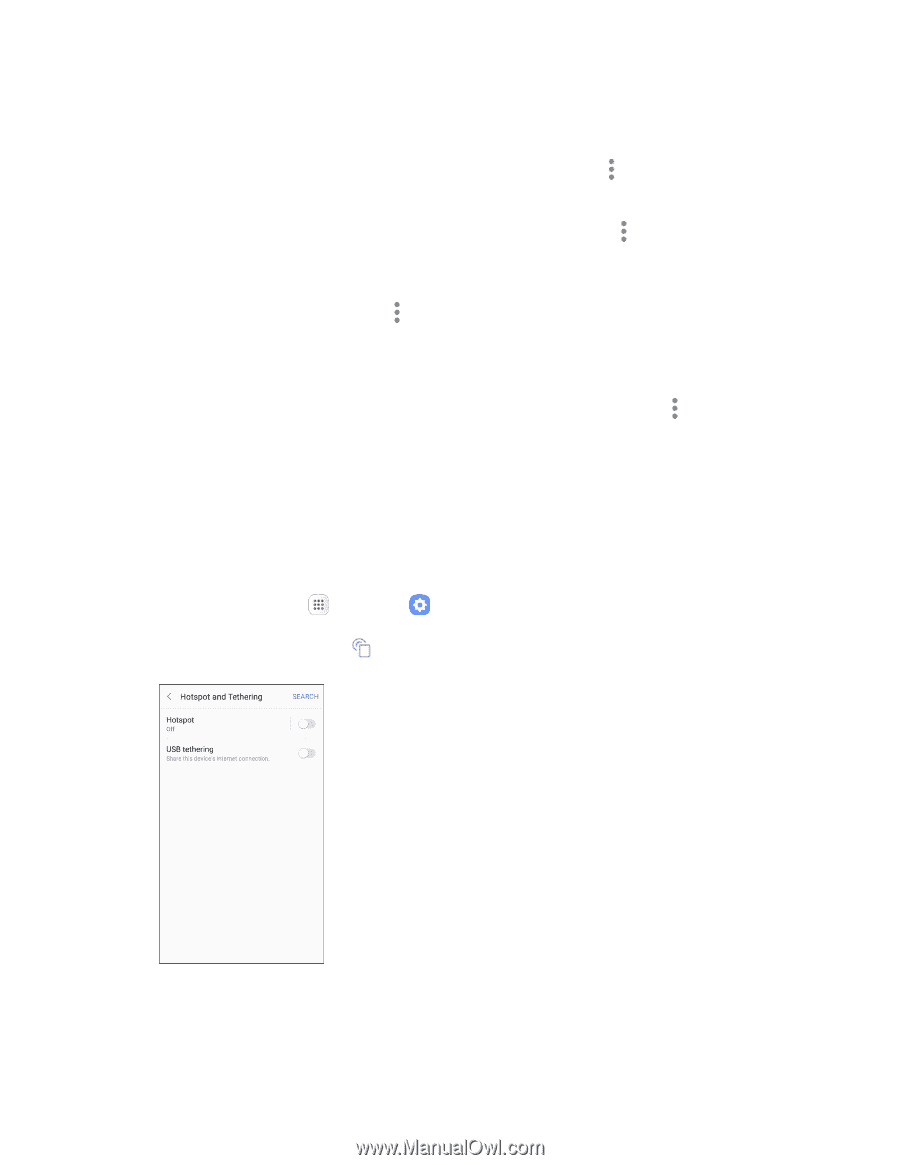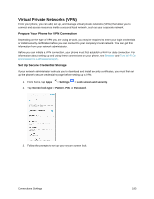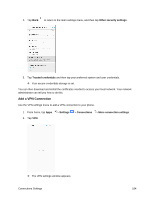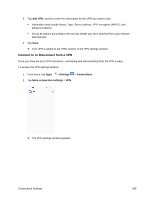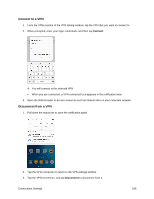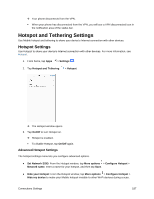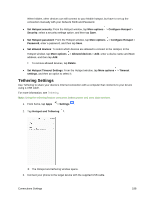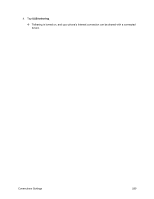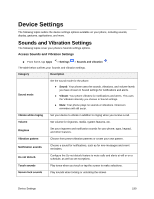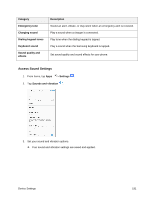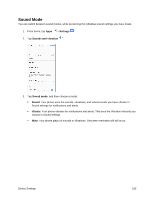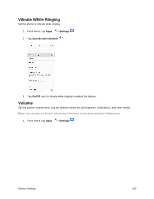Samsung SM-J327P User Guide - Page 198
Tethering Settings, Set Hotspot Timeout Settings
 |
View all Samsung SM-J327P manuals
Add to My Manuals
Save this manual to your list of manuals |
Page 198 highlights
When hidden, other devices can still connect to your Mobile hotspot, but have to set up the connection manually with your Network SSID and Password. ● Set Hotspot security: From the Hotspot window, tap More options > Configure Hotspot > Security, select a security settings option, and then tap Save. ● Set Hotspot password: From the Hotspot window, tap More options > Configure Hotspot > Password, enter a password, and then tap Save. ● Set allowed devices: To select which devices are allowed to connect to the Hotspot, in the Hotspot window, tap More options > Allowed devices > Add, enter a device name and MAC address, and then tap Add. To remove allowed devices, tap Delete. ● Set Hotspot Timeout Settings: From the Hotspot window, tap More options > Timeout settings, and then an option to select it. Tethering Settings Use Tethering to share your device's Internet connection with a computer that connects to your device using a USB cable. For more information, see Tethering. Note: Using the tethering feature consumes battery power and uses data services. 1. From home, tap Apps > Settings . 2. Tap Hotspot and Tethering . The Hotspot and tethering window opens. 3. Connect your phone to the target device with the supplied USB cable. Connections Settings 188