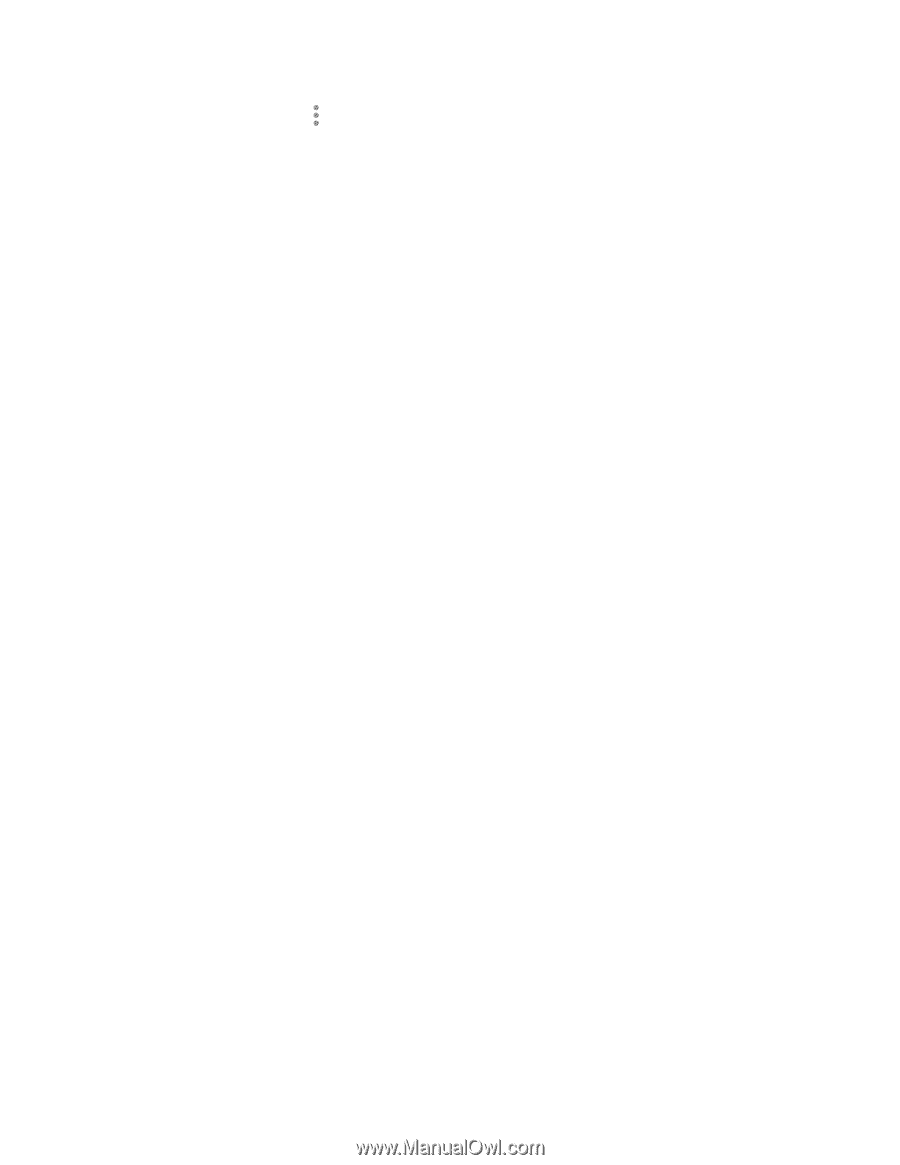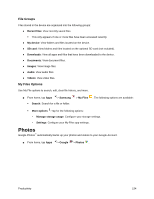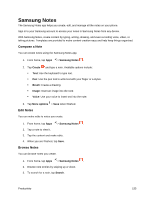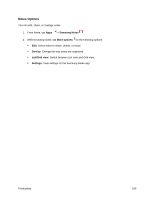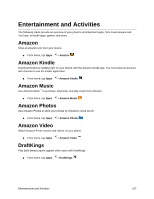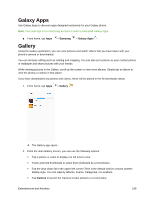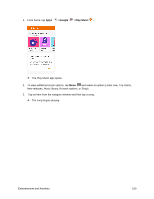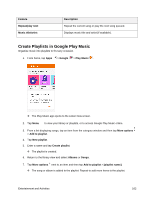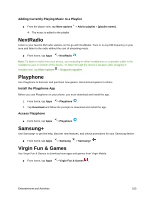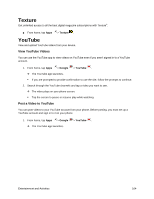Samsung SM-J327P User Guide - Page 169
Google Play Music App, Play Music with Google Play
 |
View all Samsung SM-J327P manuals
Add to My Manuals
Save this manual to your list of manuals |
Page 169 highlights
Tap More options for other options. Available options depend on which Gallery screen you are viewing, and may include: • Edit: Depending on the view, tap albums or items to select them. After selection, you can tap More again for options you can use with the selected item(s). • Share: Share albums, pictures, or videos. • Animate: Create an animation from several pictures. • Collage: Create a collage from several pictures. • Create album: Create a new album in the Albums view. • Create story: Create a story from several pictures in the Stories view. For more information about using Gallery, see View Pictures and Videos Using Gallery, Edit Pictures, and Share Pictures and Videos. Google Play Music App The Google Play Music app lets you browse, shop, and play back songs purchased from Google Play as well as songs you have loaded from your own music library. The music you choose is automatically stored in your Google Play Music library and instantly ready to play using streaming or download. For more information about Google Play Music, visit play.google.com/about/music. Note: For information about loading music onto your phone, see Transfer Files between Your Phone and a Computer. Play Music with Google Play Use the Google Play Music app to listen to all your music on your phone. Compatible music file formats include: MP3 (.mp3), AAC (m4a), WMA (.wma), FLAC (.flac), OGG (.ogg), DRM protected AAC (m4p), and ALAC (.m4a). Entertainment and Activities 159