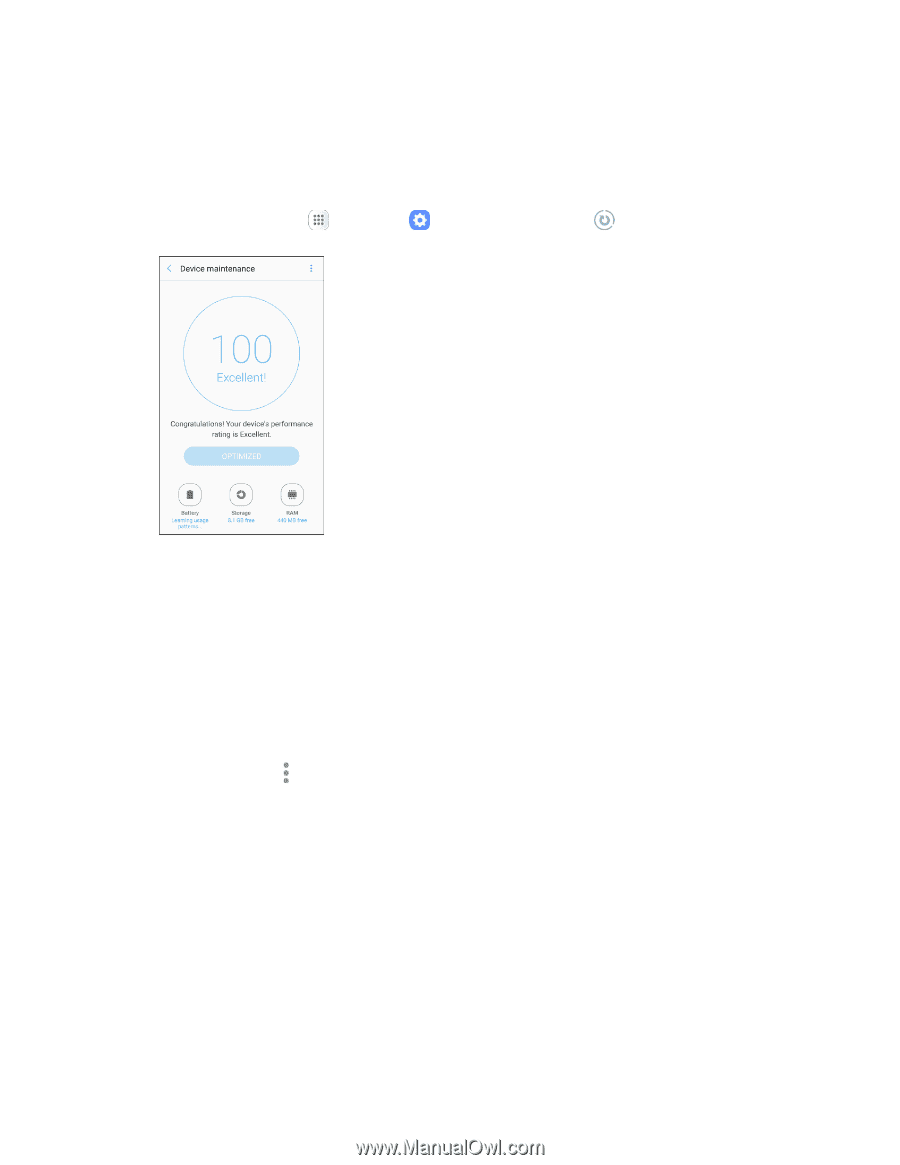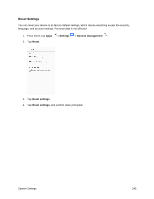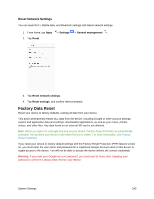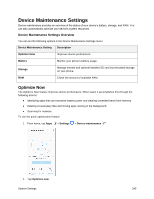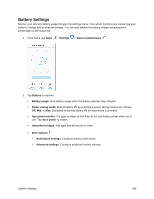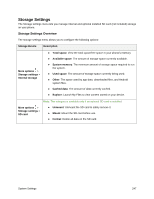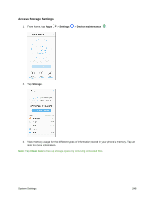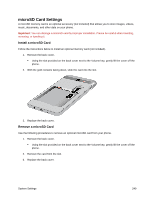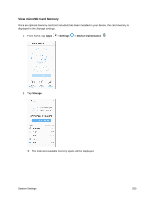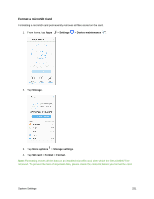Samsung SM-J327P User Guide - Page 256
Battery Settings, Battery usage
 |
View all Samsung SM-J327P manuals
Add to My Manuals
Save this manual to your list of manuals |
Page 256 highlights
Battery Settings Monitor your phone's battery usage through this settings menu. View which functions are consuming your battery's charge and at what percentage. You can also display the battery charge remaining as a percentage on the status bar. 1. From home, tap Apps > Settings > Device maintenance . 2. Tap Battery for options: Battery usage: View battery usage since the battery was last fully charged. Power saving mode: Extend battery life by selecting a power saving mode level. Choose Off, Mid, or Max. Estimated remaining battery life for each mode is provided. App power monitor: Put apps to sleep so that they do not use battery power when not in use. Tap Save power to enable. Unmonitored apps: Add apps that will be put to sleep. More options : • Notification settings: Configure battery notifications. • Advanced settings: Configure advanced battery settings. System Settings 246