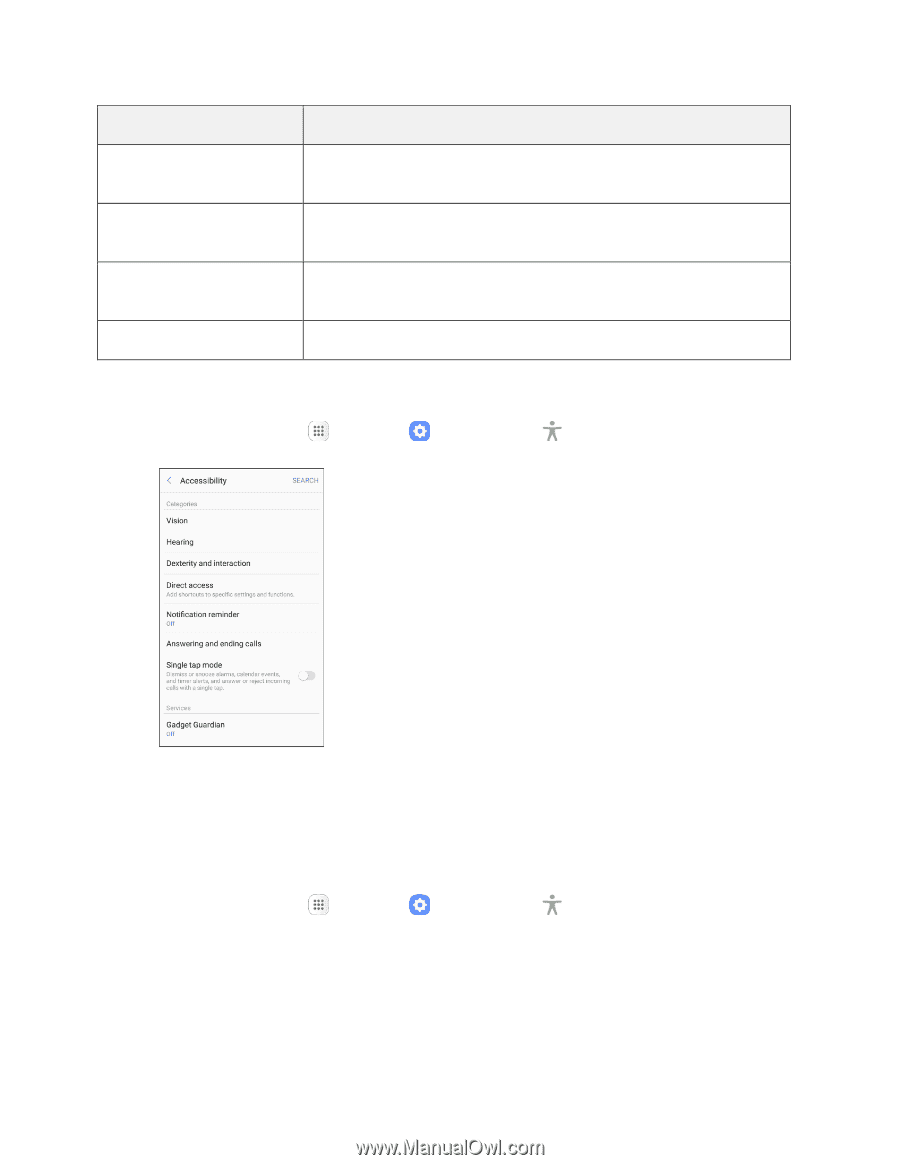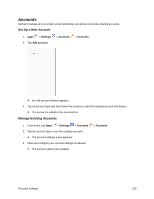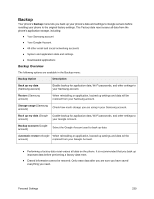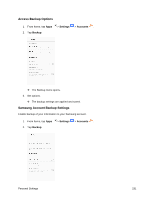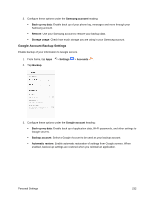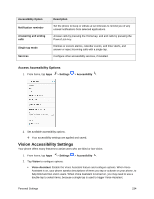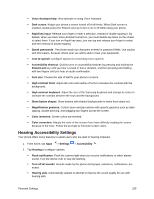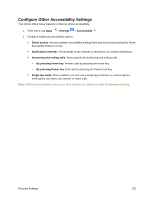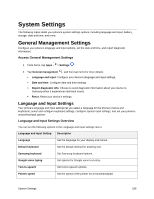Samsung SM-J327P User Guide - Page 244
Vision Accessibility Settings, Access Accessibility Options
 |
View all Samsung SM-J327P manuals
Add to My Manuals
Save this manual to your list of manuals |
Page 244 highlights
Accessibility Option Notification reminder Answering and ending calls Single tap mode Services Description Set the phone to beep or vibrate at set intervals to remind you of any unread notifications from selected applications. Answer calls by pressing the Home key, and end calls by pressing the Power/Lock key. Dismiss or snooze alarms, calendar events, and timer alerts, and answer or reject incoming calls with a single tap. Configure other accessibility services, if installed. Access Accessibility Options 1. From home, tap Apps > Settings > Accessibility . 2. Set available accessibility options. Your accessibility settings are applied and saved. Vision Accessibility Settings Your phone offers many features to assist users who are blind or low-vision. 1. From home, tap Apps > Settings > Accessibility . 2. Tap Vision to configure options: Voice Assistant: Enable the Voice Assistant feature and configure options. When Voice Assistant is on, your phone speaks descriptions of items you tap or activate on your phone, to help blind and low-vision users. When Voice Assistant is turned on, you may need to use a double-tap to select items, because a single tap is used to trigger Voice Assistant. Personal Settings 234