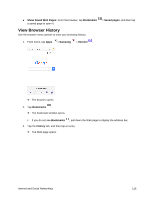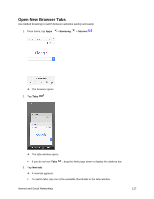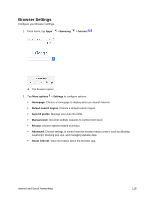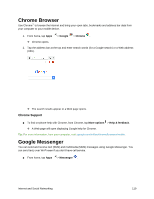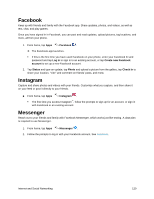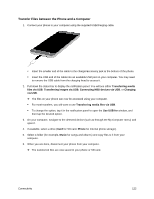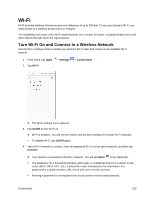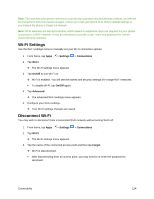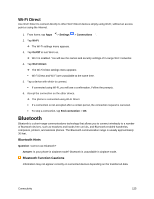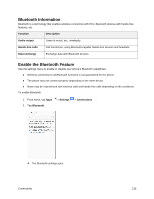Samsung SM-J327P User Guide - Page 131
Connectivity, Transfer Files between Your Phone and a Computer, Computer
 |
View all Samsung SM-J327P manuals
Add to My Manuals
Save this manual to your list of manuals |
Page 131 highlights
Connectivity The following topics address your phone's connectivity options, including USB file transfer and tethering, Wi-Fi, Bluetooth, and more. Transfer Files between Your Phone and a Computer You can use the supplied USB cable to connect your phone directly to your computer and transfer music, pictures, and other content files. For example, if you have a music album stored on your computer that you want to listen to on your phone with any of the music apps, just attach your phone to the computer and copy the files to the music folder. File Transfer Tips ● If you want to save data to an SD card on your phone, make sure the SD card is installed and active. See microSD Card Settings. ● Avoid removing the SD card while transferring data. ● Data exchange may use the methods outlined in the following table: Method Description Transferring media files Transfer files between your phone and PC such as pictures, videos, and music. Transferring images Transfer picture and video files between your phone and PC. Connecting MIDI devices Connect to MIDI-compatible devices. Charging Charge your device using a USB cable. Connectivity 121