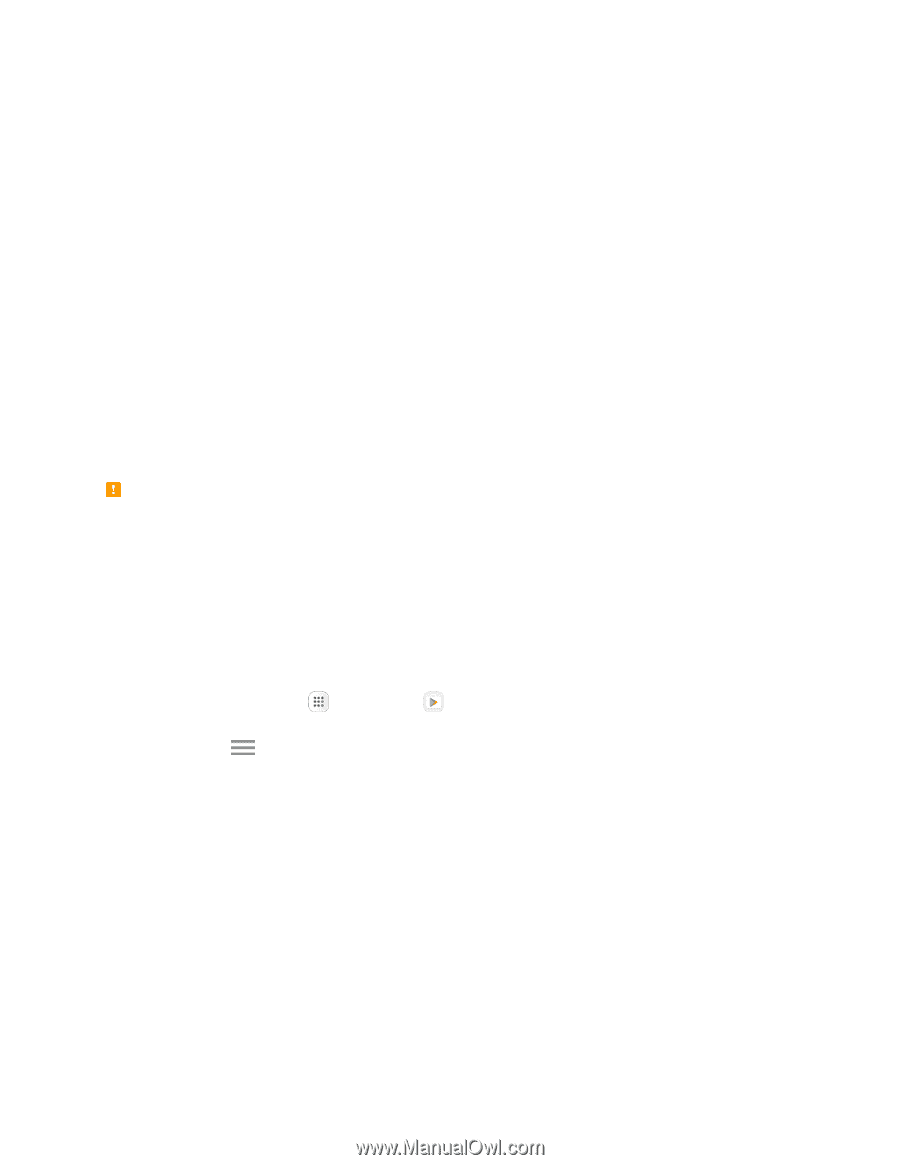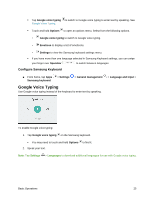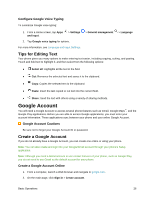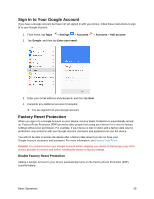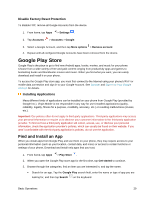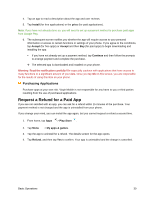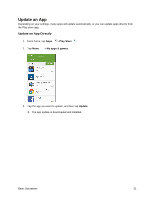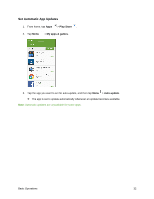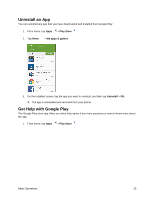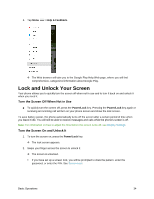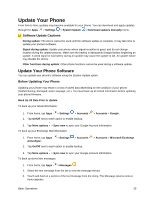Samsung SM-J327P User Guide - Page 40
Request a Refund for a Paid App, Install, price, Accept, Continue, Play Store, My apps & games
 |
View all Samsung SM-J327P manuals
Add to My Manuals
Save this manual to your list of manuals |
Page 40 highlights
4. Tap an app to read a description about the app and user reviews. 5. Tap Install (for free applications) or the price (for paid applications). Note: If you have not already done so, you will need to set up a payment method to purchase paid apps from Google Play. 6. The subsequent screen notifies you whether the app will require access to your personal information or access to certain functions or settings of your phone. If you agree to the conditions, tap Accept (for free apps) or Accept and then Buy (for paid apps) to begin downloading and installing the app. If you have not already set up a payment method, tap Continue and then follow the prompts to arrange payment and complete the purchase. The selected app is downloaded and installed on your phone. Warning: Read the notification carefully! Be especially cautious with applications that have access to many functions or a significant amount of your data. Once you tap Ok on this screen, you are responsible for the results of using this item on your phone. Purchasing Applications Purchase apps at your own risk. Virgin Mobile is not responsible for any harm to you or third parties resulting from the use of purchased applications. Request a Refund for a Paid App If you are not satisfied with an app, you can ask for a refund within 15 minutes of the purchase. Your payment method is not charged and the app is uninstalled from your phone. If you change your mind, you can install the app again, but you cannot request a refund a second time. 1. From home, tap Apps > Play Store . 2. Tap Menu > My apps & games. 3. Tap the app to uninstall for a refund. The details screen for the app opens. 4. Tap Refund, and then tap Yes to confirm. Your app is uninstalled and the charge is cancelled. Basic Operations 30