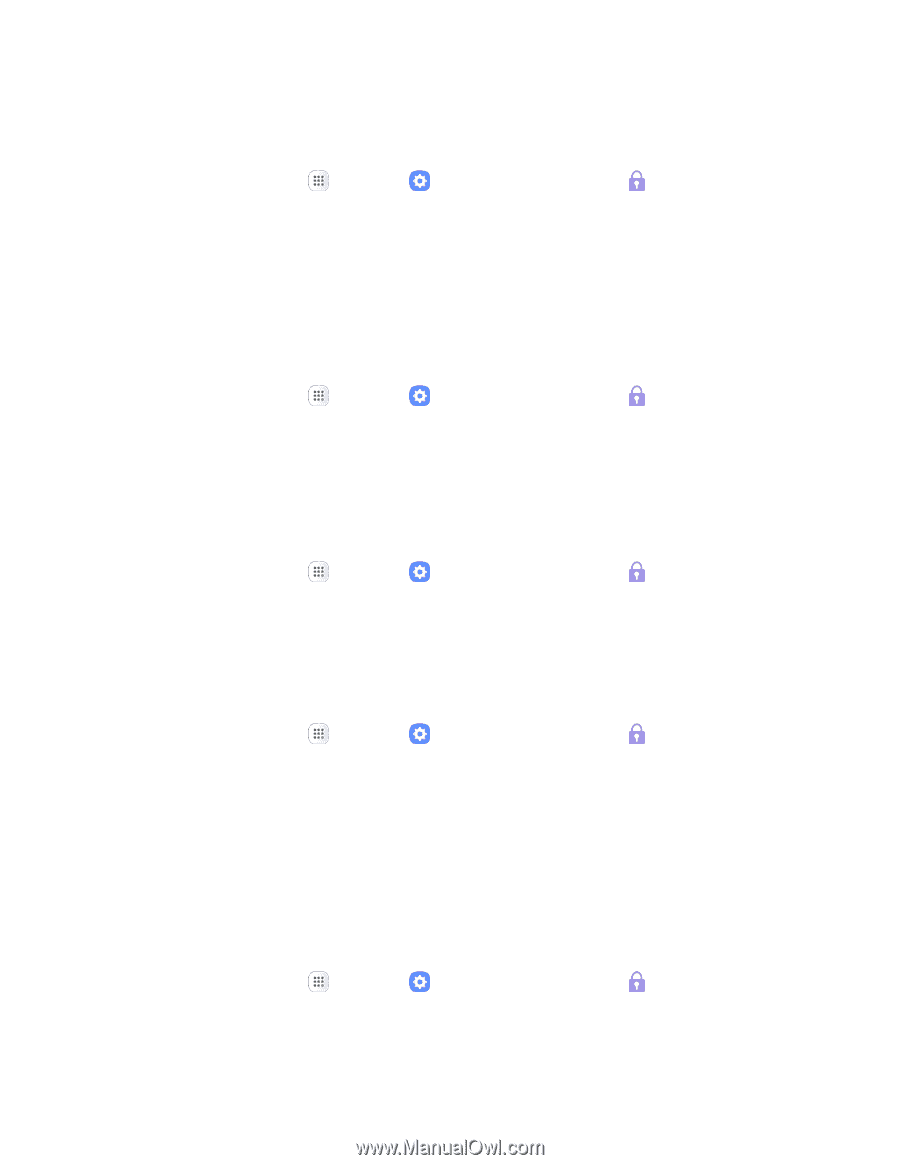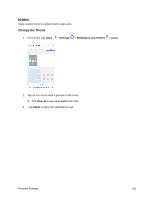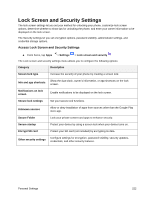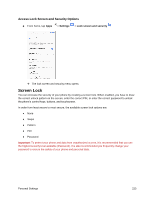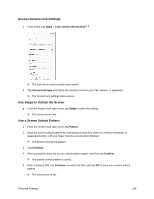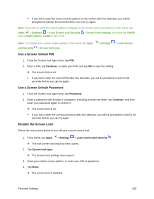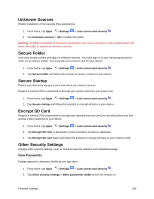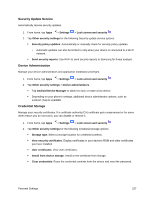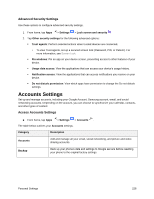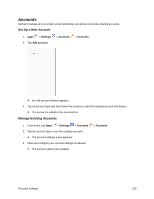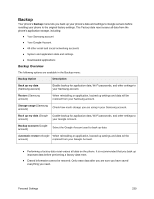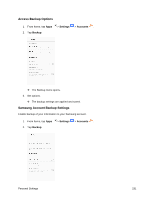Samsung SM-J327P User Guide - Page 236
Unknown Sources, Secure Folder, Secure Startup, Encrypt SD Card, Other Security Settings
 |
View all Samsung SM-J327P manuals
Add to My Manuals
Save this manual to your list of manuals |
Page 236 highlights
Unknown Sources Enable installation of non-Google Play applications. 1. From home, tap Apps > Settings > Lock screen and security . 2. Tap Unknown sources > OK to enable this option. Warning: Enabling installation of third-party applications can cause your device and personal data to be more vulnerable to attacks by unknown sources. Secure Folder Lock your private content and apps to enhance security. You must sign in to your Samsung account in order to use Secure Folder. You must also set a secure lock for your device. 1. From home, tap Apps > Settings > Lock screen and security . 2. Tap Secure folder and follow the prompts to secure content on your device. Secure Startup Protect your device by using a screen lock when your device turns on. Require a numeric PIN or password to decrypt your device each time you power it on. 1. From home, tap Apps > Settings > Lock screen and security . 2. Tap Secure startup and follow the prompts to encrypt all data on your device. Encrypt SD Card Require a numeric PIN or password to decrypt your optional memory card (not included) when you first access it after powering on your device. 1. From home, tap Apps > Settings > Lock screen and security . 2. Tap Encrypt SD card. A description of the encryption process is displayed. 3. Tap Encrypt SD card again and follow the prompts to encrypt all data on your memory card. Other Security Settings Change other security settings, such as those for security updates and credential storage. View Passwords Display password characters briefly as you type them. 1. From home, tap Apps > Settings > Lock screen and security . 2. Tap Other security settings > Make passwords visible to turn the feature on. Personal Settings 226