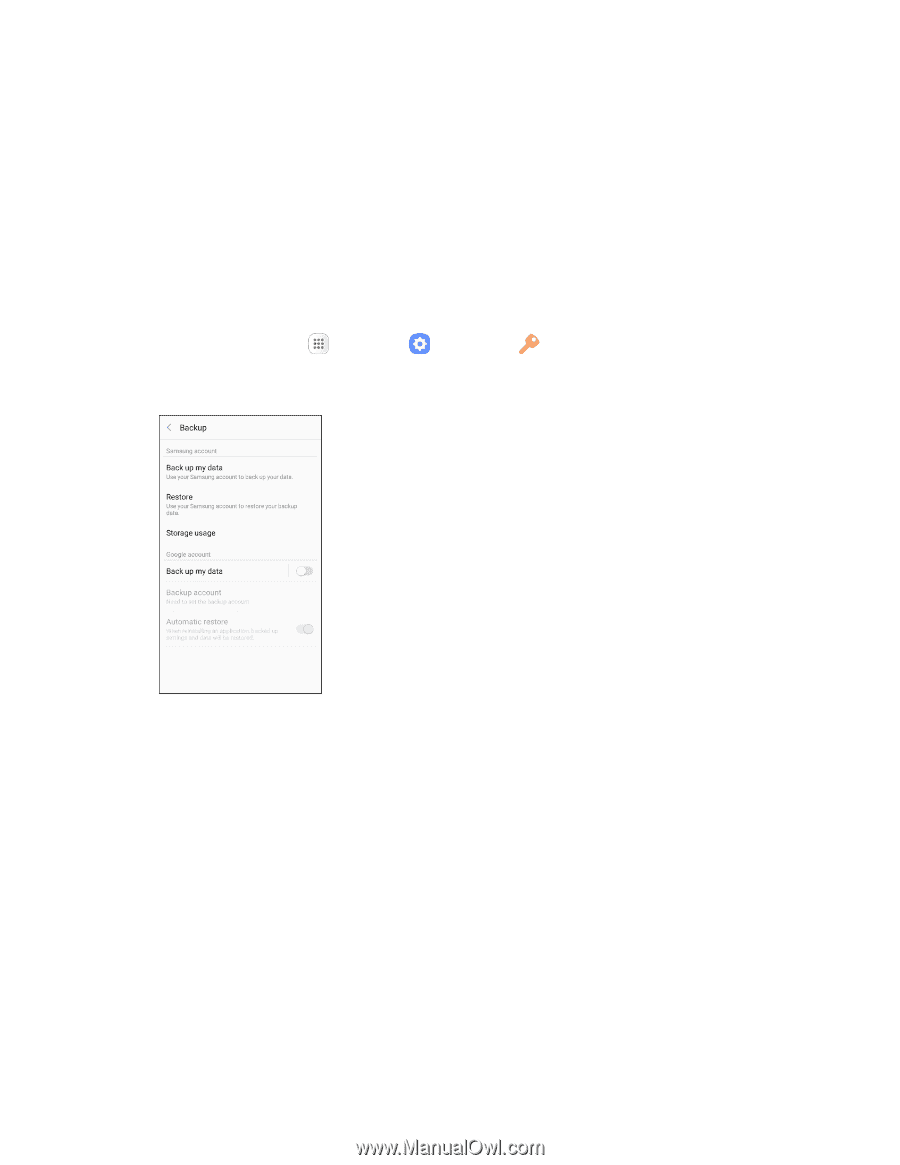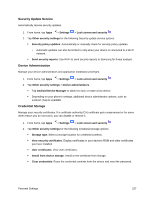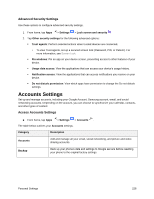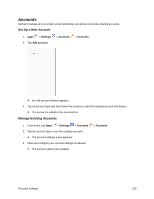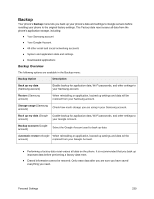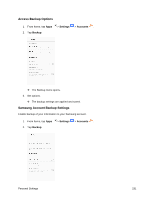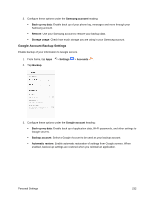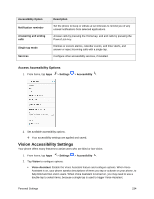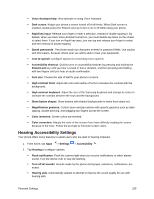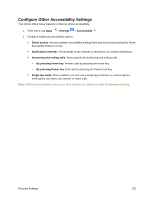Samsung SM-J327P User Guide - Page 242
Google Account Backup Settings, Samsung account, Back up my data, Restore, Storage usage, Settings
 |
View all Samsung SM-J327P manuals
Add to My Manuals
Save this manual to your list of manuals |
Page 242 highlights
3. Configure these options under the Samsung account heading: Back up my data: Enable back up of your phone log, messages and more through your Samsung account. Restore: Use your Samsung account to restore your backup data. Storage usage: Check how much storage you are using in your Samsung account. Google Account Backup Settings Enable backup of your information to Google servers. 1. From home, tap Apps 2. Tap Backup. > Settings > Accounts . 3. Configure these options under the Google account heading: Back up my data: Enable back up of application data, Wi-Fi passwords, and other settings to Google servers. Backup account: Select a Google Account to be used as your backup account. Automatic restore: Enable automatic restoration of settings from Google servers. When enabled, backed-up settings are restored when you reinstall an application. Personal Settings 232