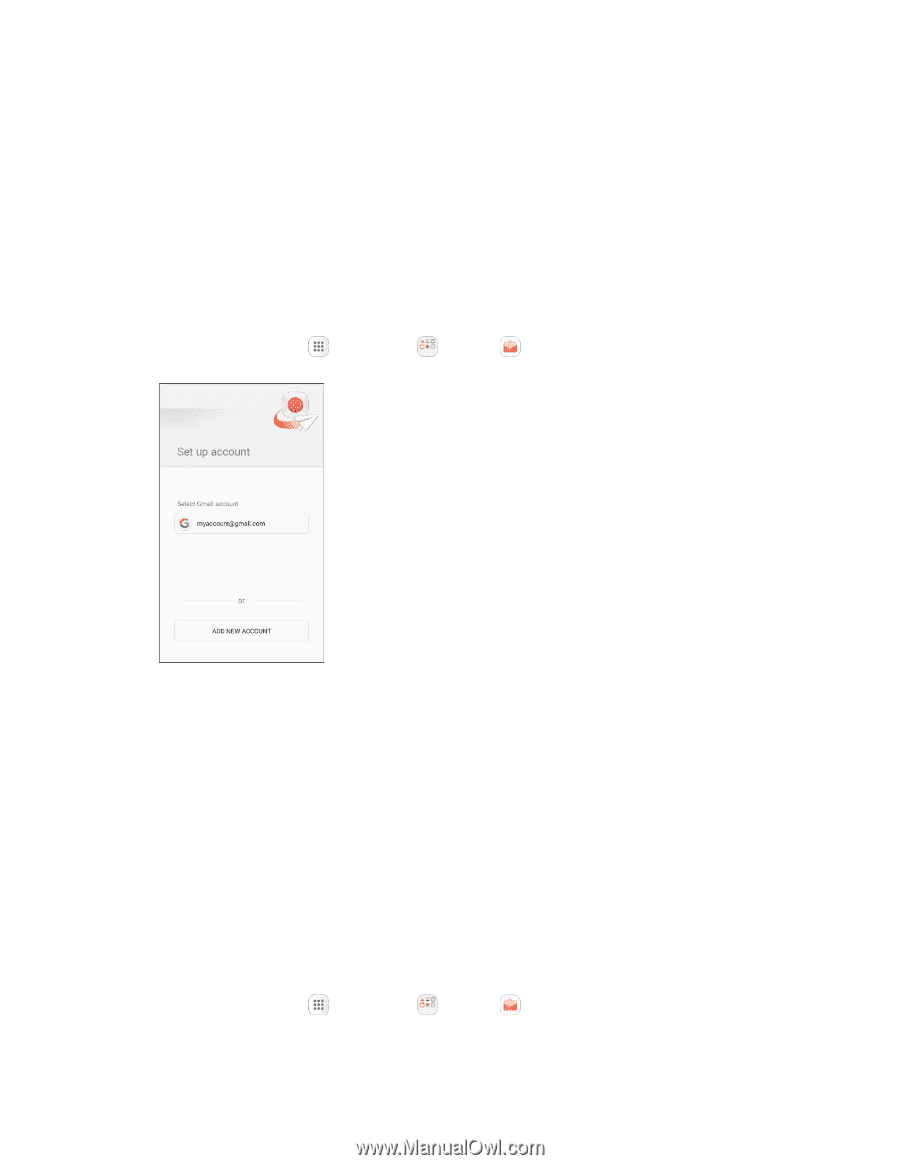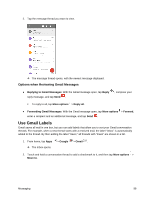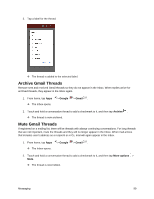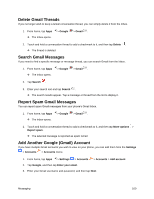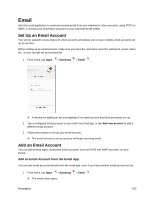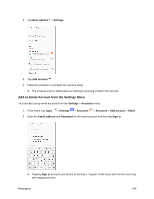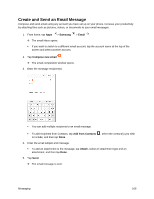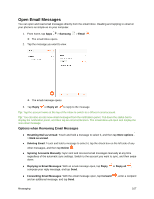Samsung SM-J327P User Guide - Page 113
Email, Set Up an Email Account
 |
View all Samsung SM-J327P manuals
Add to My Manuals
Save this manual to your list of manuals |
Page 113 highlights
Email Use the Email application to send and receive email from your webmail or other accounts, using POP3 or IMAP, or access your ActiveSync account for your corporate email needs. Set Up an Email Account Your phone supports several types of email accounts and allows you to have multiple email accounts set up at one time. Before setting up an email account, make sure you have the username (user ID), password, server name, etc., so you can get set up successfully. 1. From home, tap Apps > Samsung > Email . A window for adding an account appears if no email account has been previously set up. 2. Tap a configured Gmail account to use it with the Email app, or tap Add new account to add a different email account. 3. Follow the prompts to set up your email account. The email account is set up and you will begin receiving email. Add an Email Account You can add several types of personal email accounts, such as POP3 and IMAP accounts, on your phone. Add an Email Account from the Email App You can add email accounts directly from the email app, even if you have another email account set up. 1. From home, tap Apps > Samsung The email Inbox opens. > Email . Messaging 103