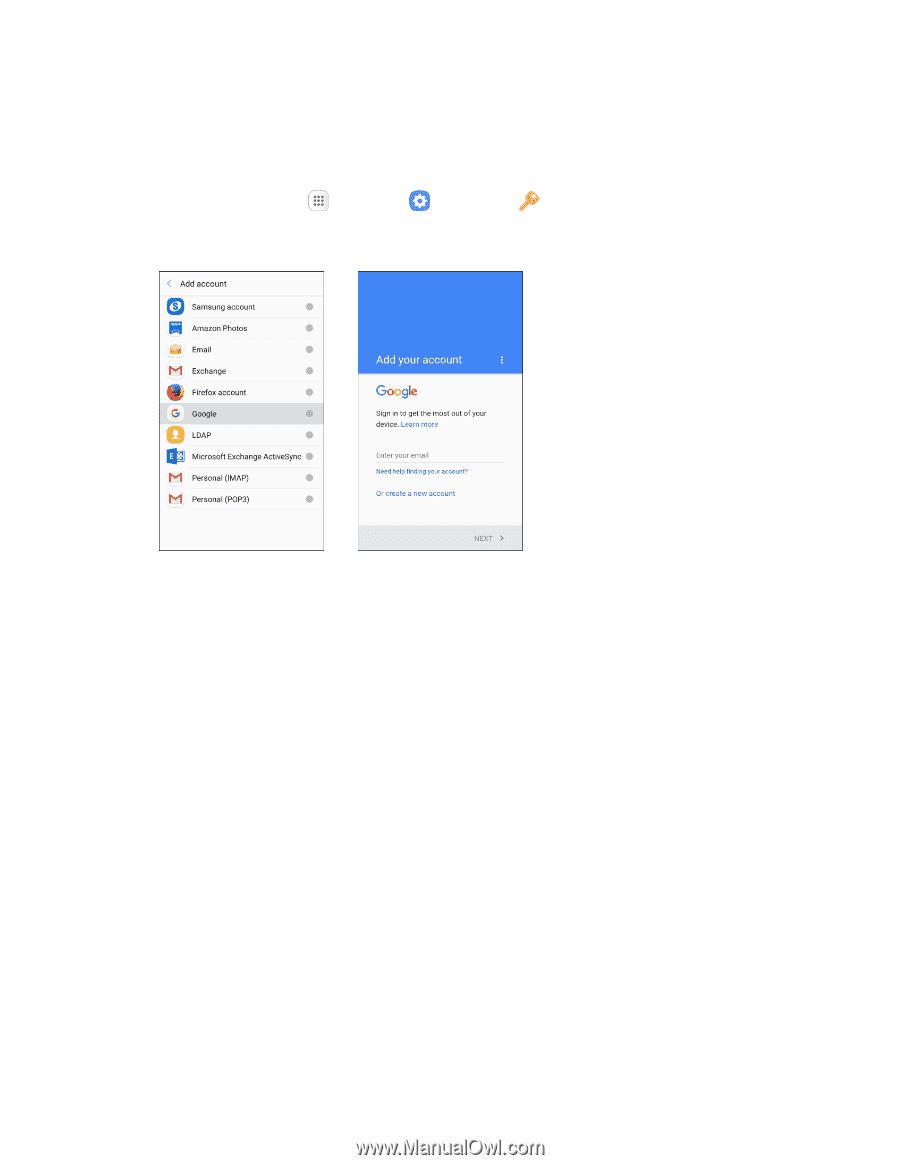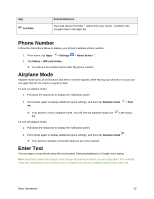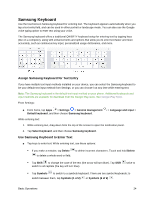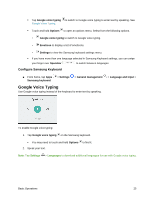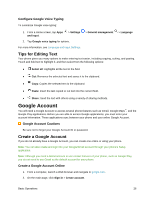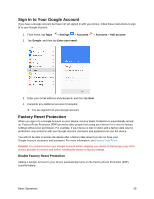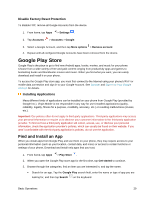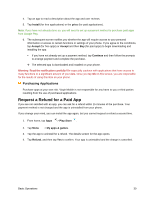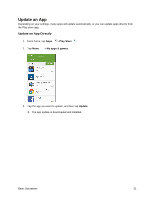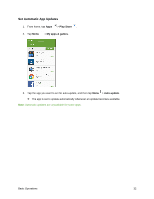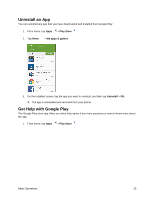Samsung SM-J327P User Guide - Page 38
Sign In to Your Google Account, Factory Reset Protection - frp
 |
View all Samsung SM-J327P manuals
Add to My Manuals
Save this manual to your list of manuals |
Page 38 highlights
Sign In to Your Google Account If you have a Google Account but have not yet signed in with your phone, follow these instructions to sign in to your Google Account. 1. From home, tap Apps > Settings > Accounts 2. Tap Google, and then tap Enter your email. > Accounts > Add account. 3. Enter your Gmail address and password, and then tap Next. 4. Complete any additional screens if prompted. You are signed in to your Google Account. Factory Reset Protection When you sign in to a Google Account on your device, Factory Reset Protection is automatically turned on. Factory Reset Protection (FRP) prevents other people from using your device if it is reset to factory settings without your permission. For example, if your device is lost or stolen and a factory data reset is performed, only someone with your Google Account username and password can use the device. You will not be able to access the device after a factory data reset if you do not have your Google Account username and password. For more information, see Factory Data Reset. Caution: You should remove your Google Account before shipping your device to Samsung or any other service provider for service and before resetting the device to factory settings. Enable Factory Reset Protection Adding a Google Account to your device automatically turns on the Factory Reset Protection (FRP) security feature. Basic Operations 28