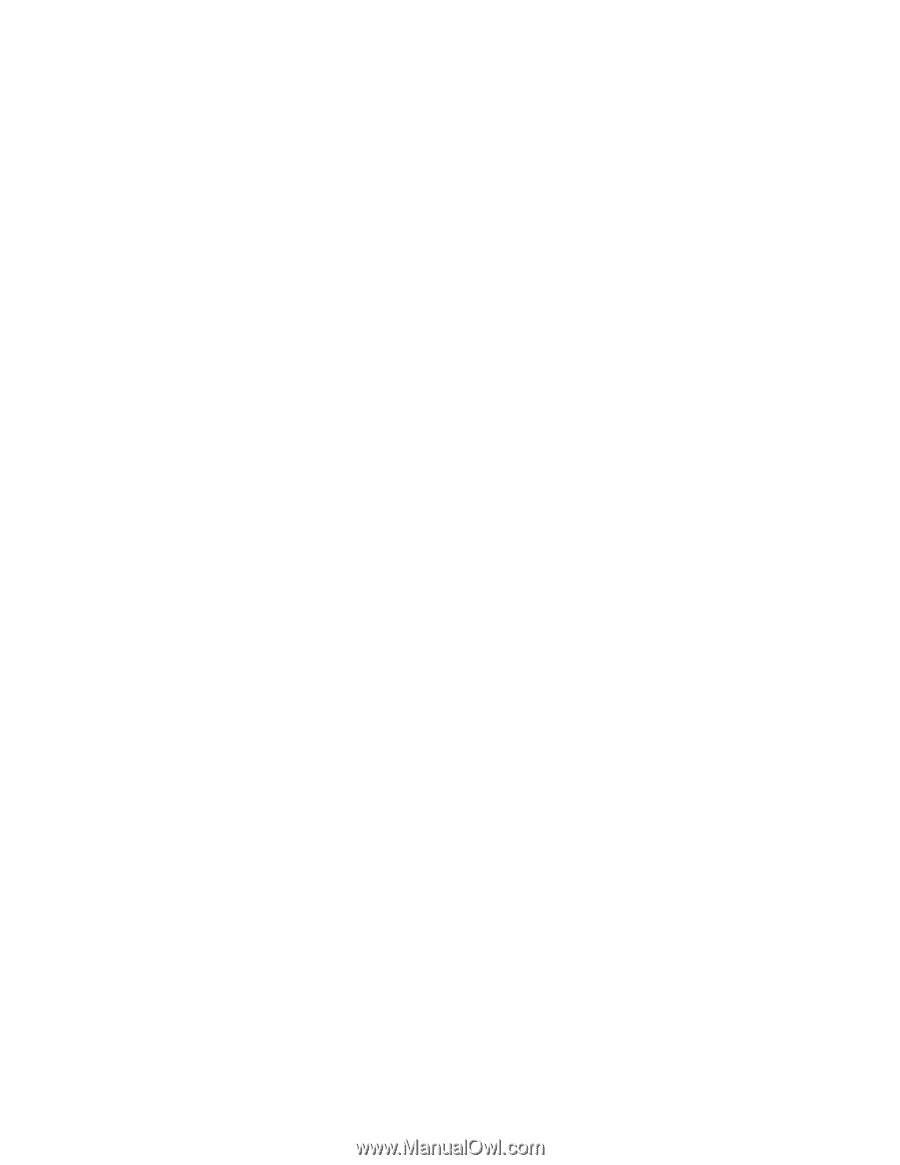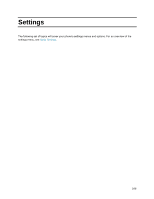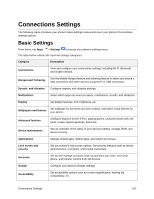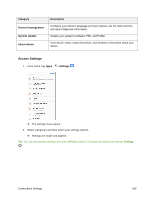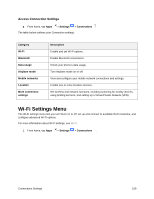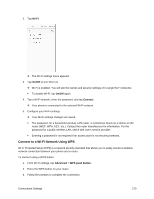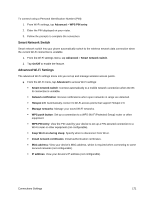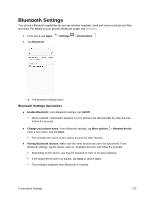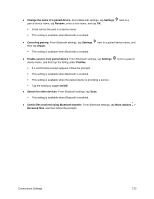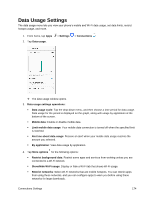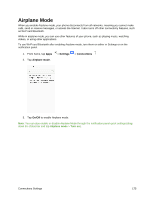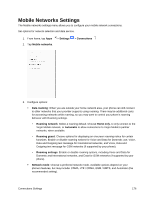Samsung SM-J327P User Guide - Page 181
Smart Network Switch, Advanced Wi-Fi Settings, WPS PIN entry
 |
View all Samsung SM-J327P manuals
Add to My Manuals
Save this manual to your list of manuals |
Page 181 highlights
To connect using a Personal Identification Number (PIN): 1. From Wi-Fi settings, tap Advanced > WPS PIN entry. 2. Enter the PIN displayed on your router. 3. Follow the prompts to complete the connection. Smart Network Switch Smart network switch lets your phone automatically switch to the wireless network data connection when the current Wi-Fi connection is unstable. 1. From the Wi-Fi settings menu, tap Advanced > Smart network switch. 2. Tap On/Off to enable the feature. Advanced Wi-Fi Settings The advanced Wi-Fi settings menu lets you set up and manage wireless access points. ■ From the Wi-Fi menu, tap Advanced to access Wi-Fi settings: Smart network switch: Connect automatically to a mobile network connection when the WiFi connection is unstable. Network notification: Receive notifications when open networks in range are detected. Hotspot 2.0: Automatically connect to Wi-Fi access points that support Hotspot 2.0. Manage networks: Manage your saved Wi-Fi networks. WPS push button: Set up a connection to a WPS (Wi-Fi Protected Setup) router or other equipment. WPS PIN entry: View the PIN used by your device to set up a PIN-secured connection to a Wi-Fi router or other equipment (not configurable). Keep Wi-Fi on during sleep: Specify when to disconnect from Wi-Fi. Install network certificates: Install authentication certificates. MAC address: View your device's MAC address, which is required when connecting to some secured networks (not configurable). IP address: View your device's IP address (not configurable). Connections Settings 171