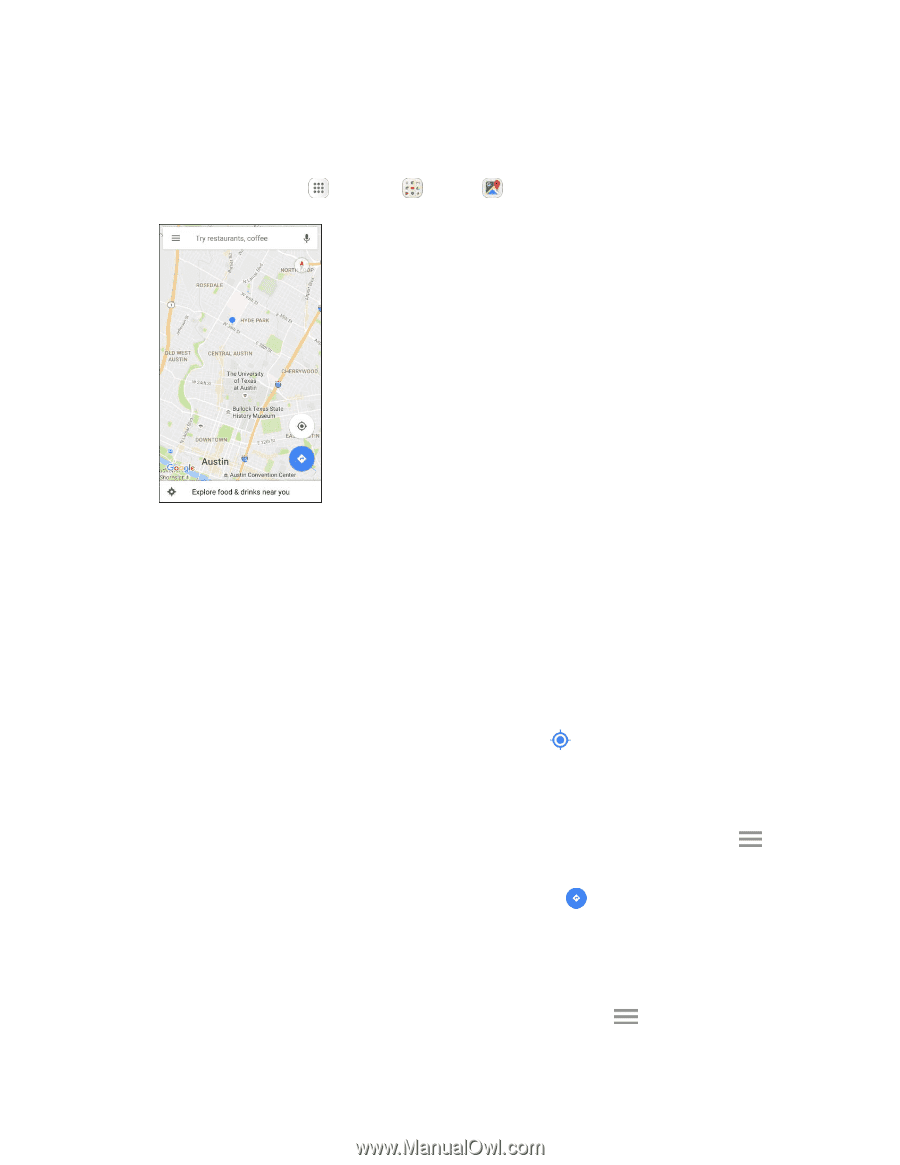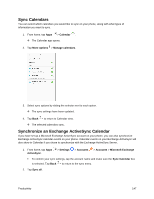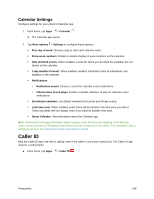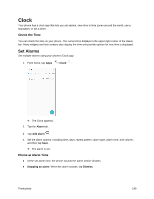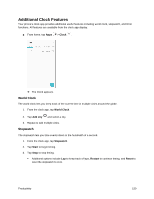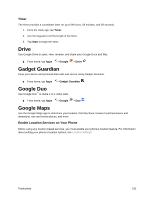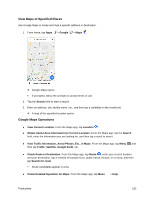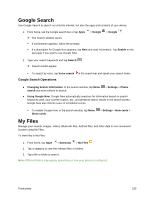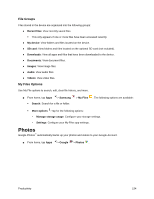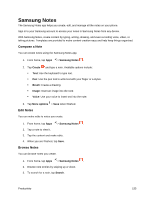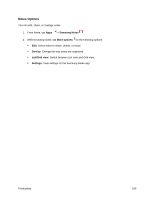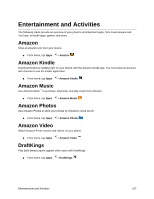Samsung SM-J327P User Guide - Page 162
View Maps of Specified Places, Google Maps Operations, View Traffic Information, Aerial Photos, Etc.
 |
View all Samsung SM-J327P manuals
Add to My Manuals
Save this manual to your list of manuals |
Page 162 highlights
View Maps of Specified Places Use Google Maps to locate and map a specific address or destination. 1. From home, tap Apps > Google > Maps . Google Maps opens. If prompted, follow the prompts to accept terms of use. 2. Tap the Search field to start a search. 3. Enter an address, city, facility name, etc., and then tap a candidate in the results list. A map of the specified location opens. Google Maps Operations ● View Current Location: From the Maps app, tap Location . ● Obtain Useful Area Information for Current Location: From the Maps app, tap the Search field, enter the information you are looking for, and then tap a result to view it. ● View Traffic Information, Aerial Photos, Etc., in Maps: From the Maps app, tap Menu and then tap Traffic, Satellite, Google Earth, etc. ● Check Route to Destination: From the Maps app, tap Route , enter your current location and your destination, tap a method of transport (car, public transit, bicycle, or on foot), and then tap Search for route. Route candidates appear in a list. ● Check Detailed Operation for Maps: From the Maps app, tap Menu > Help. Productivity 152