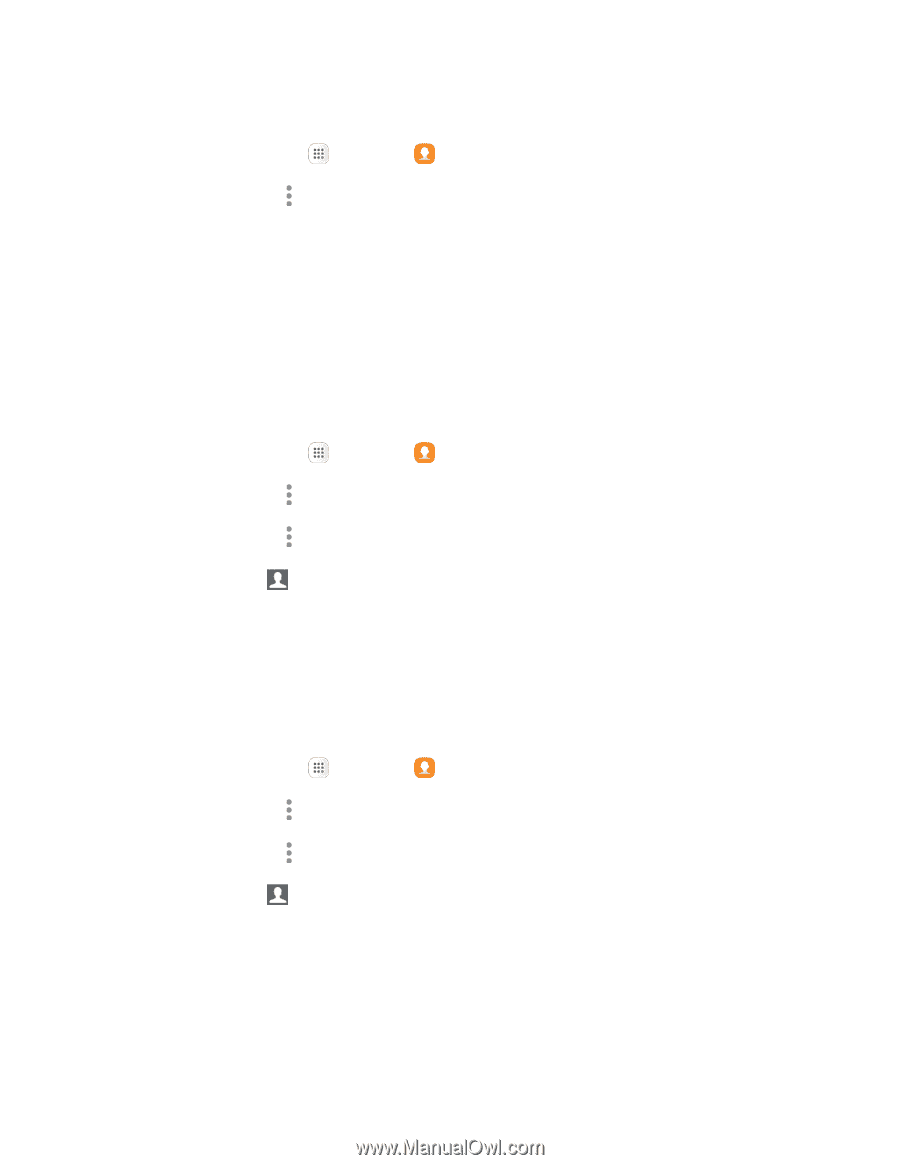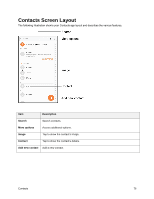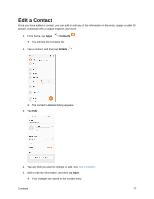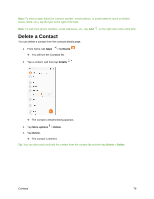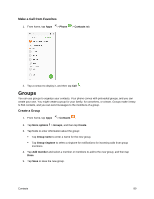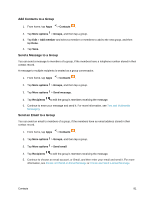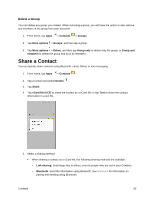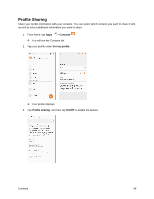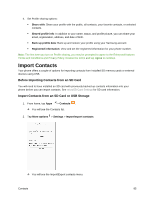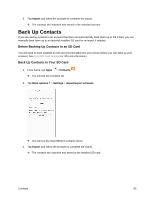Samsung SM-J327P User Guide - Page 91
Add Contacts to a Group, Send a Message to a Group, Contacts, More options, Groups, Add member
 |
View all Samsung SM-J327P manuals
Add to My Manuals
Save this manual to your list of manuals |
Page 91 highlights
Add Contacts to a Group 1. From home, tap Apps > Contacts . 2. Tap More options > Groups, and then tap a group. 3. Tap Edit > Add member and select a member or members to add to the new group, and then tap Done. 4. Tap Save. Send a Message to a Group You can send a message to members of a group, if the members have a telephone number stored in their contact record. A message to multiple recipients is treated as a group conversation. 1. From home, tap Apps > Contacts . 2. Tap More options > Groups, and then tap a group. 3. Tap More options > Send message. 4. Tap Recipients to edit the group's members receiving the message. 5. Continue to enter your message and send it. For more information, see Text and Multimedia Messaging. Send an Email to a Group You can send an email to members of a group, if the members have an email address stored in their contact record. 1. From home, tap Apps > Contacts . 2. Tap More options > Groups, and then tap a group. 3. Tap More options > Send email. 4. Tap Recipients to edit the group's members receiving the message. 5. Continue to choose an email account, or Gmail, and then enter your email and send it. For more information, see Create and Send an Email Message or Create and Send a Gmail Message. Contacts 81