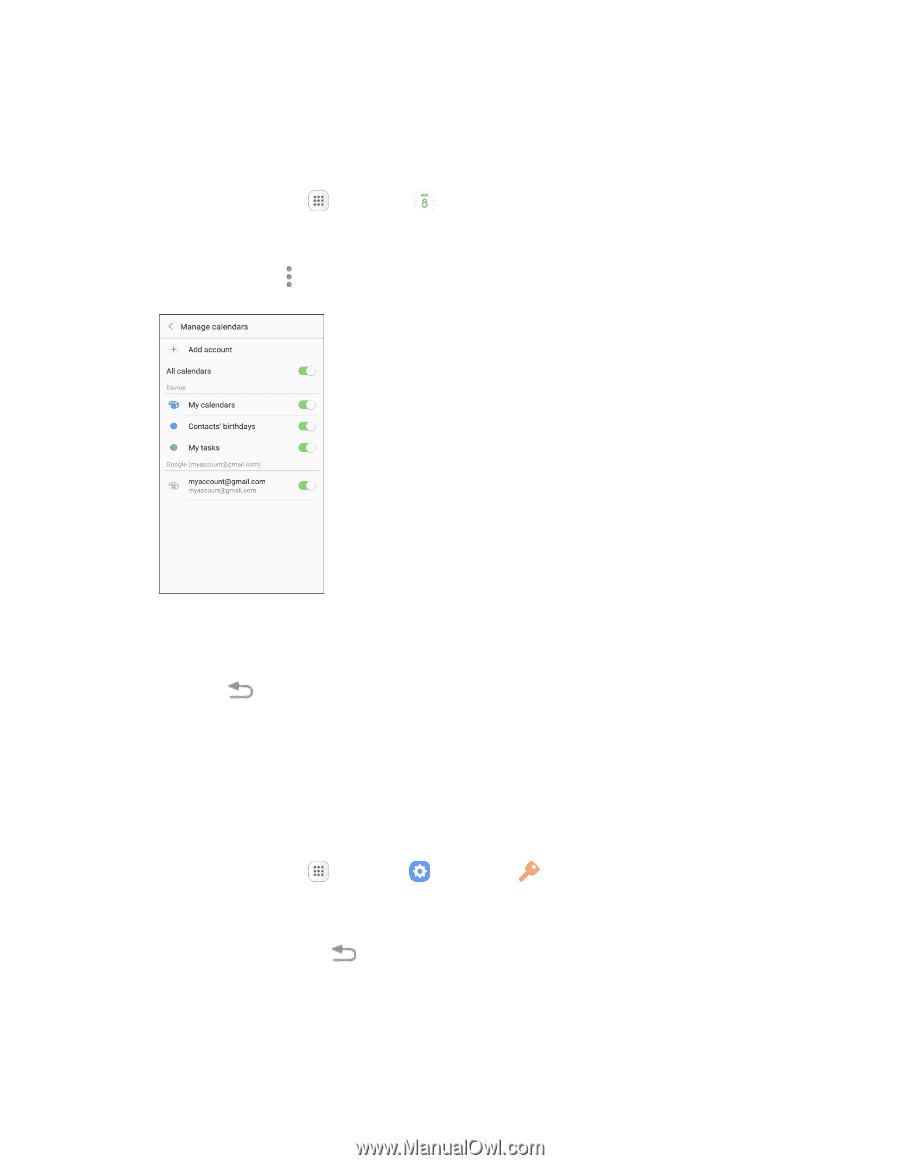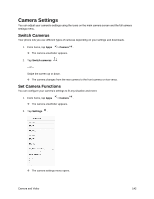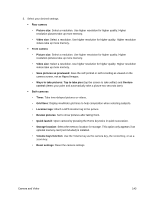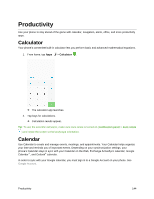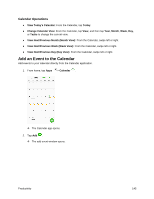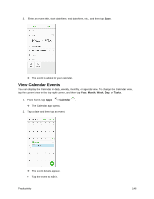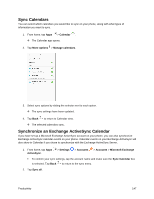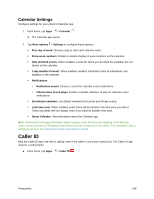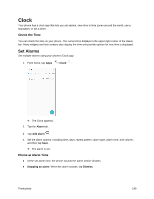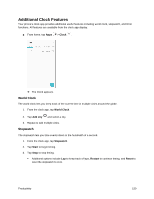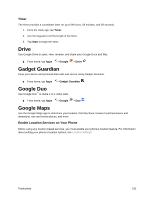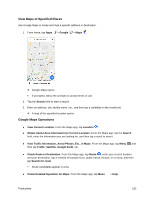Samsung SM-J327P User Guide - Page 157
Sync Calendars, Synchronize an Exchange ActiveSync Calendar, Calendar, More options, Manage calendars
 |
View all Samsung SM-J327P manuals
Add to My Manuals
Save this manual to your list of manuals |
Page 157 highlights
Sync Calendars You can select which calendars you would like to sync on your phone, along with what types of information you want to sync. 1. From home, tap Apps > Calendar . The Calendar app opens. 2. Tap More options > Manage calendars. 3. Select sync options by sliding the selector next to each option. The sync settings have been updated. 4. Tap Back to return to Calendar view. The selected calendars sync. Synchronize an Exchange ActiveSync Calendar If you have set up a Microsoft Exchange ActiveSync account on your phone, you can also synchronize Exchange ActiveSync calendar events on your phone. Calendar events on your Exchange ActiveSync will also show in Calendar if you chose to synchronize with the Exchange ActiveSync Server. 1. From home, tap Apps ActiveSync. > Settings > Accounts > Accounts > Microsoft Exchange To confirm your sync settings, tap the account name and make sure the Sync Calendar box is selected. Tap Back to return to the sync menu. 2. Tap Sync all. Productivity 147