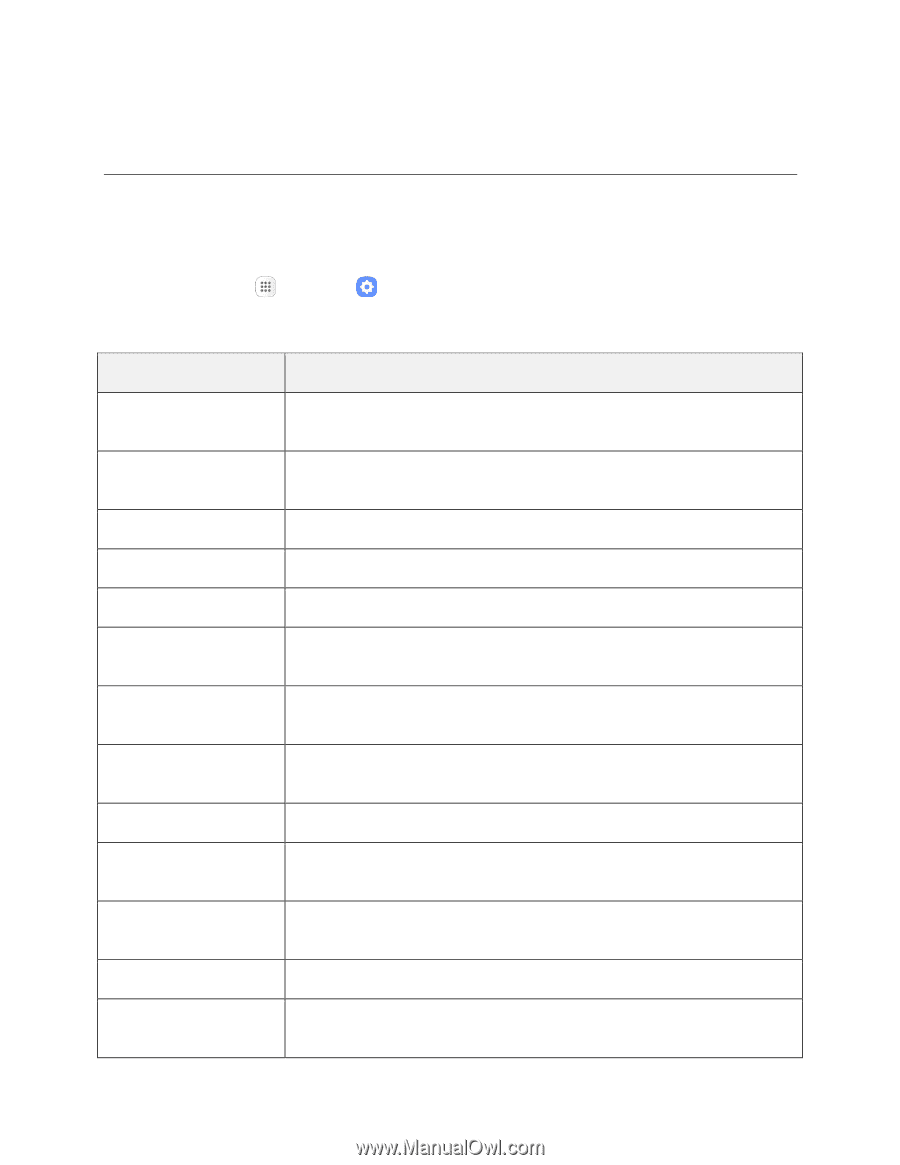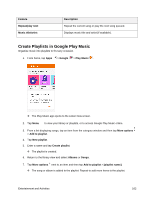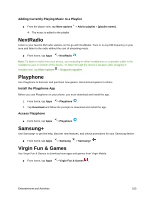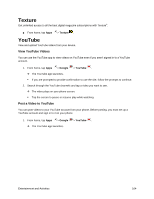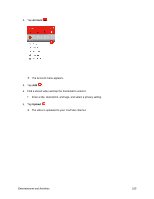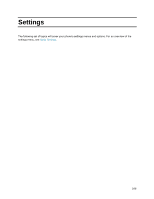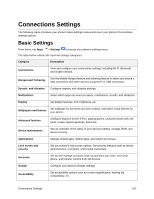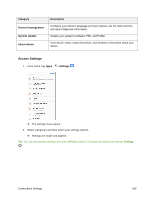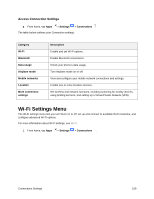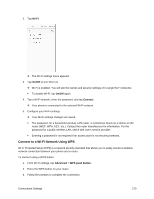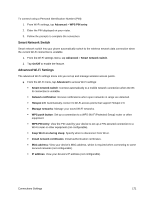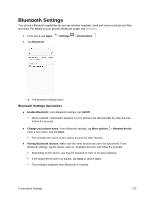Samsung SM-J327P User Guide - Page 177
Connections Settings, Basic Settings
 |
View all Samsung SM-J327P manuals
Add to My Manuals
Save this manual to your list of manuals |
Page 177 highlights
Connections Settings The following topics introduce your phone's basic settings menus and cover your phone's Connections settings options. Basic Settings From home, tap Apps > Settings to access your phone's settings menu. The table below outlines the top-level settings categories. Category Description Connections View and configure your connections settings, including Wi-Fi, Bluetooth, and mobile network. Hotspot and Tethering Use the Mobile Hotspot feature and tethering feature to share your phone's data connection with other devices using Wi-Fi or USB connection. Sounds and vibration Configure ringtone and vibration settings. Notifications Select which apps can send you alerts, notifications, sounds, and vibrations. Display Set display features, font, brightness, etc. Wallpapers and themes Set wallpaper for the home and lock screens, and select visual themes for your phone. Advanced features Configure features for the S Pen, playing games, using the phone with one hand, screen capture gestures, and more. Device maintenance See an overview of the status of your device's battery, storage, RAM, and device security. Applications Manage default apps, default apps, and system processes. Lock screen and security Set your phone's lock screen options. Set security features such as device administrators, encryption, and trusted credentials. Accounts Set up and manage accounts, back up and sync your data, reset your phone, and transfer content from old devices. Google Configure your device's Google settings. Accessibility Set accessibility options such as screen magnification, hearing aid compatibility, etc. Connections Settings 167