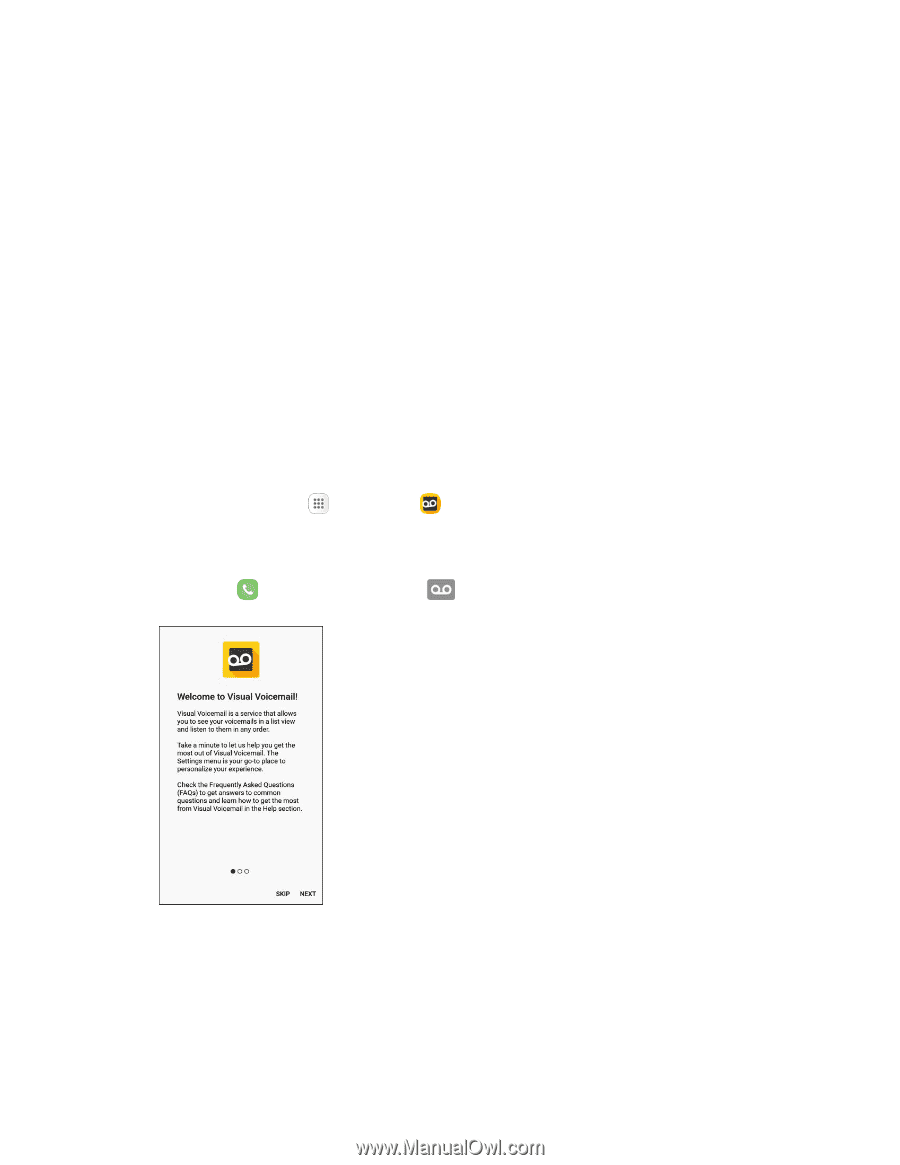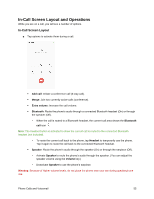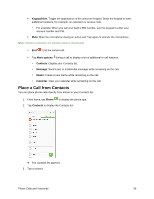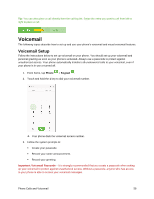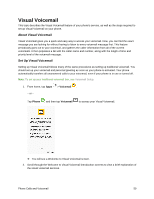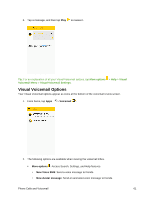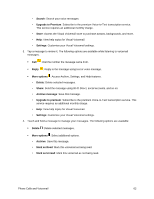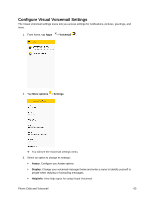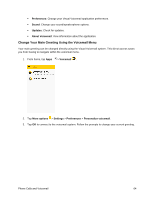Samsung SM-J327P User Guide - Page 69
Visual Voicemail
 |
View all Samsung SM-J327P manuals
Add to My Manuals
Save this manual to your list of manuals |
Page 69 highlights
Visual Voicemail This topic describes the Visual Voicemail feature of your phone's service, as well as the steps required to set up Visual Voicemail on your phone. About Visual Voicemail Visual Voicemail gives you a quick and easy way to access your voicemail. Now, you can find the exact message you are looking for without having to listen to every voicemail message first. This feature periodically goes out to your voicemail, and gathers the caller information from all of the current voicemails. It then populates a list with the caller name and number, along with the length of time and priority level of the voicemail message. Set Up Visual Voicemail Setting up Visual Voicemail follows many of the same procedures as setting up traditional voicemail. You should set up your voicemail and personal greeting as soon as your phone is activated. Your phone automatically transfers all unanswered calls to your voicemail, even if your phone is in use or turned off. Note: To set up your traditional voicemail box, see Voicemail Setup. 1. From home, tap Apps > Voicemail . - or - Tap Phone , and then tap Voicemail to access your Visual Voicemail. You will see a Welcome to Visual Voicemail screen. 2. Scroll through the Welcome to Visual Voicemail introduction screens to view a brief explanation of the visual voicemail services. Phone Calls and Voicemail 59